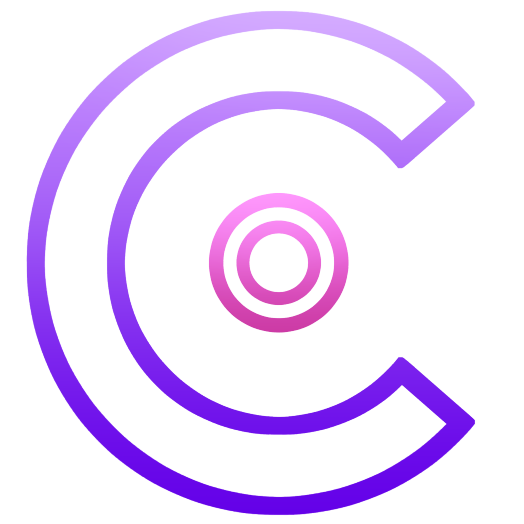Best Discord Moderation Bots (2025 Edition) – Top Picks to Keep Your Activities Safe
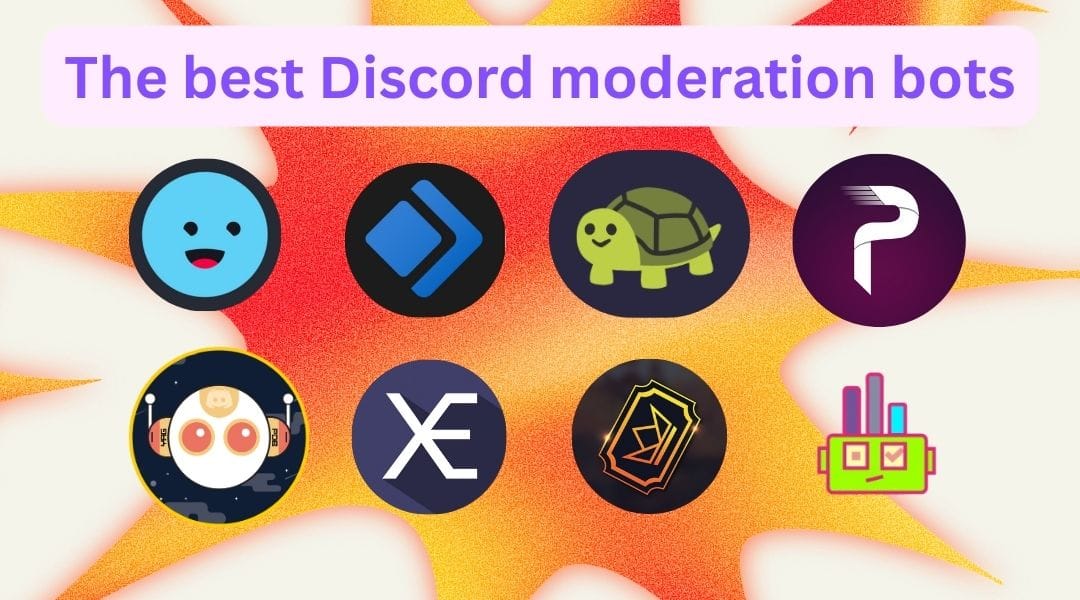
PS: For a comprehensive overview of all Discord bot categories, check out our complete Discord bots guide.
Table of Contents
- Why Discord Moderation Bots are Essential
- What Makes a Great Discord Moderation Bot
- Quick Comparison Table
- Best Overall Discord Moderation Bots
- Specialized Moderation Bots
- Moderation Best Practices with Bots
- How to Choose the Right Moderation Bot
- Setup and Configuration Guide
- Troubleshooting Common Issues
- Discord Moderation Bot FAQ
- Final Verdict
In previous blogs, we've talked about some of the best Discord bots a community should have and covered moderation bots. However, we decided to create a separate blog post that goes over in more detail how to pick the best moderation bots, which is essential for larger servers. These bots help enforce rules, filter out harmful content, log incidents, manage members based on roles, welcome new users, and generally keep your server safe and civilized. We’ll also cover how to use them effectively, real-world examples of solving common server issues, and tips on integrating these bots with others (like the best Discord music bots) for a well-rounded server management strategy.
Want to 4x your Discord engagement and get free nitros & steams every week✌?
Why Discord Moderation Bots are Essential
Modern Discord servers thrive on engagement and freedom of expression, but unchecked chat can lead to spam, harassment, or even violations of Discord’s Terms of Service. Relying on human moderators alone is often impractical – they can’t watch the server 24/7, and manual moderation of every message or user action is exhausting. This is where moderation bots prove their worth.
The primary responsibility of Discord moderation bots is to automatically scan messages for banned content (such as slurs, excessive spam, links, and NSFW content) and take instant action – deleting messages, issuing warnings, muting, or banning repeat offenders. For example, most auto mod bots can detect and remove swear words, strip out IP grabber links, and even mute members who post such content.
Beyond filtering messages, moderation bots provide critical logging and oversight tools. They keep records of deleted messages, edits, kicks/bans, and other moderation actions in mod-log channels for admins to review later. Many can also log joins/leaves or track user infractions (warnings, strikes) over time, helping you identify patterns (like a user who has been warned multiple times). This is invaluable for transparency and for moderating fairly – you have a paper trail of what happened and why.
Perhaps most importantly, moderation bots help your server scale. In a small server, you might catch a rogue message or manually welcome new members, but in a large server with hundreds or thousands of members, it’s impossible to keep up without automation. Bots like MEE6, Dyno, and Carl-bot (which we’ll discuss below) have powerful auto-moderation and configurable rulesets specifically designed to manage big communities. They can, for instance, automatically apply escalating punishments (mute, kick, ban) after a certain number of rule violations within a time frame. This allows consistent enforcement of rules even when your human mods are offline.
What Makes a Great Discord Moderation Bot
Not all bots are created equal. When choosing a Discord moderation bot, consider the following key qualities and features that define a great one:
- Robust Auto-Moderation: The best bots offer automated filtering for bad words, excessive mentions or spam, suspicious links, invite spam, and other rule-breaking content. Look for bots that let you customize these filters or rule sets. For example, a bot like YAGPDB has a highly configurable automoderator that can automatically mute, kick, or ban users after a set number of violations. The more you can fine-tune what the bot catches (and what it ignores), the better it can match your server’s specific rules.
- Logging and Analytics: Good moderation bots keep logs of mod actions and possibly message content for review. This includes recording who was banned by whom, which messages were deleted for triggers, etc. Some bots also provide dashboards with analytics – for example, ProBot offers in-depth logs and even server stats tracking, and Ticket King provides detailed analytics of support tickets (also read more here if you are curious which is the best Discord ticket bot). Logging ensures you have full visibility into your server’s moderation history. This is especially important when you have a team of people managing the server across different time zones.
- Integration with Other Tools: Great moderation bots play well with others. This can mean not duplicating features that Discord already has (for example, some bots integrate with Discord’s native AutoMod or verification levels), or providing unique functionality that complements other bots. For instance, if you use a music bot, a mod bot should ideally not interfere with music commands. Some moderation bots like MEE6 and ProBot are multipurpose (they also handle music, leveling, etc.), which can reduce the number of bots you need – but if you prefer specialized bots, ensure the moderation bot’s prefix or commands don’t conflict with your music bot’s commands. Additionally, integration can mean how the bot uses server roles (e.g. assigning a muted role) or works alongside Discord’s built-in mod tools.
- Reliability and Scalability: You need a bot that is online 24/7 and can handle your server’s size. Check the number of servers the bot is in and user reviews about uptime. In general, the bigger the bot, the more reliable it is due to sharding management. Mee6, Carl-bot, and Dyno all have excellent uptime. On the other hand, one of the main reasons we don't include the invite tracker is that the bot doesn't log properly during periods of high server activity.
- Support and Updates: Finally, a great moderation bot has active development and support. This means bugs are fixed, new Discord features (like slash commands or forum channel support) are added, and you can reach support on Discord or find documentation if you need help. A bot that’s constantly updated will stay compatible with Discord’s changes and continue to meet your needs over time.
In summary, the ideal moderation bot is powerful but flexible: it catches troublemakers automatically while giving you control to adjust its behavior, it logs everything, works well with your other bots, and can grow with your server. Now, let’s look at some of the best Discord moderation bots out there and see how they stack up.
Quick Comparison Table
To give you an overview, here’s a quick comparison of the top Discord moderation bots we’ll be discussing, including their key features and what they’re best suited for:
| Name | Key Features | Best For |
|---|---|---|
| MEE6 | Auto-moderation filters (bad words, caps, spam, links), warn/kick/ban/mute commands, audit logs, plus extras like leveling, welcome messages, reaction roles, monetization, and music. | All-in-one solution for small to medium communities that want moderation + community features in a single bot (great if you don’t want to manage multiple bots). |
| Dyno | Strong moderation tools (kick, ban, mute, timed mutes/bans, warnings), auto-punishment rules, reliable logging (edits, deletions, nickname/role changes), customizable automod, stable performance. | Large or growing servers needing reliable logging + powerful moderation with minimal downtime. Trusted for stability and scale. |
| Carl-bot | Classic mod commands (ban, kick, mute, purge, warn), customizable automod, advanced reaction roles, suggestion system, onboarding workflows, detailed logs. | Communities that rely on reaction roles and want flexible onboarding, role management, and suggestion tracking alongside moderation. |
| YAGPDB | Advanced automod (regex rules, strike systems, conditional triggers), custom commands, logging, manual mod commands. Highly configurable but more complex. | Large, busy servers or communities needing very granular control over moderation rules and automated enforcement. |
| Xenon | Server backups (channels, roles, permissions, message history with premium), templates, automated scheduled backups, quick restore after hacks/raids, test server cloning. | Servers prioritizing disaster recovery and long-term stability. Essential for protecting server integrity after nukes or accidents. |
| Ticket King | Ticket system with customizable panels, private threads for user issues, custom forms (ban appeals, reports), transcripts, analytics dashboard, multilingual support. | Servers needing a structured support/helpdesk system inside Discord (ban appeals, harassment reports, support requests). |
| Subo.ai | Native Discord surveys/polls, unlimited question types, conditional branching, private-thread responses, AI-assisted drafting and summarizing, built-in analytics. | Communities that value feedback and engagement. Best for mods/owners who want structured, private insights from members. |
Note: All of these bots are free to use for core features. Some (like MEE6, Carl-bot, Ticket King, etc.) offer premium plans that unlock more advanced capabilities or higher limits, but you can get effective moderation with the free versions in most cases. Now, let’s examine each bot in detail and see what makes them stand out.
Best Overall Discord Moderation Bots
In this section, we’ll cover the best overall moderation bots – these are the all-purpose bots that handle a wide array of moderation tasks (and often other features too). They are popular for a reason: each of these can be the primary bot to keep your server under control. If you’re looking for a single “do-it-all” moderation bot, one of these should fit the bill.
MEE6
When it comes to Discord bots, MEE6 is a name that almost everyone recognizes. It’s often touted as the "ultimate" Discord bot because it packs moderation, leveling, music, and more under one roof. For moderation specifically, MEE6 offers a suite of tools to automate routine tasks and help manage your community. While over the years, MEE6 has received a lot of complains over its aggresive tactic in getting users to pay for premium, if you have a small budget and want to get everything done under one bot, there are fewer other alternative to MEE6 out there.
Key Moderation Features: MEE6’s moderation capabilities include auto-moderation filters and classic mod commands. Through its web dashboard, you can enable the Moderator plugin, which lets you set up auto-actions.
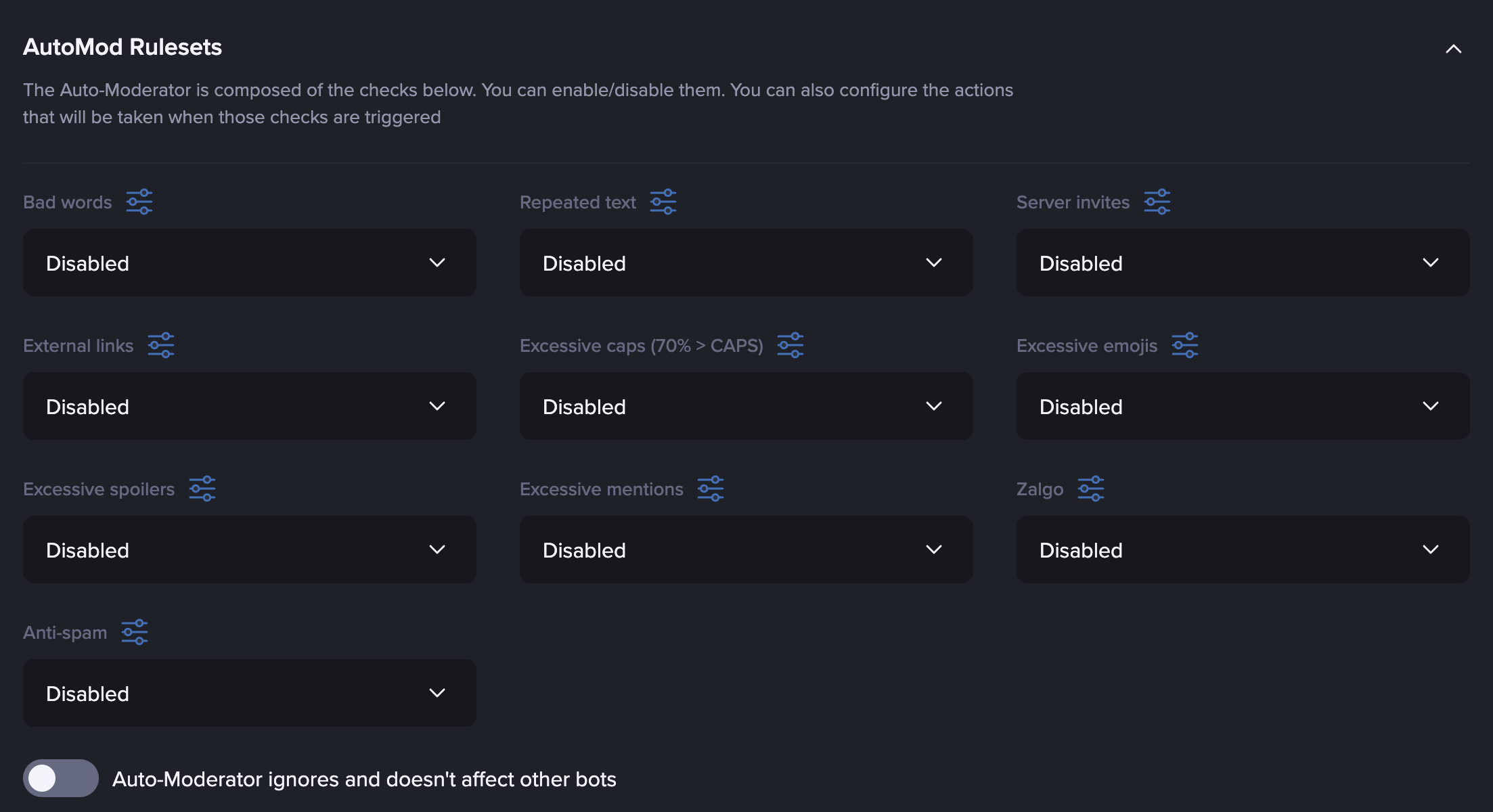
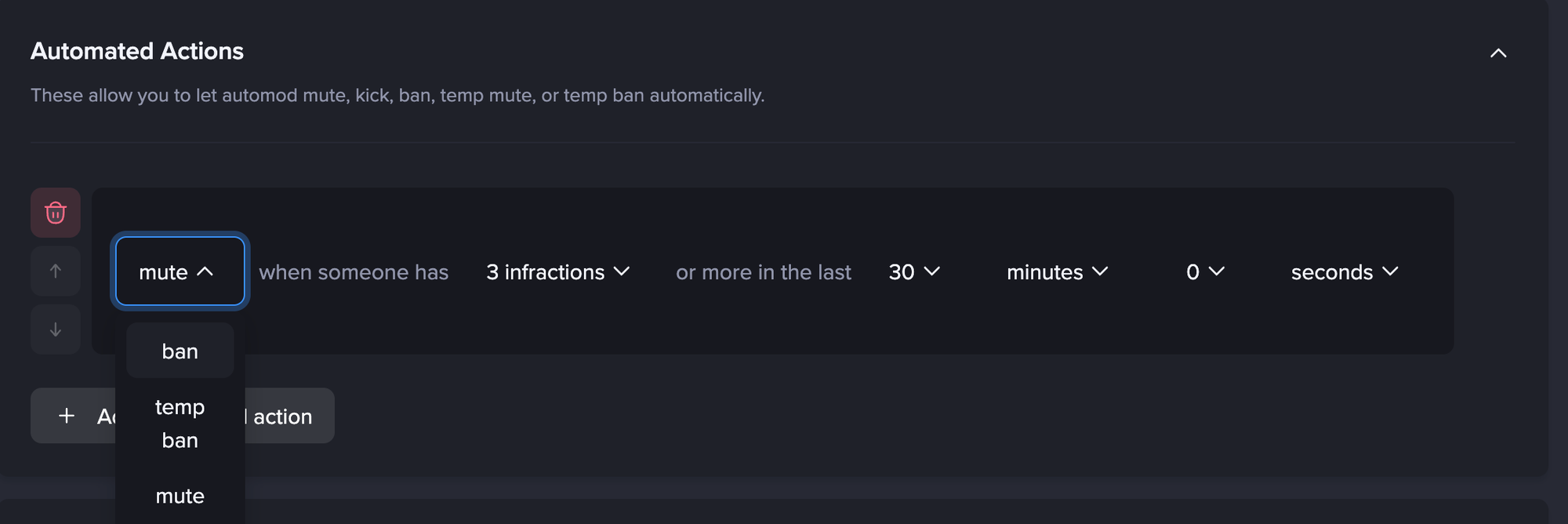
For example, you can have MEE6 filter bad words, block spammy text (like all-caps or mass mentions), remove external links, and so on. You get to choose what types of content to filter and how strict the bot should be. If someone triggers the filter, MEE6 can automatically delete the message and even issue a warning or temporary mute. It essentially helps “automate repetitive moderation” tasks to curb bad behavior. This is a big time-saver, as the bot will catch rule violations even when mods aren’t watching.
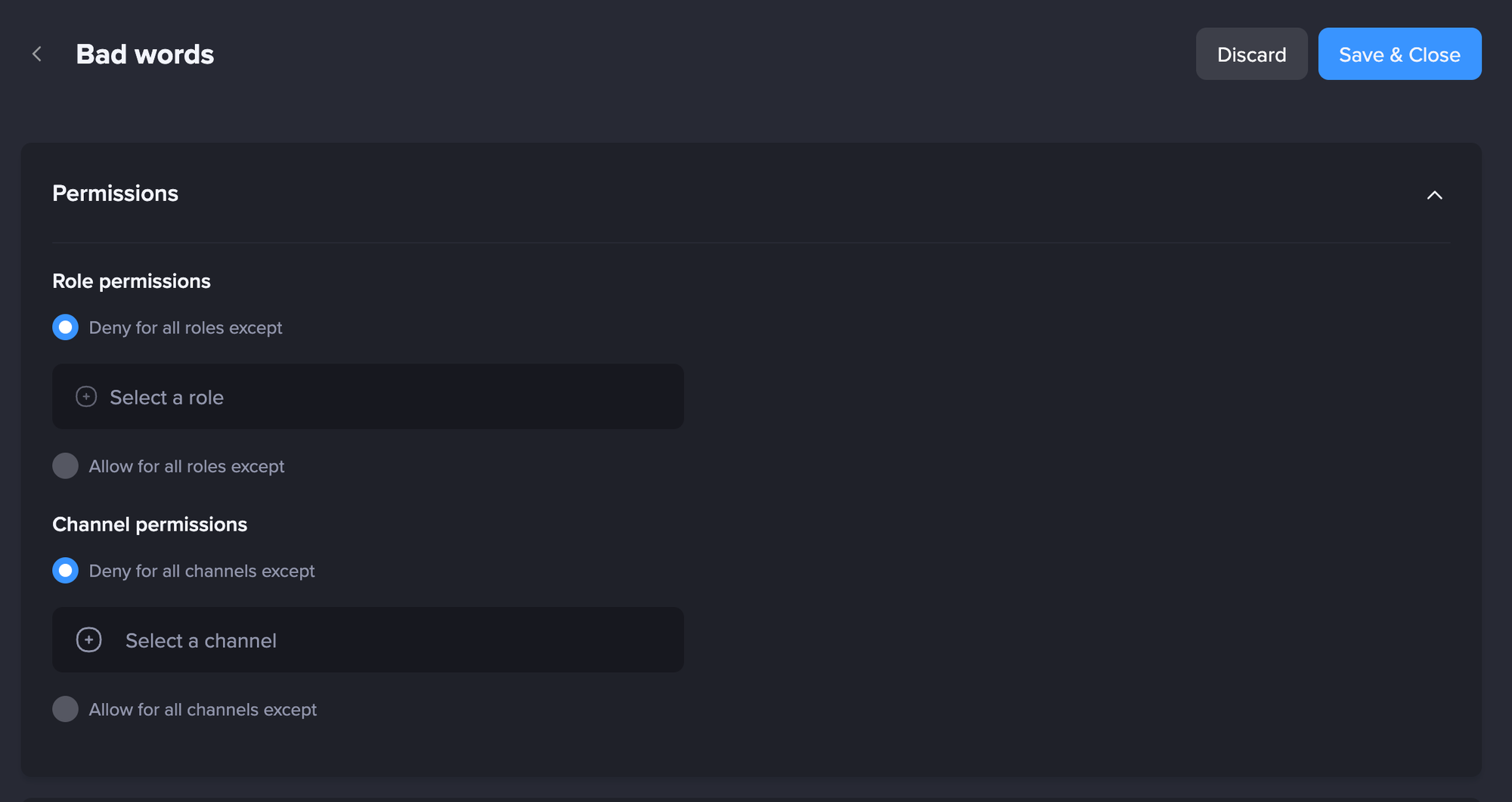
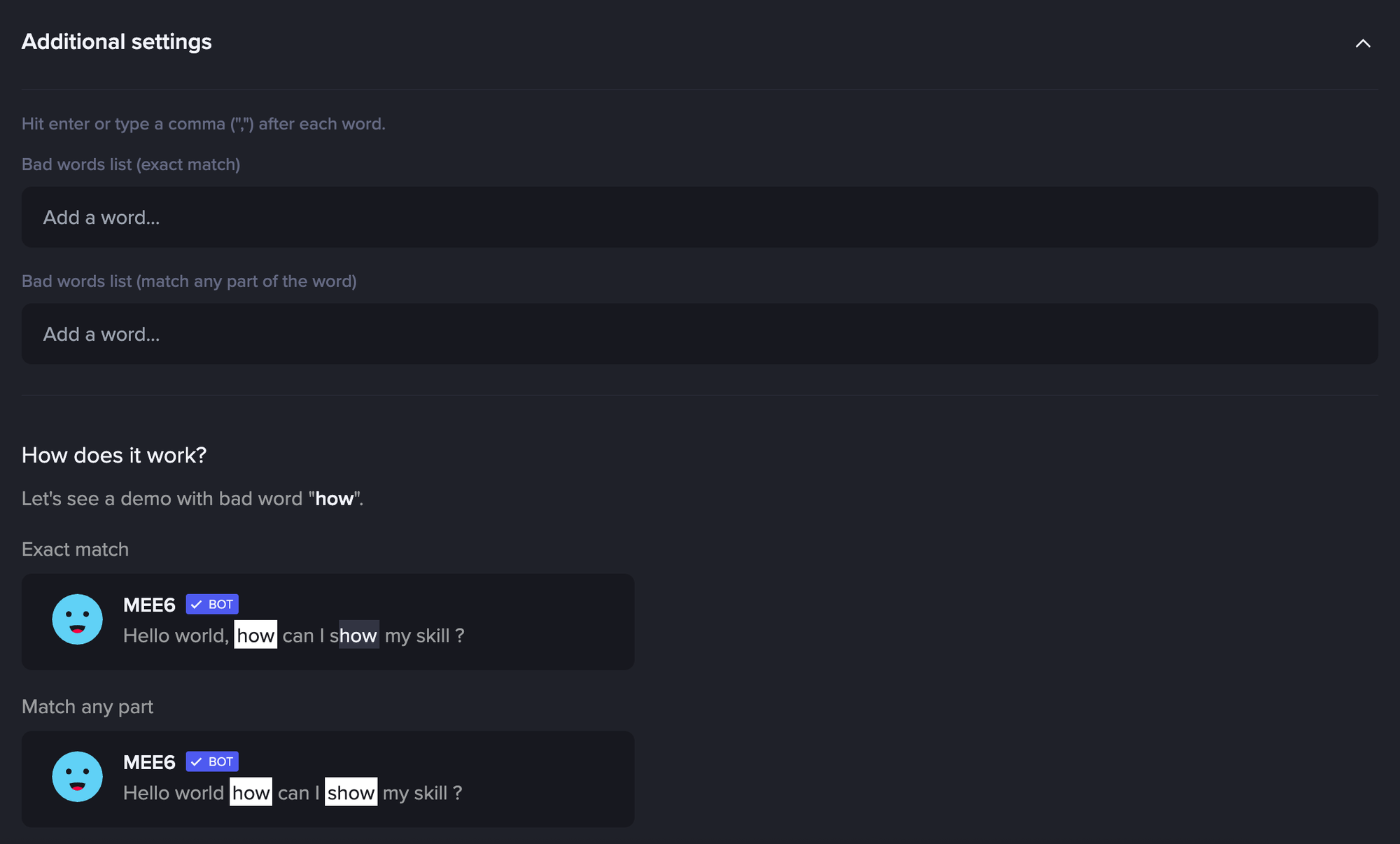
In addition, MEE6 provides warn, kick, ban, and mute commands that moderators can use manually. By default, these might be invoked with a prefix (historically !ban @user, !mute @user [duration], etc.), but MEE6 has also embraced Discord’s slash commands (e.g., /ban @username) for ease of use. MEE6 can also keep an audit log of moderation actions – recording who was warned or banned and why – which is accessible via the dashboard. This audit log is useful for review and for team coordination in larger mod teams.
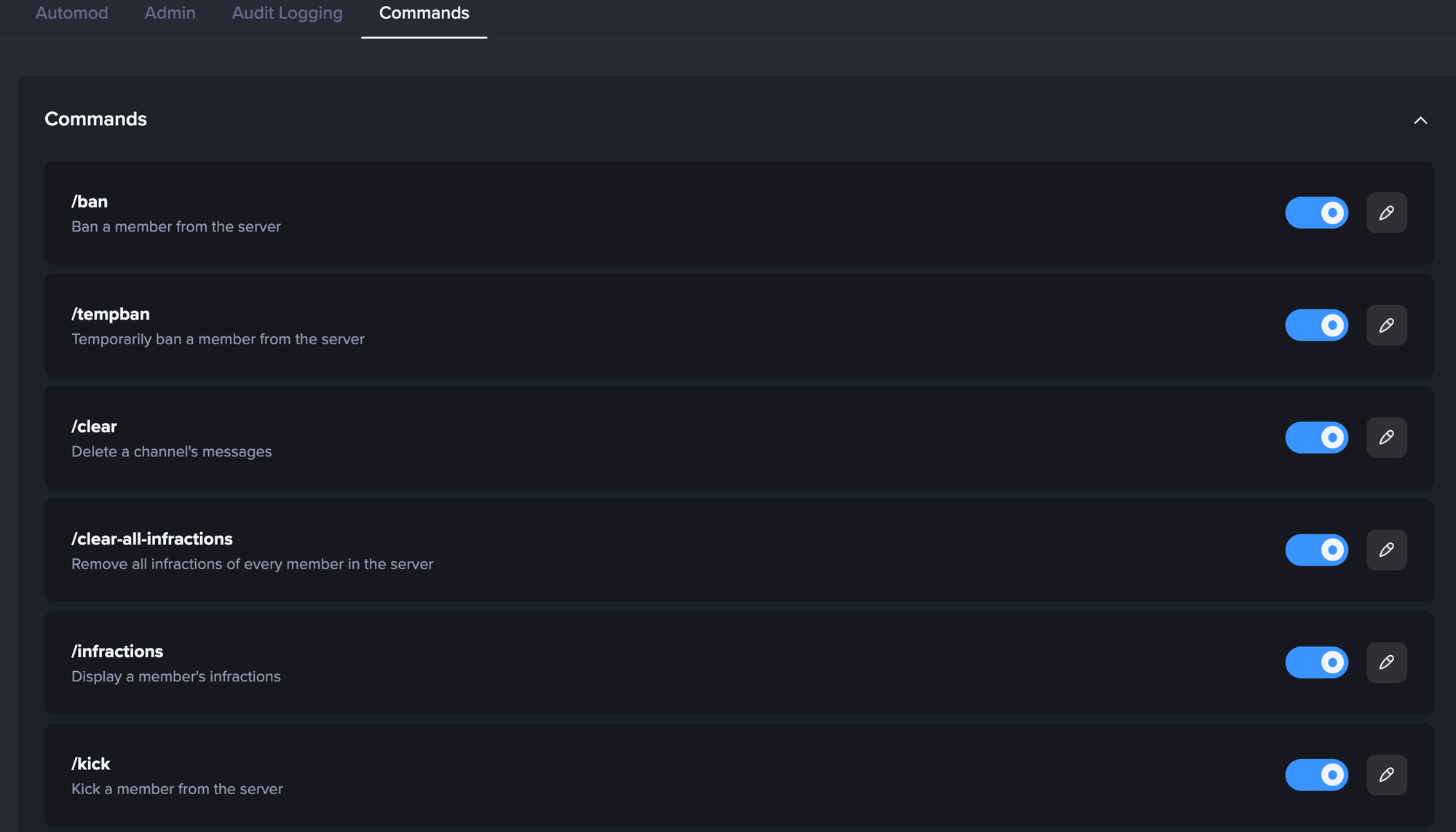
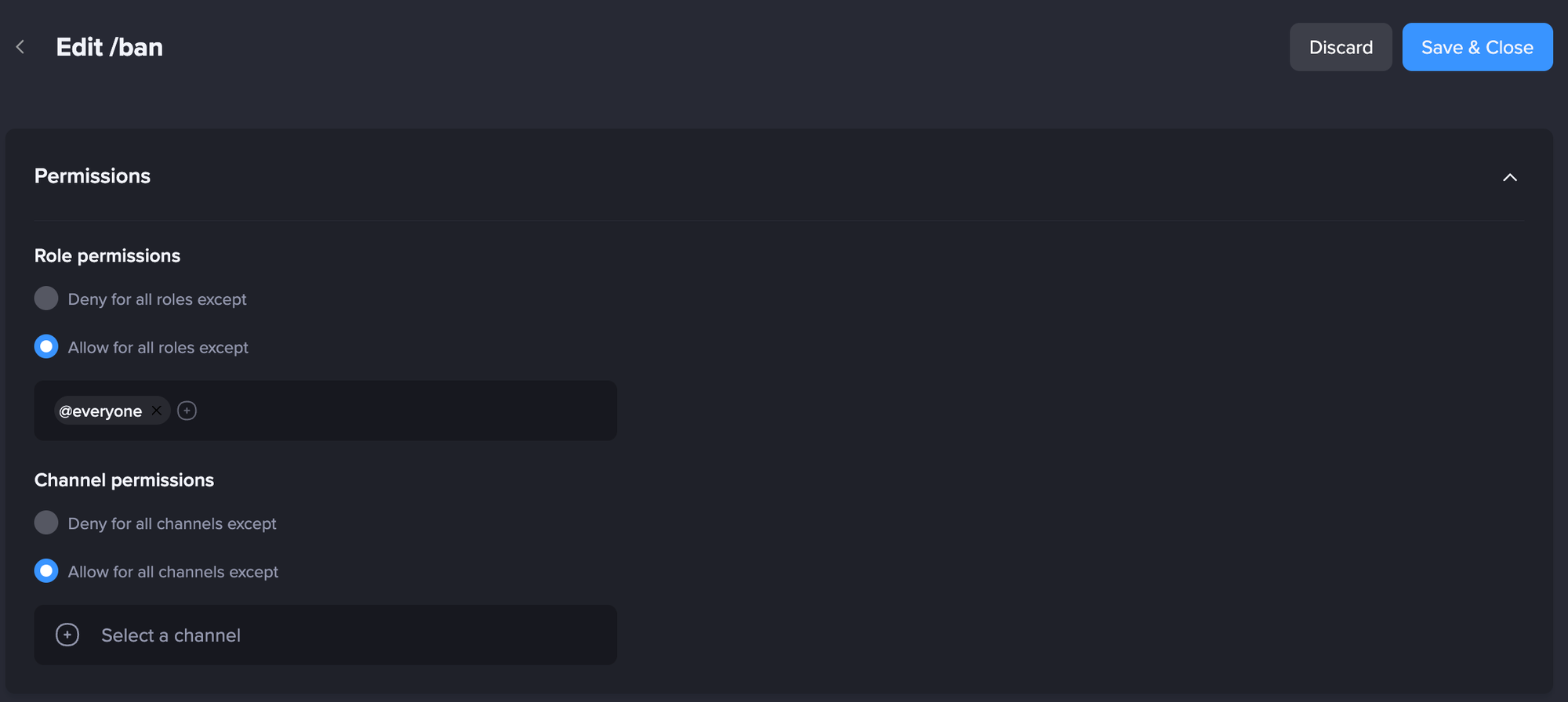
Other Features: Part of what makes MEE6 so appealing is that it’s not just a mod bot. It also has a popular leveling system (to reward active members with XP and levels), a customizable welcome message to greet new members, reaction role functionality, and even monetization features and music playback.
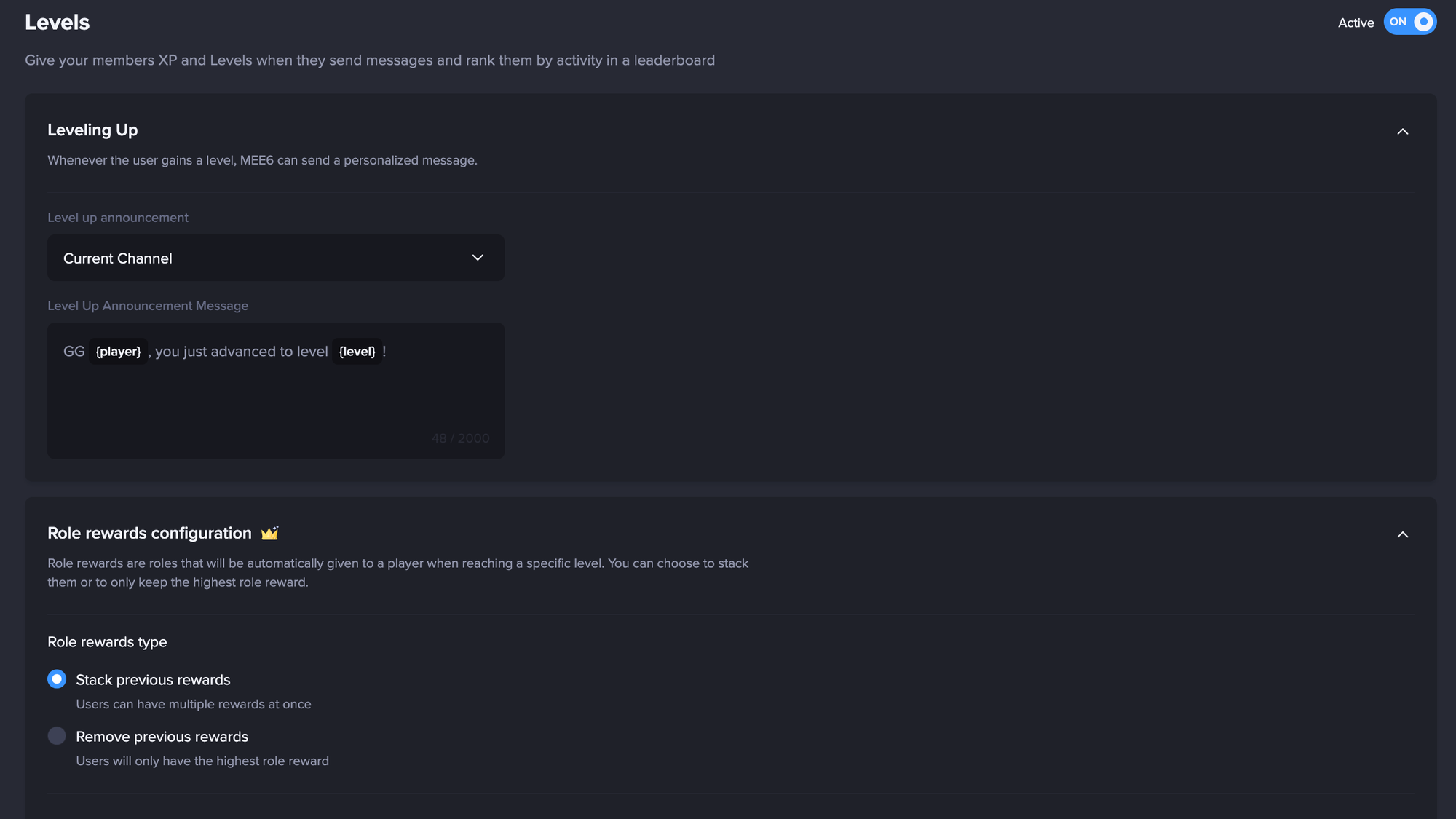
While these aren’t moderation tools per se, they allow MEE6 to replace 2-3 other bots you might otherwise add, simplifying your bot lineup. For example, instead of having a separate leveling bot and welcome bot, you can do it all with MEE6, while also taking care of moderation. This integrated approach can reduce clutter and the chance of command conflicts.
Ease of Use: If you’re new to managing bots, MEE6 might be a great starting choice. The MEE6 dashboard is user-friendly – you can toggle moderation settings with checkboxes and dropdowns, no coding or complex commands required.
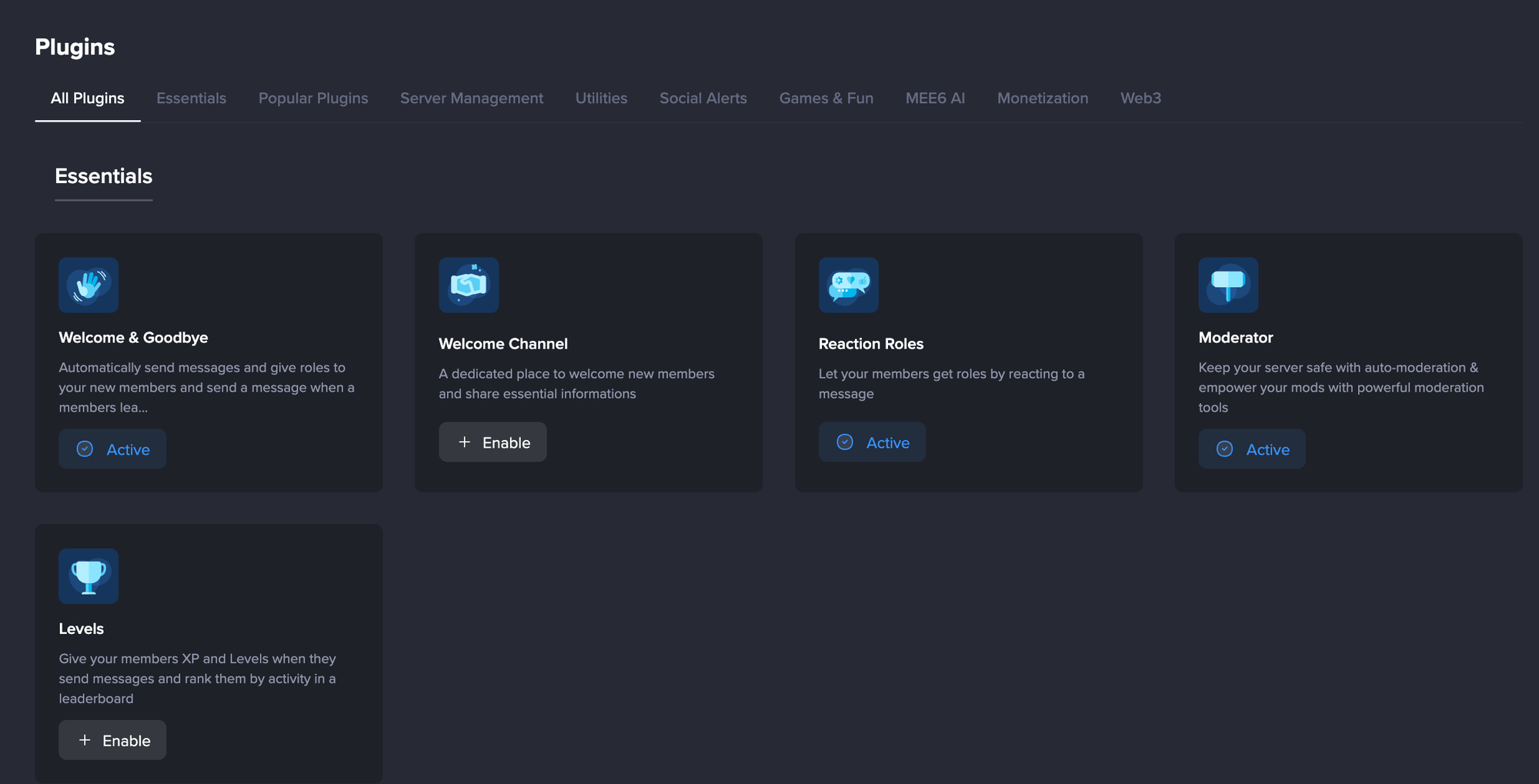
For instance, enabling a bad word filter or setting up a timed mute punishment is done through a simple interface. MEE6 basically sells itself on being the “best Discord bot for your server” with easy moderation and more, and for many, it lives up to that with its plug-and-play nature.
Considerations: One thing to note is that some of MEE6’s more advanced features have moved behind a premium paywall over time. There was community chatter about even certain “basic” moderation features requiring a subscription. If you are a commercial server that is short on time, you are most likely to pay a small premium to set everything up at once. If you are a smaller server, keep reading to see how you can use multiple bots to replace all of MEE6 premium features.
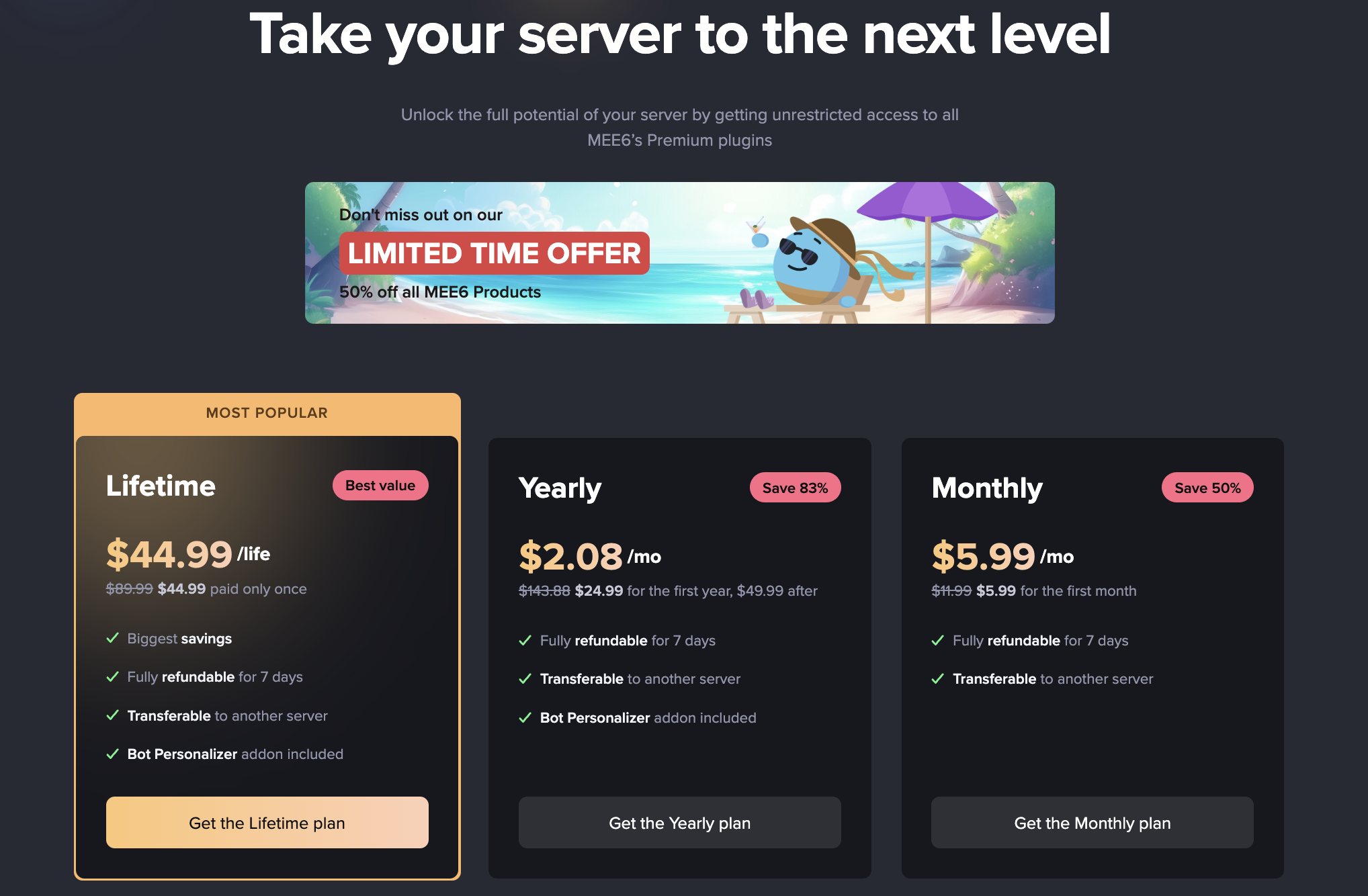
Overall, MEE6 is a fantastic all-in-one bot that’s especially good for communities short on time that want an easy, out-of-the-box moderation solution with lots of extra community features. It creates a fun environment (with levels and greetings) while quietly handling the nasty stuff in the background. Just be aware of its premium upsells and adjust its settings to fit your server’s specific rules.
Dyno
Dyno is another veteran Discord bot that has made a name as one of the most reliable moderation bots out there. If you’ve ever searched for “Discord Dyno bot”, you’ll know dyno is highly regarded for moderation features – in fact, it describes itself as a “fully customizable server moderation Discord bot”. Dyno has been around for years and is trusted by millions of servers, striking a great balance between powerful features and ease of use.
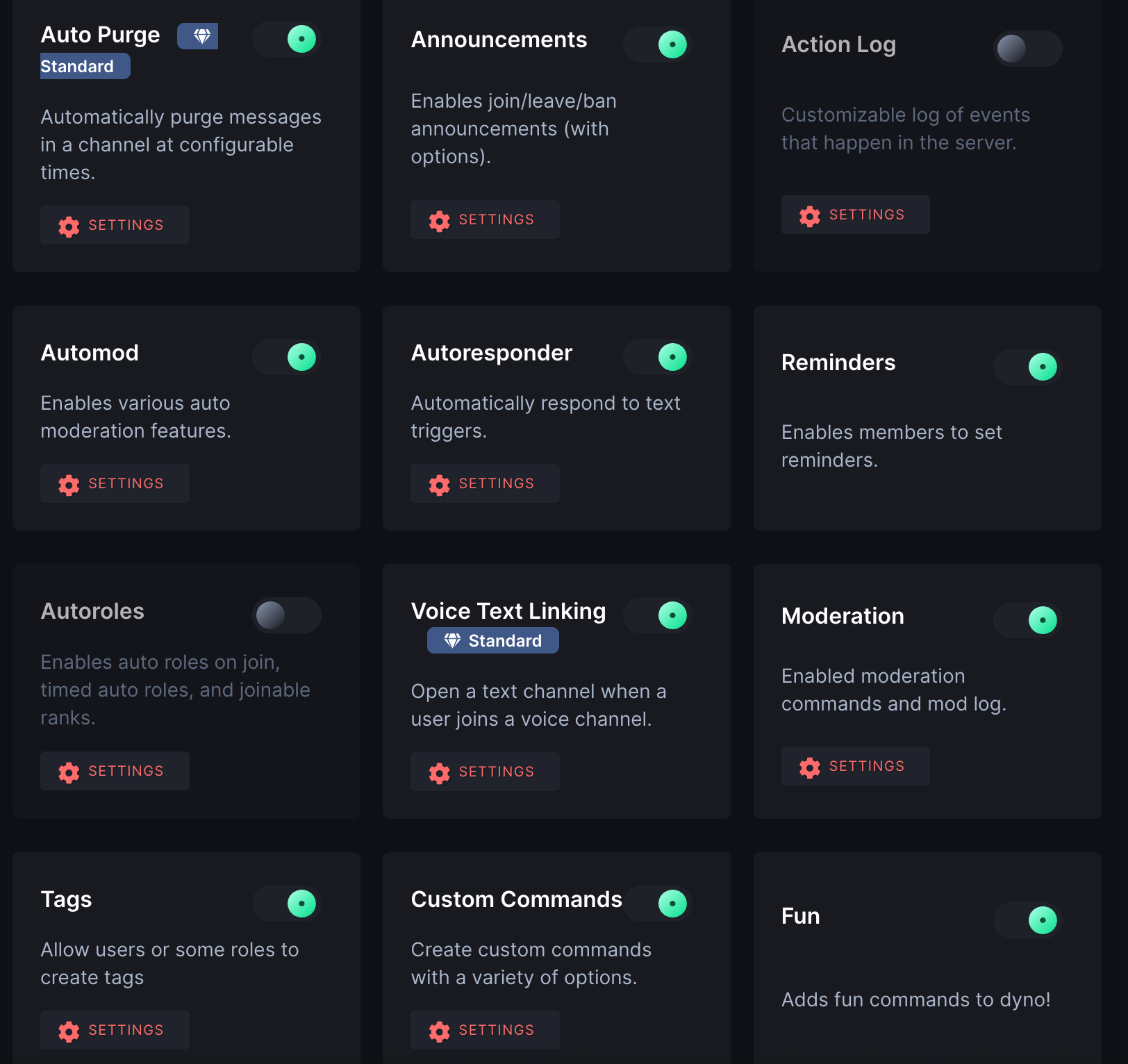
Key Moderation Features: Dyno shines in the moderation and logging department. It provides all the standard mod commands – for example, you can do ?kick @user [reason], ?ban @user [reason], ?mute @user [time], etc., to take action on rule-breakers.
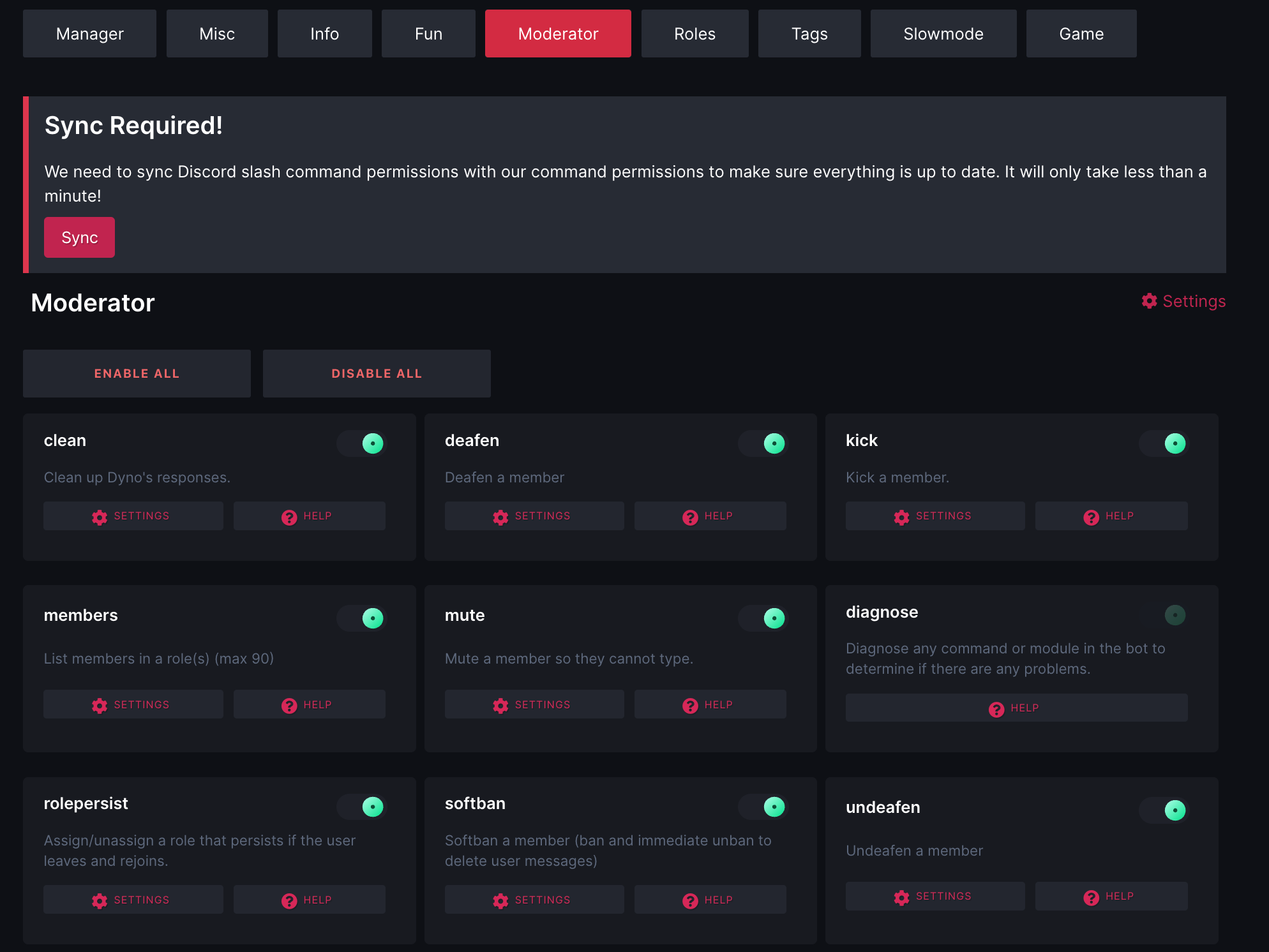
Many server admins love Dyno for its timed mutes and bans feature: you can mute someone for a specific duration (say 10 minutes or 24 hours) and Dyno will automatically unmute them when the time is up. This is super handy for temporary “cool-down” periods. Dyno also supports a warning system; you can warn users and if they accumulate too many warnings, you can configure it to auto-punish (like auto-mute on 3 warnings, auto-ban on 5, etc.).
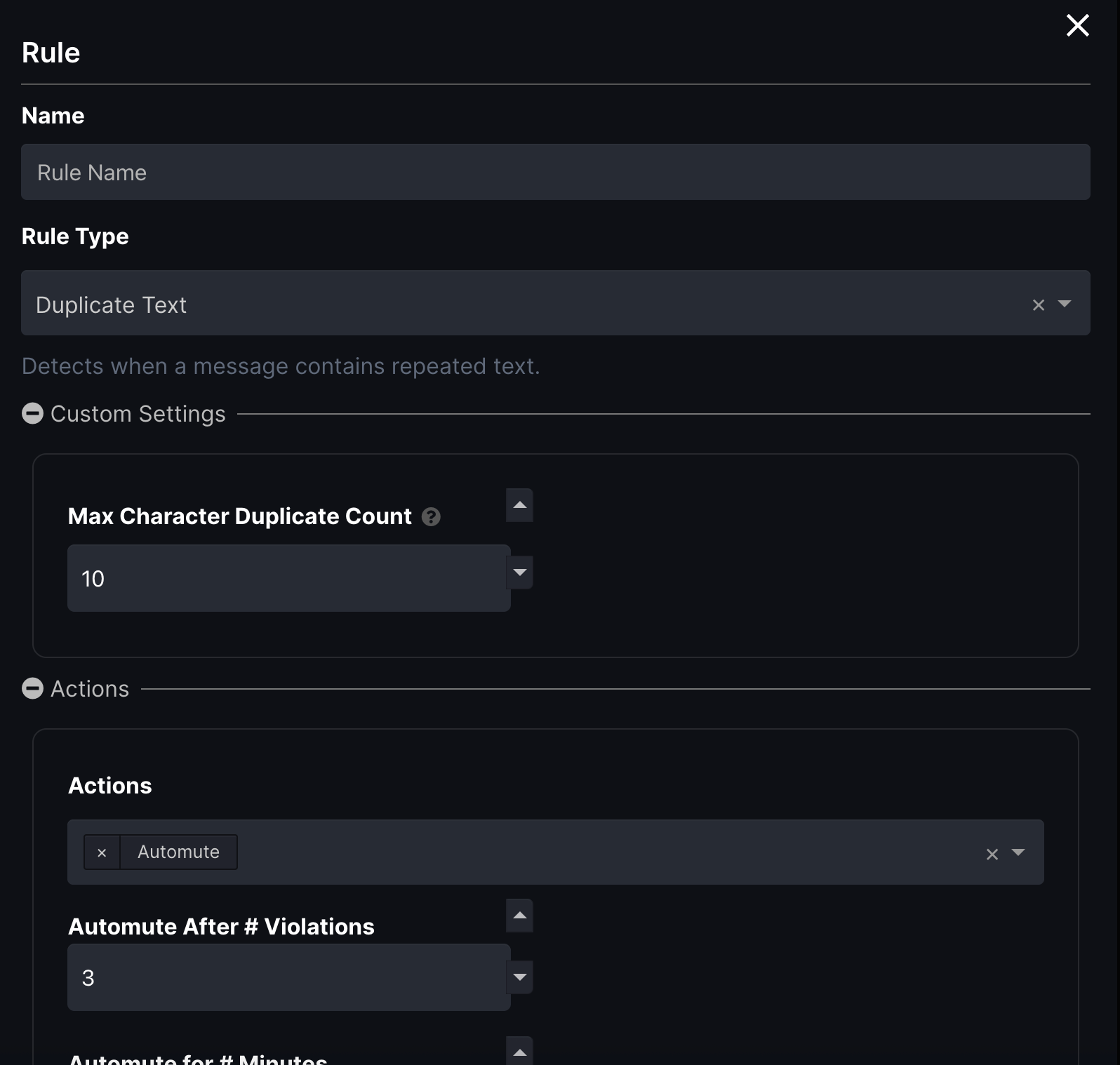
Logging and Dashboard: Dyno mod log is one of our favorite features. If we help clients set up their servers, we always use Dyno for their logging features because it is the most reliable bot out there. Dyno’s mod logs will record events like message deletions (if done by Dyno’s filters or commands), member bans/unbans, edits, and so on. Having those logs is crucial for auditing – for instance, if someone says “Dyno muted me unfairly,” you can check the log to see what triggered it (maybe the user was posting invite links that are disallowed). Dyno can also log things like nickname changes or role changes if you enable the features, giving you a comprehensive view of server activity.
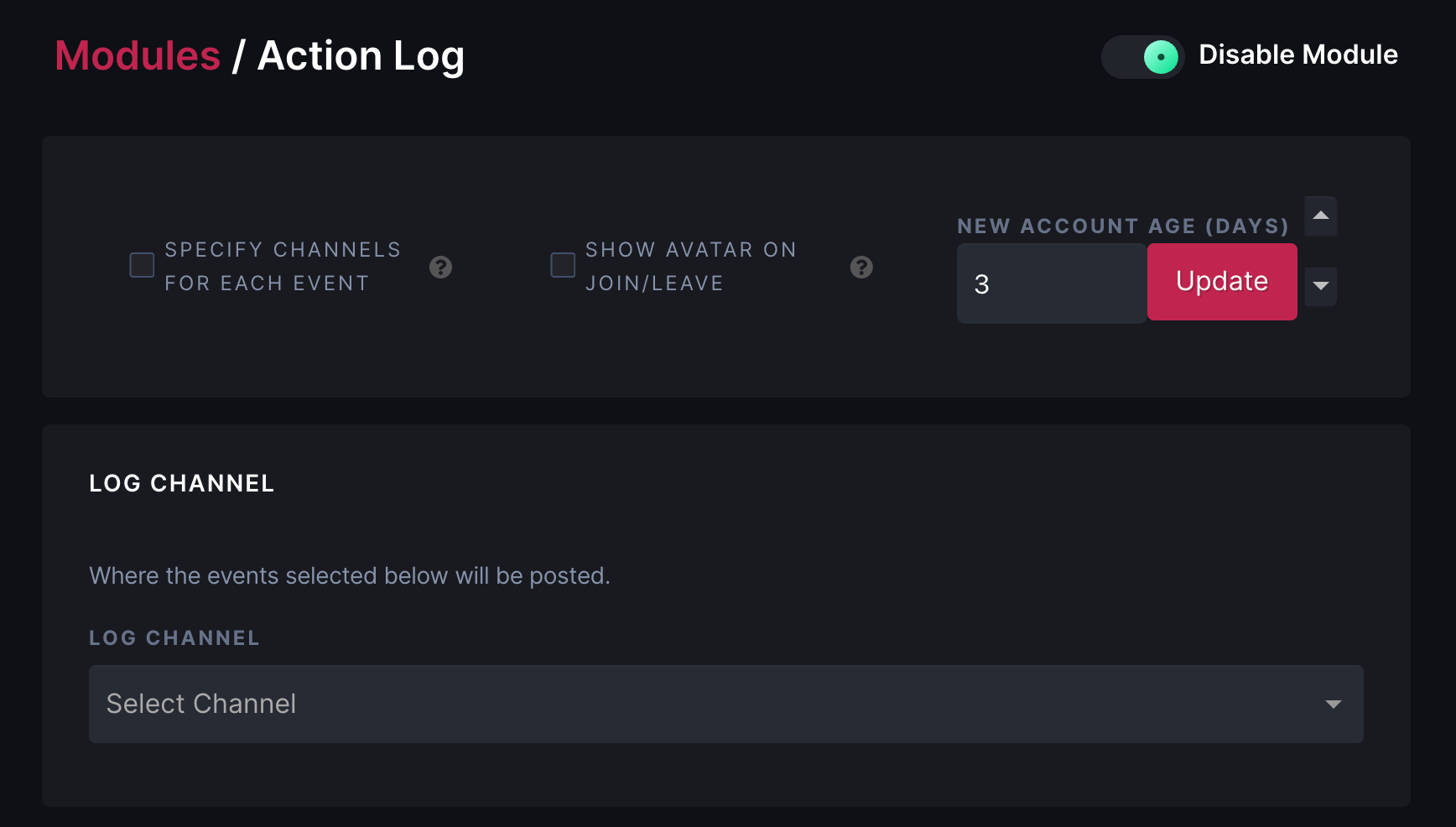
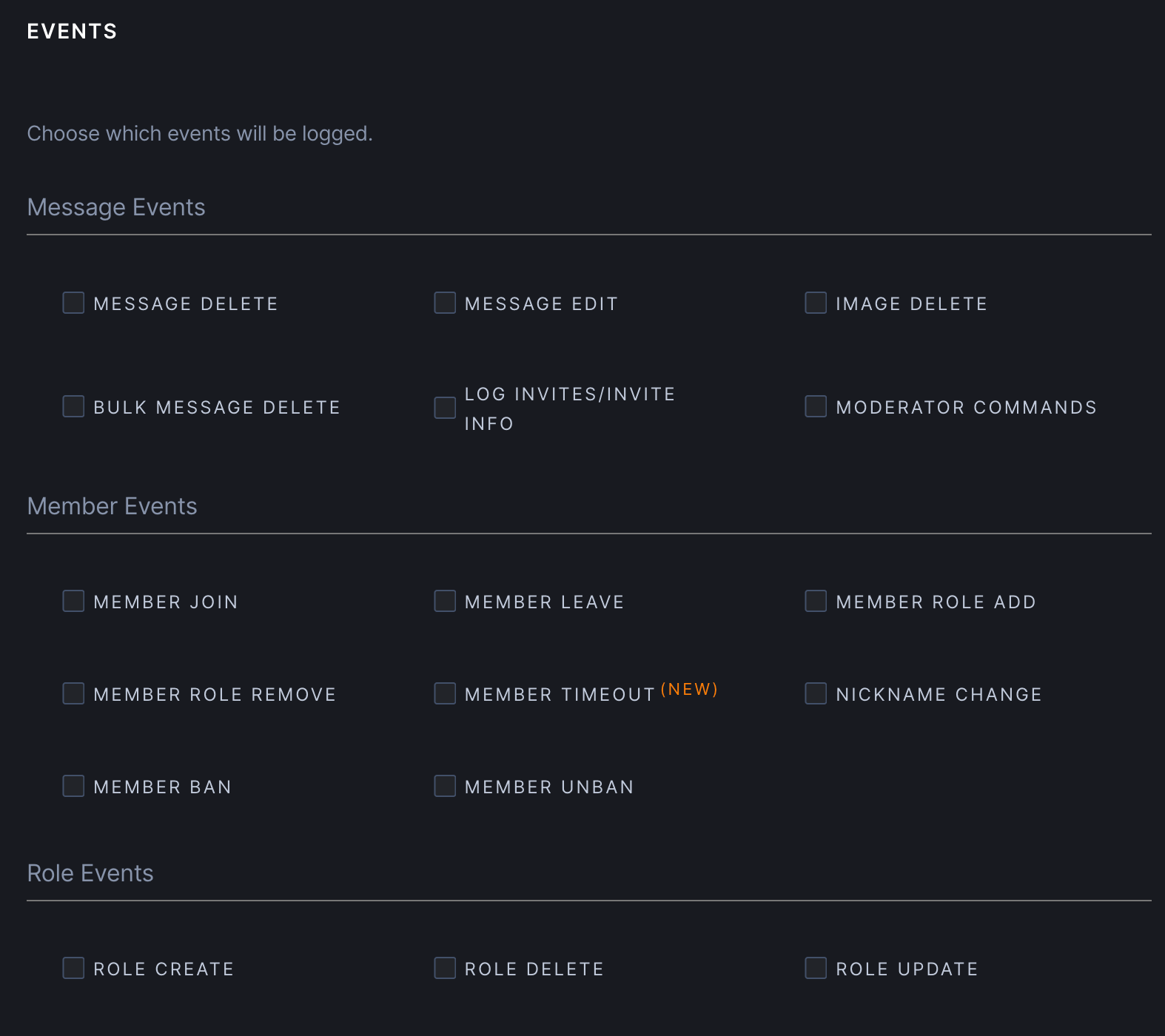
Use Case & Strengths: Dyno is often recommended for servers that want a set-and-forget moderation solution that’s also extremely reliable. It’s known for its stability; the bot rarely goes down, and it handles large servers well. If your community grows, Dyno can grow with it – many large partnered Discord servers use Dyno for moderation because it scales and has granular settings. For example, you can set “protected roles” that Dyno will not punish (like don’t auto-mute your moderators), and you can fine-tune automod to be strict in general channels but lenient in a meme channel, etc. This flexibility makes Dyno suitable for a wide variety of communities.
From an integration standpoint, Dyno plays nicely with other bots. It has a unique prefix (? by default, though you can change it) which avoids conflicts with common ! prefixes. It also doesn’t overlap heavily in features – if you use a dedicated music bot, you can simply not use Dyno’s music module. Dyno’s moderation features can complement something like MEE6 or Carl-bot too, but generally, if you have Dyno, you may not need another general moderation bot.
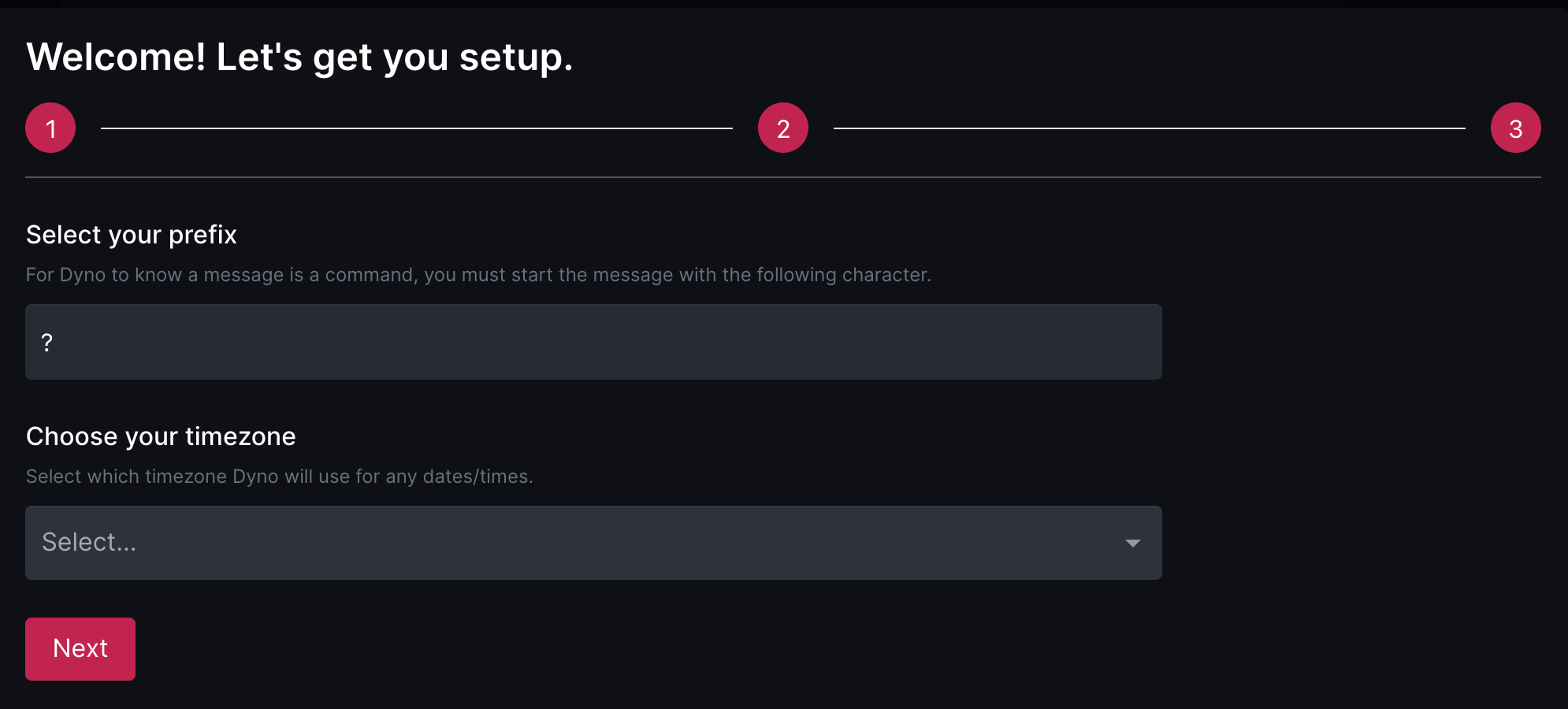
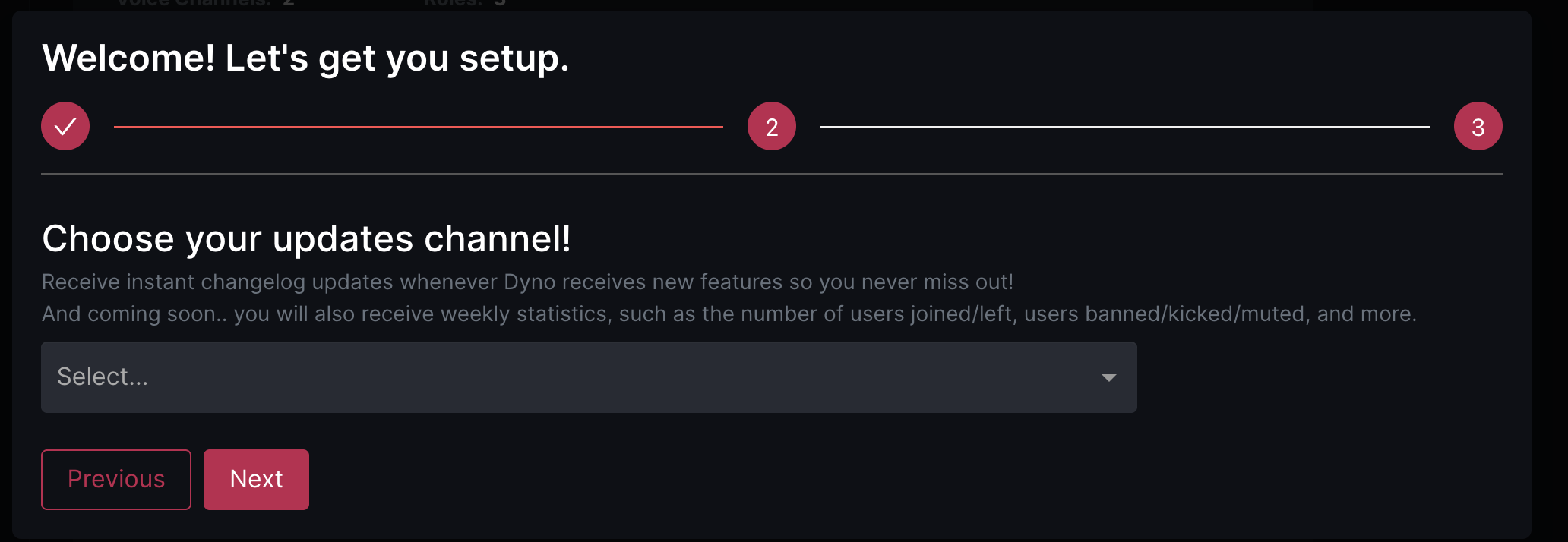
Example Scenario: To illustrate Dyno in action, imagine your server is getting raided by a lot of bot accounts all of a sudden. You can use Dyno autoban features to remove bot accounts based on their account age automatically. In our analytics, we notice that bot accounts tend to have a much shorter age vs regular accounts.
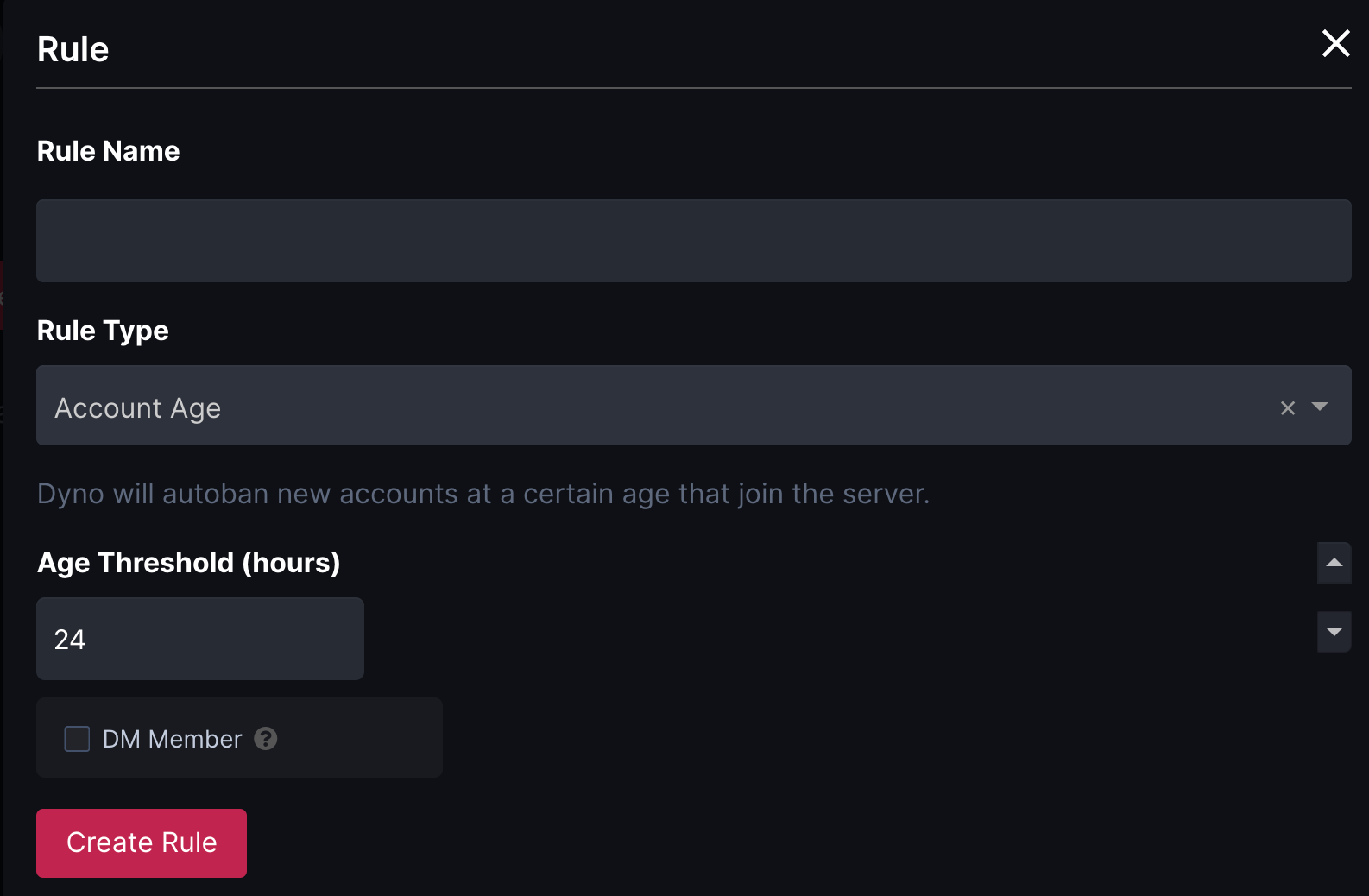
Dyno will log “User X banned for account age not reaching the threshold.” Meanwhile, legitimate users never see the bot accounts because Dyno deletes them within a second. After the raid incident is over, you can go over the log to review what happened. What makes Dyno valuable is that you can always track server activity through the most comprehensive logging system. In cases where your server is hacked and you bring in a security audit, most of them will be very happy to see Dyno log vs any other logs.
In summary, Dyno is a feature-rich moderation bot that has stood the test of time and scale. It offers a bit of everything: mod tools, automod, logging, roles, and more. It’s a top choice if you want a trusted, all-around, extremely reliable moderator bot with a friendly interface and robust performance.
Carl-bot
If you’ve been around Discord bots, you’ve likely heard of Carl-bot. Carl-bot is famous for its reaction roles feature, but it’s also a powerhouse for moderation.
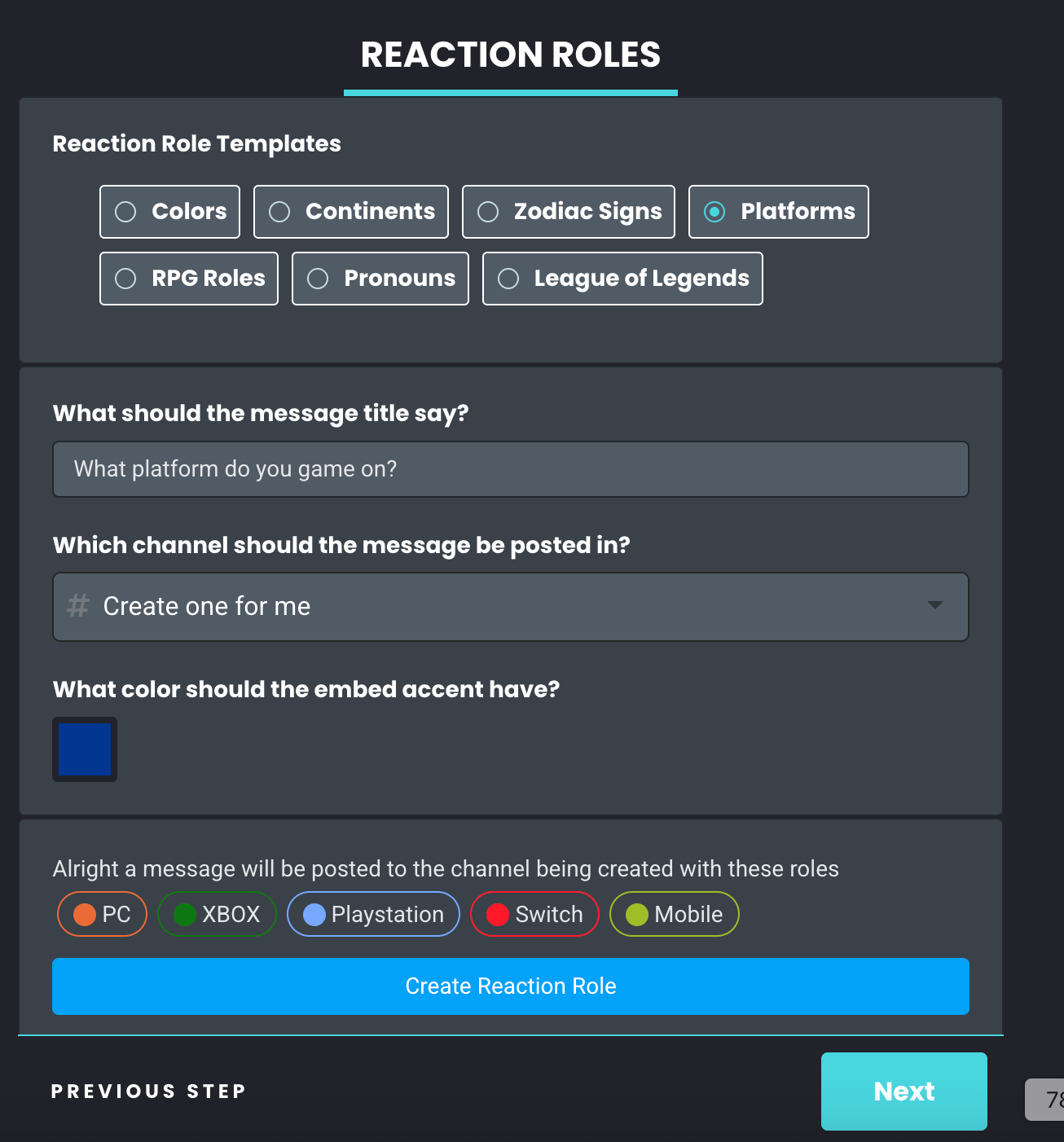
Key Moderation Features: Carl-bot provides all the must-have moderation commands (ban, kick, mute, purge, warn, etc.) and also supports temporary actions like tempmute or tempban.
What sets Carl-bot apart in moderation is its automod and fine-grained controls. It has what it calls “Powerful moderation” and an automod system with configurable triggers. For example, you can set Carl-bot to automatically delete messages that contain certain keywords or invite links, or to auto-warn users who use excessive profanity. Carl’s automod isn’t quite as out-of-the-box as Dyno’s – it may require a bit of initial configuration – but it’s very capable.
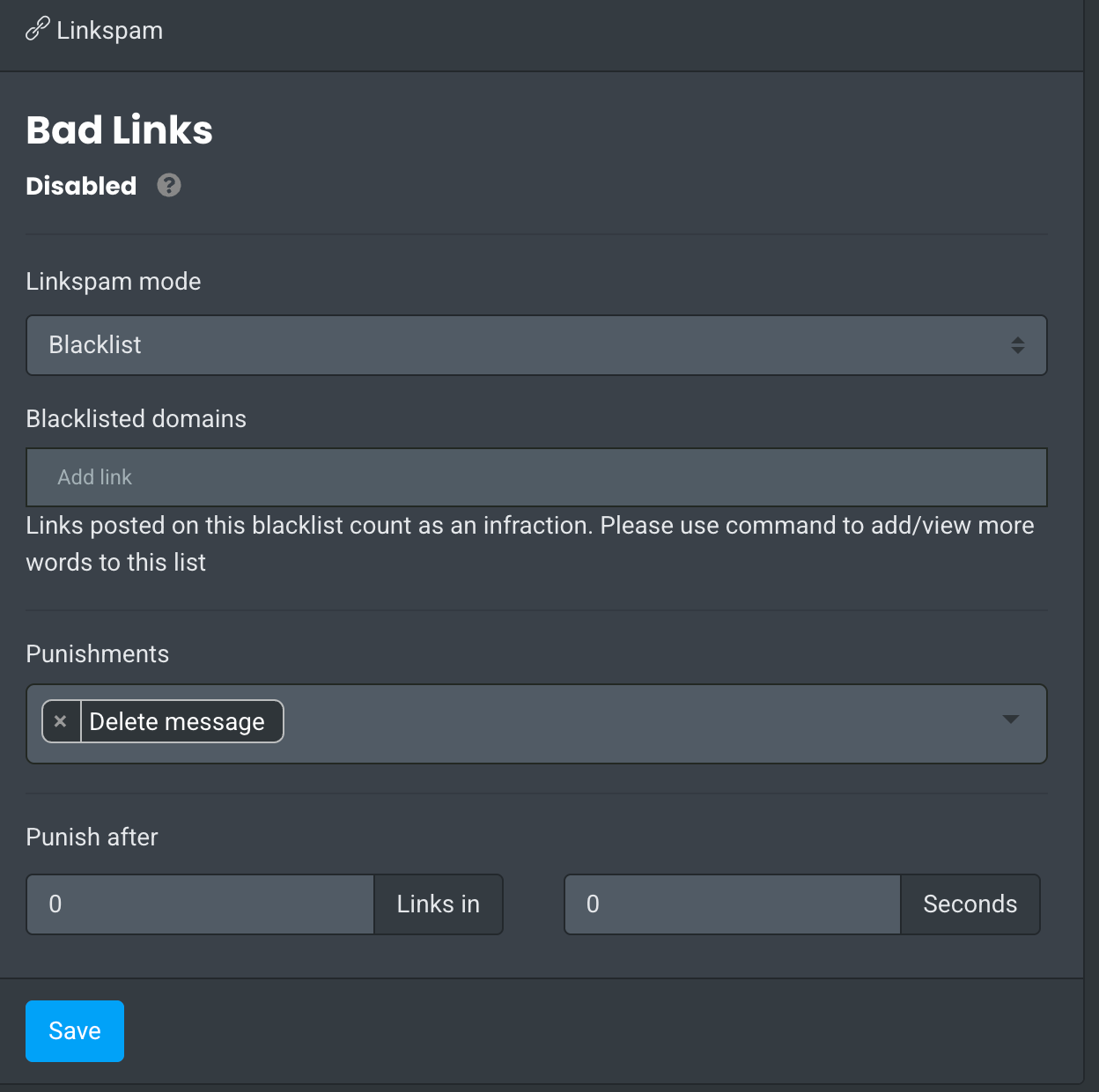
You can even have it do things like mute members who spam mention a role (mentionspam), or use a trigger-response system to automatically respond to certain phrases (like a user saying “@mods” could trigger an auto-response explaining how to properly open a ticket).
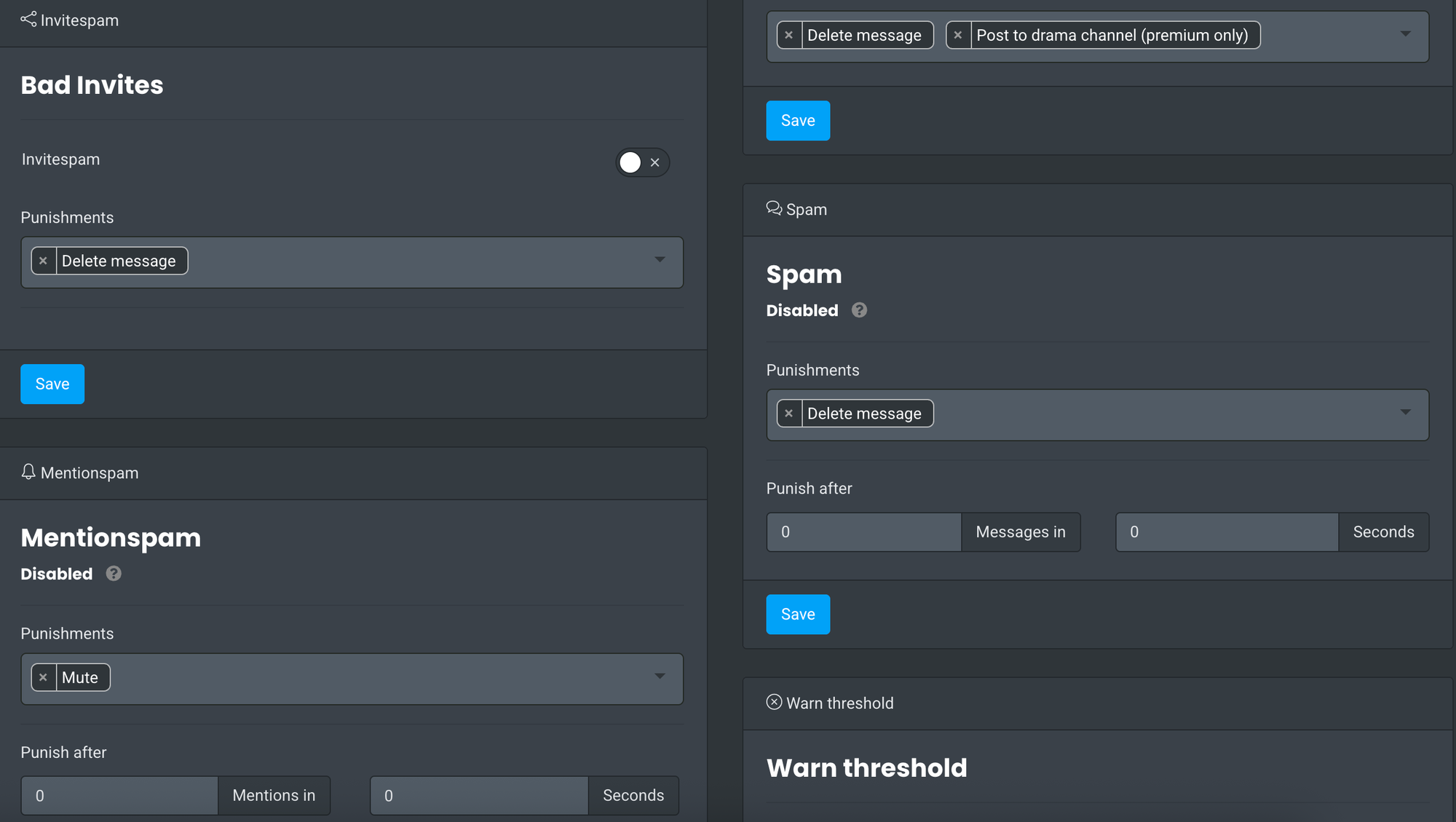
Reaction Roles and Moderation: A big reason many servers use Carl-bot is for its reaction role feature – letting members assign roles to themselves by clicking reactions on a message. While this is not a moderation feature itself, it complements moderation in interesting ways. For example, you can set up a reaction role message after the user has verified. He can pick a custom role to gain access to the rest of the servers. Do not ask users to click on a checkmark as your primary verification method. Carl bot can not replace a proper verification bot, such as Wick, because many bot accounts can easily automate the process of clicking on an emote.
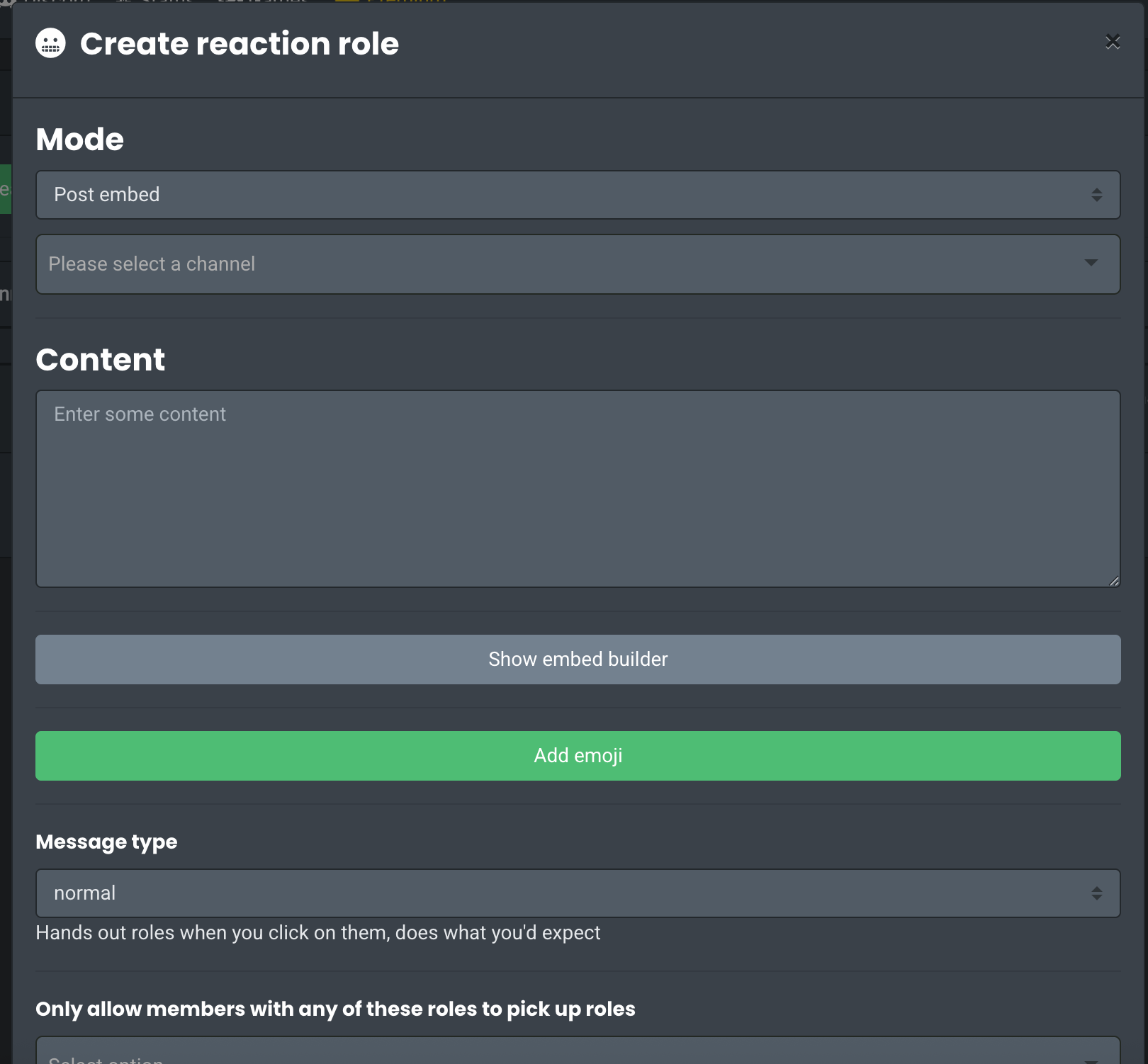
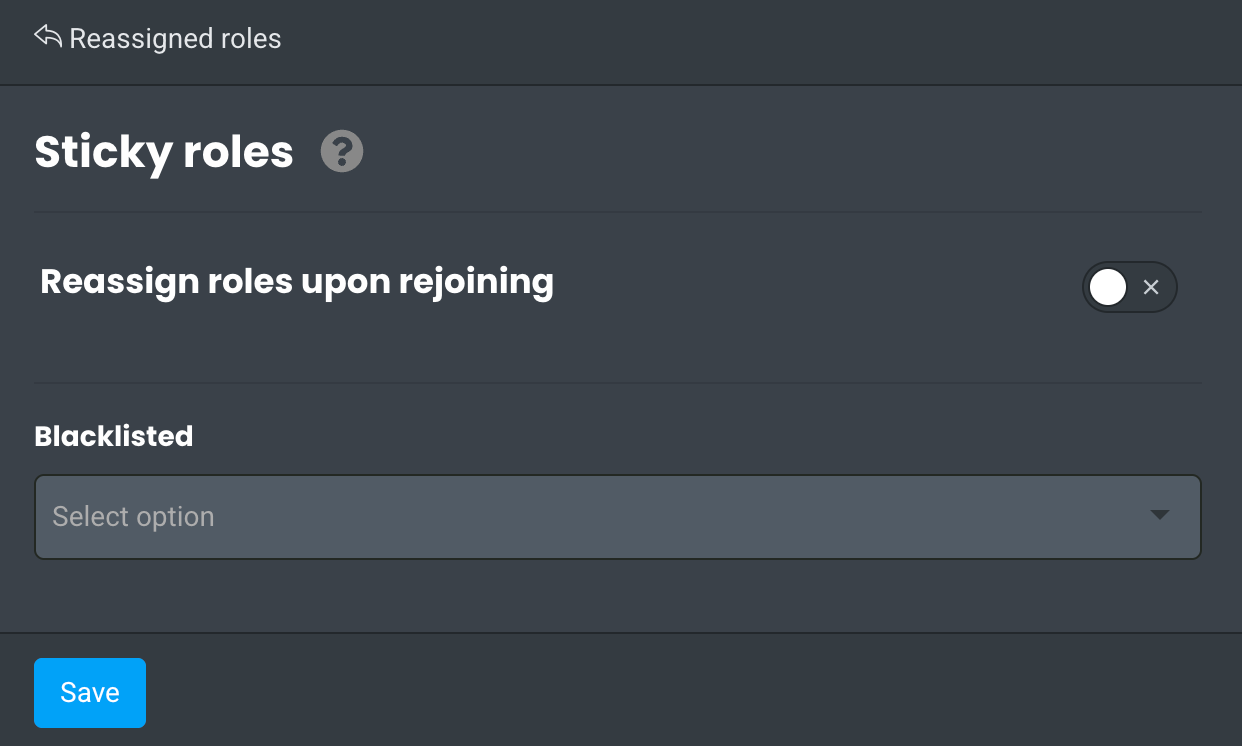
Carl-bot can handle that, and simultaneously it can ensure users without the Member role are restricted – effectively automating the onboarding moderation process. These features reduce manual work for moderators in managing roles and permissions for new members.
Carl-bot also supports a suggestion system (members can submit suggestions, and mods can approve/deny with commands). Suggestion system is one of our favorite features at CommunityOne. We see a lot of developer or gaming communities use Carl bot to manage members' suggestions. The coolest part of suggestion system is that as a server owner, you now have a systematic way to give your member feedback on their suggestions, let it be, yes, no or maybe.
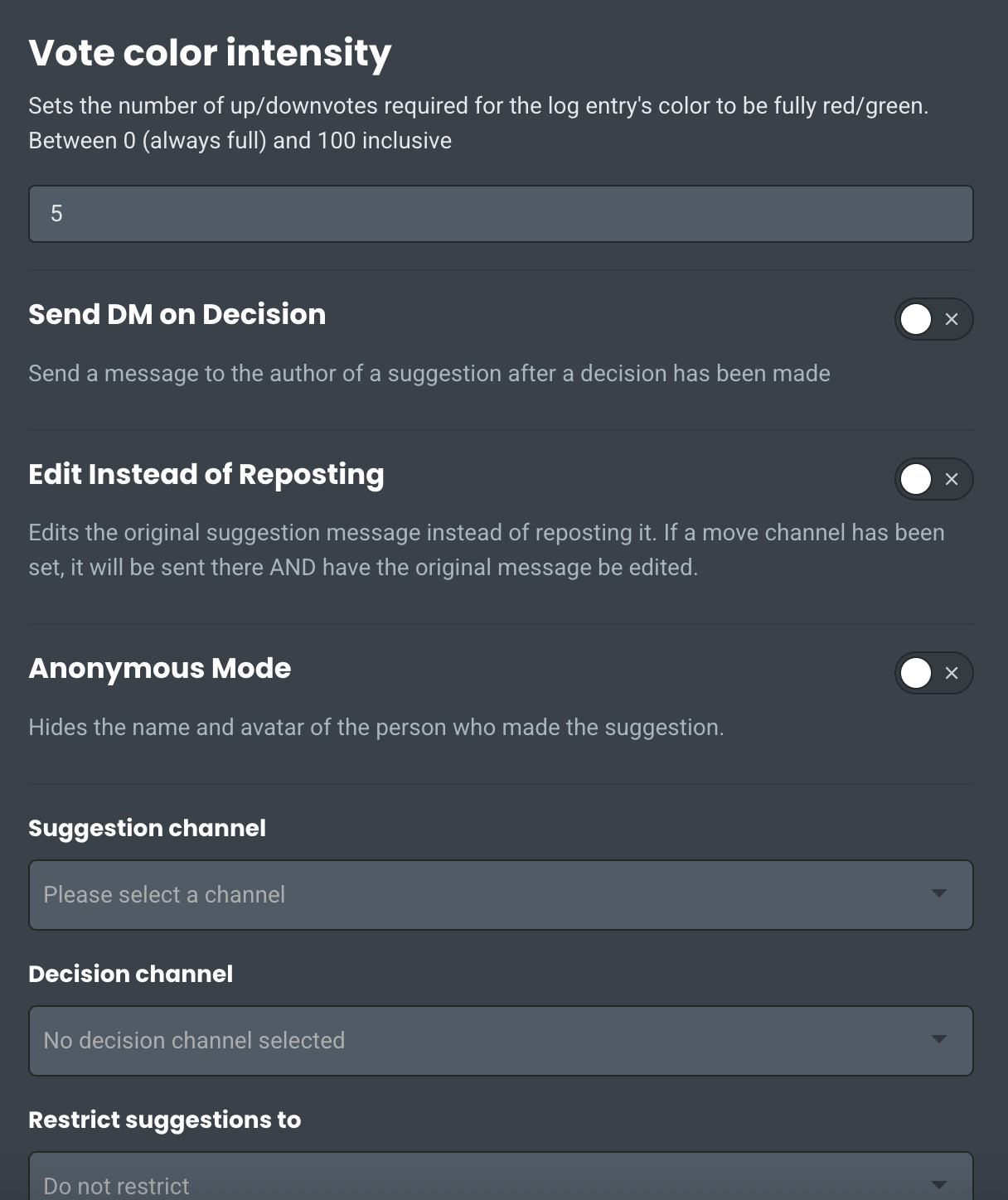
Dashboard and Customization: Carl-bot has a full web dashboard at carl.gg where you configure everything. The interface might not be the fanciest, but it’s effective. Unlike MEE6 or Dyno, where you can pick and choose which features to enable, Carl-bot has a guided onboarding process where it tries to help you set up all major features step by step.
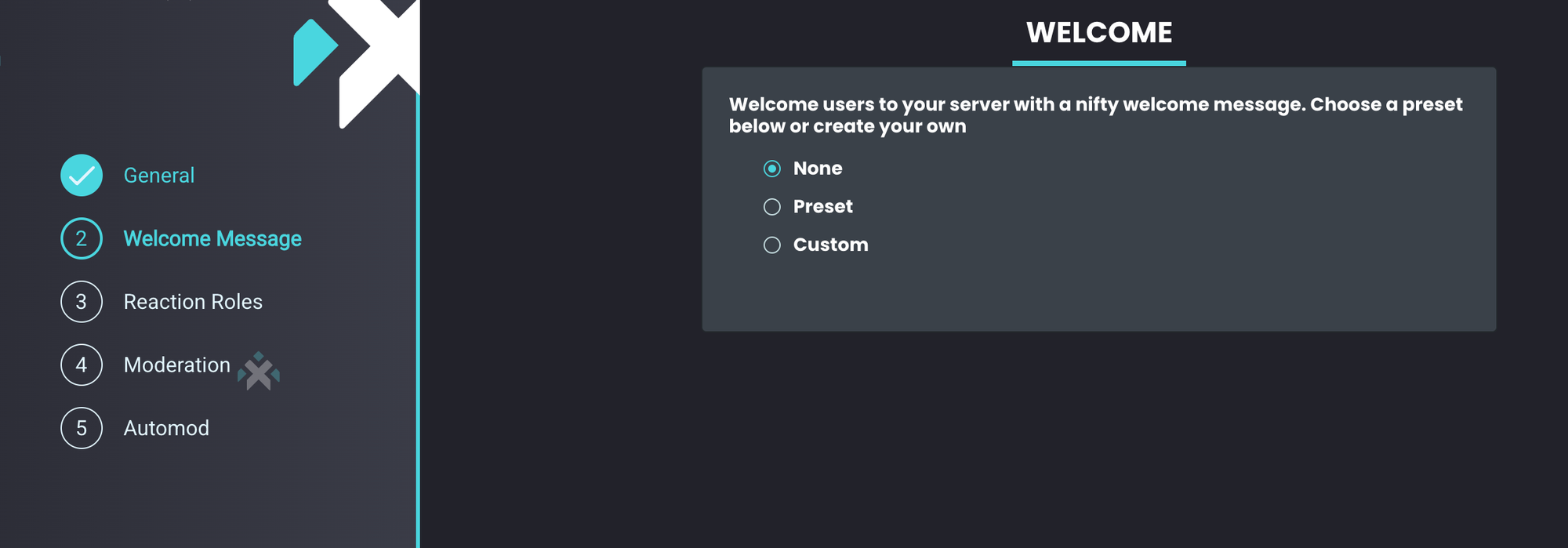
Of course, once you go through the basic onboarding process, you will see a comprehensive dashboard.
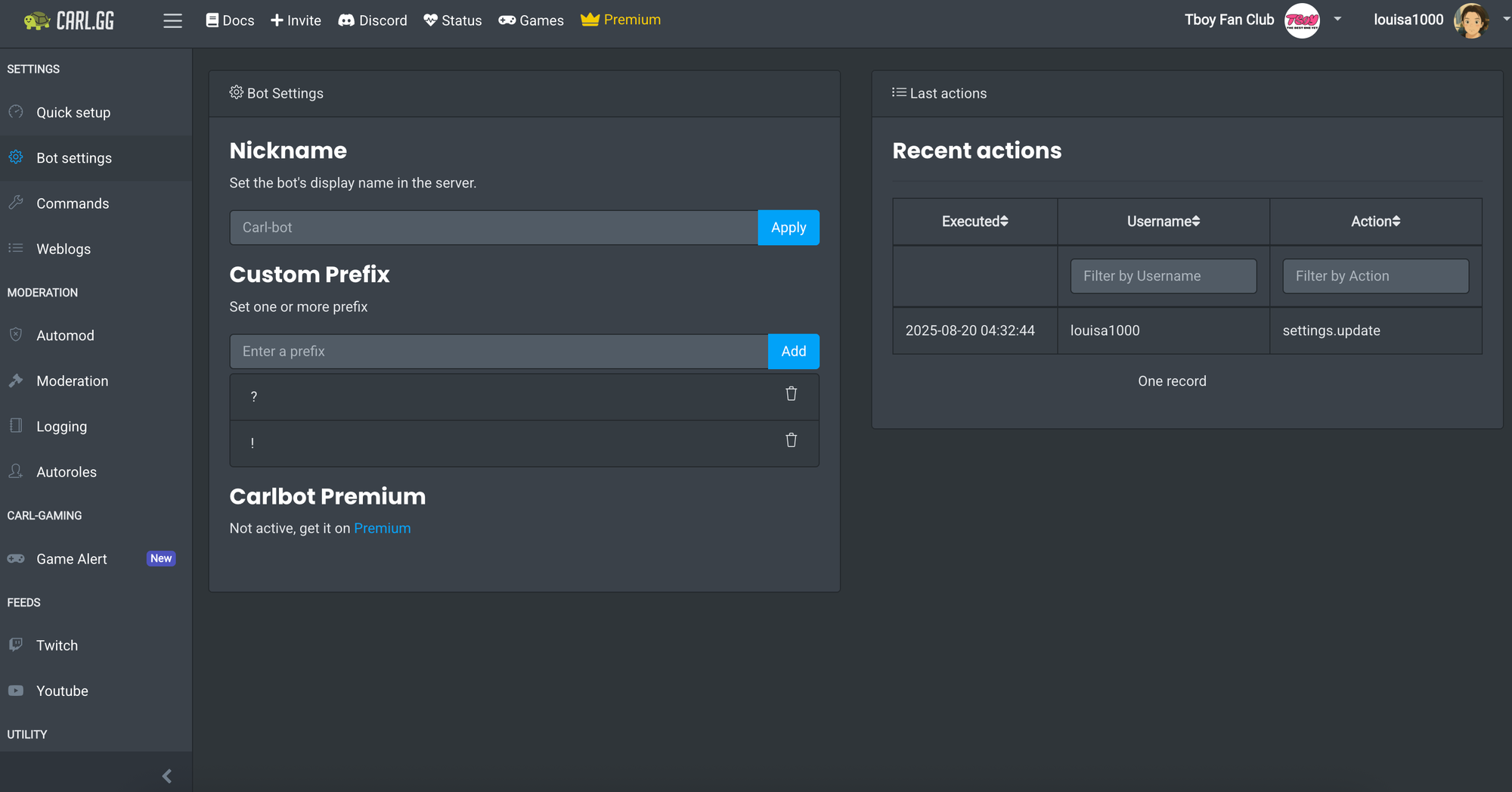
Another nice feature is that Carl bot logs configuration changes on the bot. If you have a lot of staff that can manage the bot, you can check back the logs to see if someone has made any changes on your config.
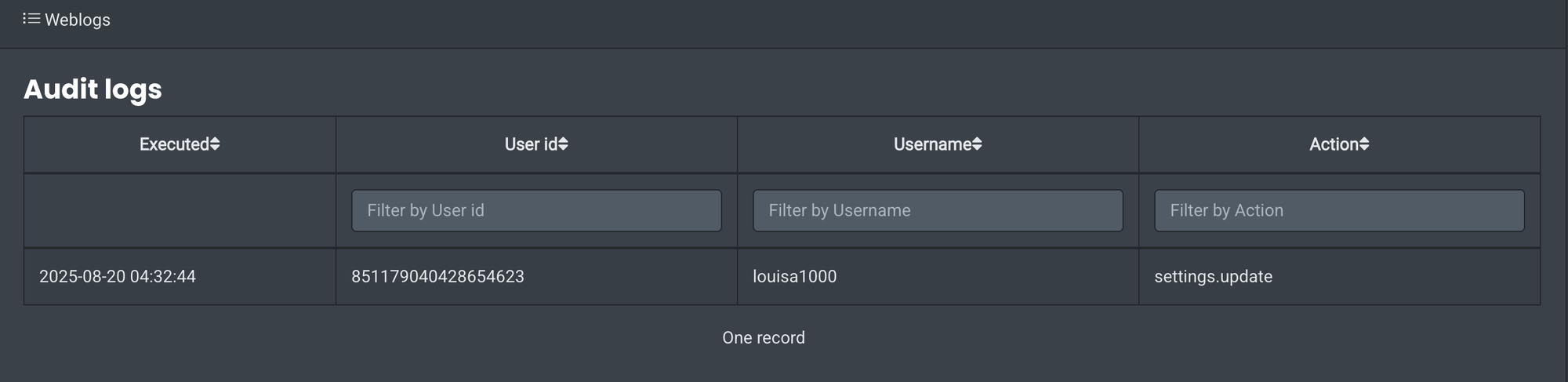
Popularity and Use Cases: Given that Carl-bot is in millions of servers, it’s tested in just about every scenario. It works well for mid to large communities that need both moderation and active community engagement features. If your server relies on reaction roles (for anything like self-assigning game roles, color roles, region roles, etc.), Carl-bot is likely already on your radar. The nice thing is, by using Carl for that, you also get a very capable mod bot in the same package, rather than having separate bots for roles and moderation.
We recommend that you use Carl-bot for two specific features. First, use Carl-bot to let users self-assign roles once they complete verification. For example, when a new user clicks on your Discord link, they will first see a channel called verification. You can use Wick, Double Counter, or any other verification bot for it. After the new member gets a "verified" role (or whatever name you assign), he will see a channel called "#find-roles", and in there, you can ask users questions such as who they are, where they are from, or how they heard about you. As long as the new member answers one question, you will grant him access to the rest of the channels.
Discord has recently introduced a community welcome-screen. Users must go through a couple of mandatory questions before gaining access to your server. The goal is to provide the server owner with more insights into their new members. However, the welcome screen is not suitable for most servers because it requires 7 public channels where members can chat. For smaller servers, consider limiting channels to 2, as this allows members to discuss in one place and drive traffic effectively. Carl-bot offers a great alternative, allowing you to ask users for their information without needing 7 public channels.
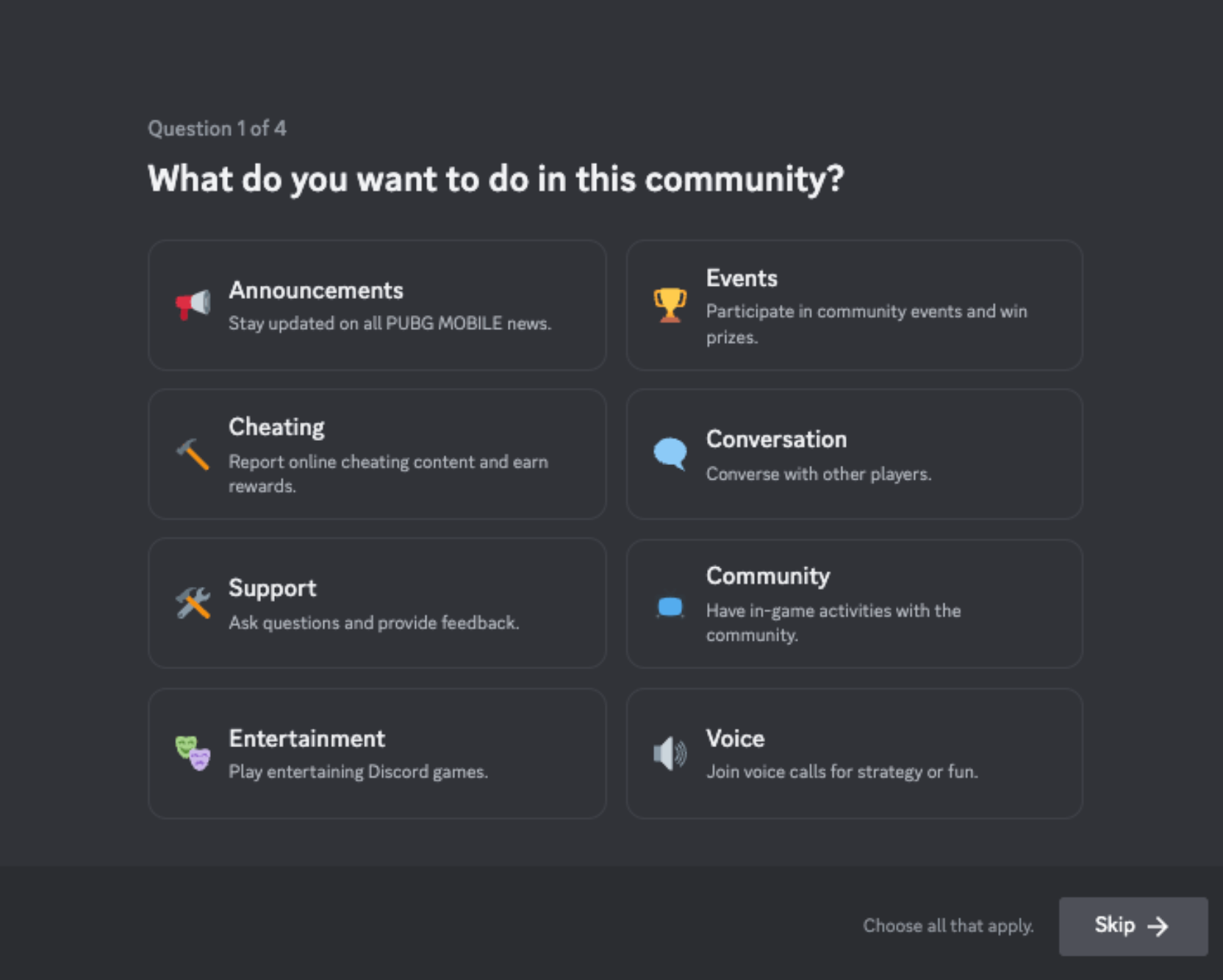
In summary, Carl-bot is a powerful reaction role manager that has a cool suggestion feature. It’s best for communities that want a very customizable bot – you can tweak a lot of settings – and especially for those that can benefit from its role assignment and logging capabilities. Carl-bot will keep a vigilant eye on your server (with extensive logs) while also empowering your members to self-serve certain things (like adding roles) to reduce the load on your moderators.
YAGPDB (Yet Another General Purpose Discord Bot)
Don’t be fooled by the humorous name – YAGPDB is actually one of the most sophisticated moderation bots around. Created by the same developer behind MEE6, YAGPDB was designed as a powerful, open-source bot focused on advanced features. It might not have the same mass appeal as MEE6 or Dyno in terms of sheer user numbers, but among experienced server admins, YAGPDB is well-respected for its automoderation and customizability.
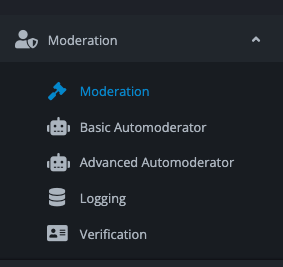
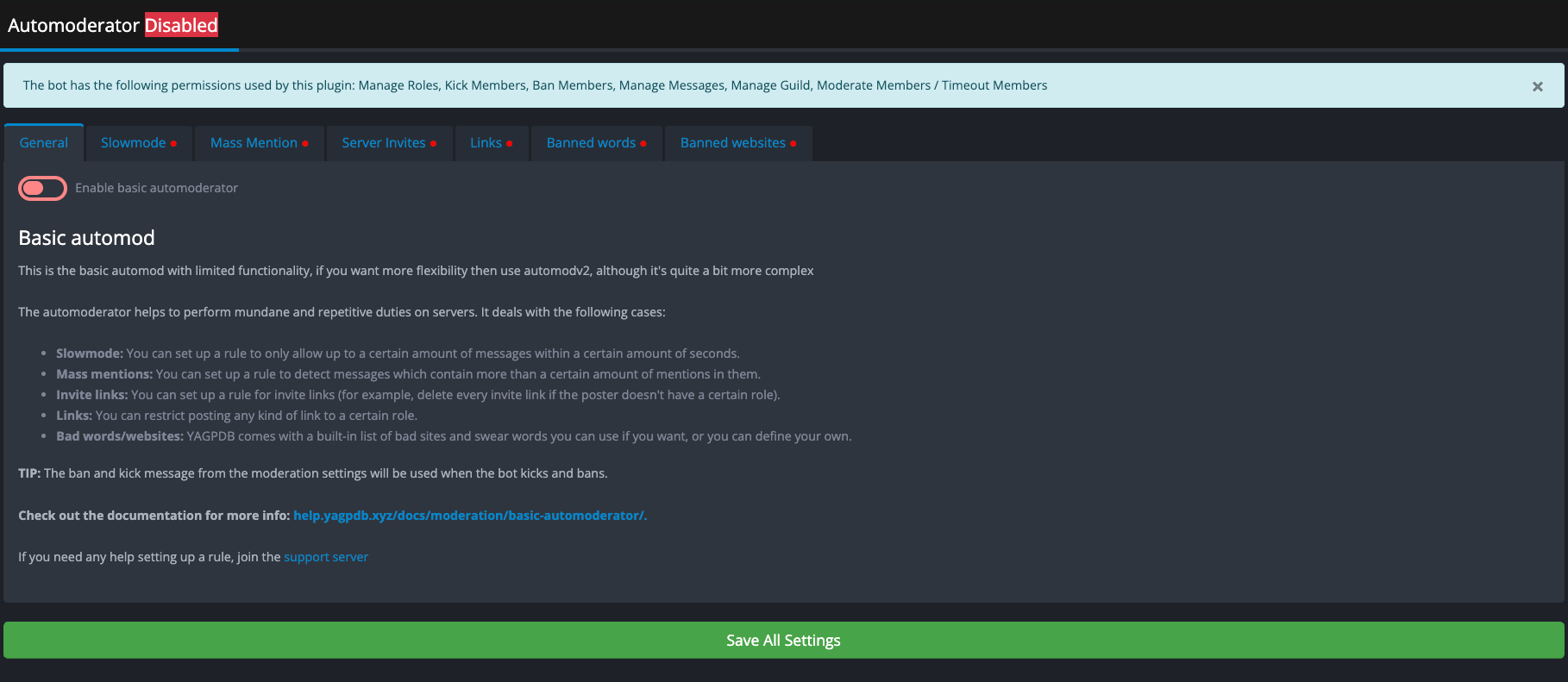
Key Moderation Features: YAGPDB’s star feature is its automoderator (AutoMod v2). This system allows you to define very specific rules for the bot to enforce. For each rule, you can set what triggers it (e.g. message contains invite link, message matches a regex pattern for a swear word, user posts more than X messages in Y seconds, etc.) and what action to take (delete message, warn user, add a strike, mute for Z minutes, etc.). You can even chain conditions – it’s like building your own moderation AI. For example, you could create a rule: If a new user (account age < 1 day) posts more than 3 messages in 5 seconds containing any link, automatically ban them. That’s a pretty specific scenario, but YAGPDB can handle it. It’s known that YAGPDB can mute, kick or ban users after a certain number of violations within a period as part of its automod configuration. This means you can implement a strike system exactly to your liking. Many bots have a simplified version of this, but YAGPDB gives you low-level control, which is fantastic for large servers that might be targets of raids or need to enforce complex rules.
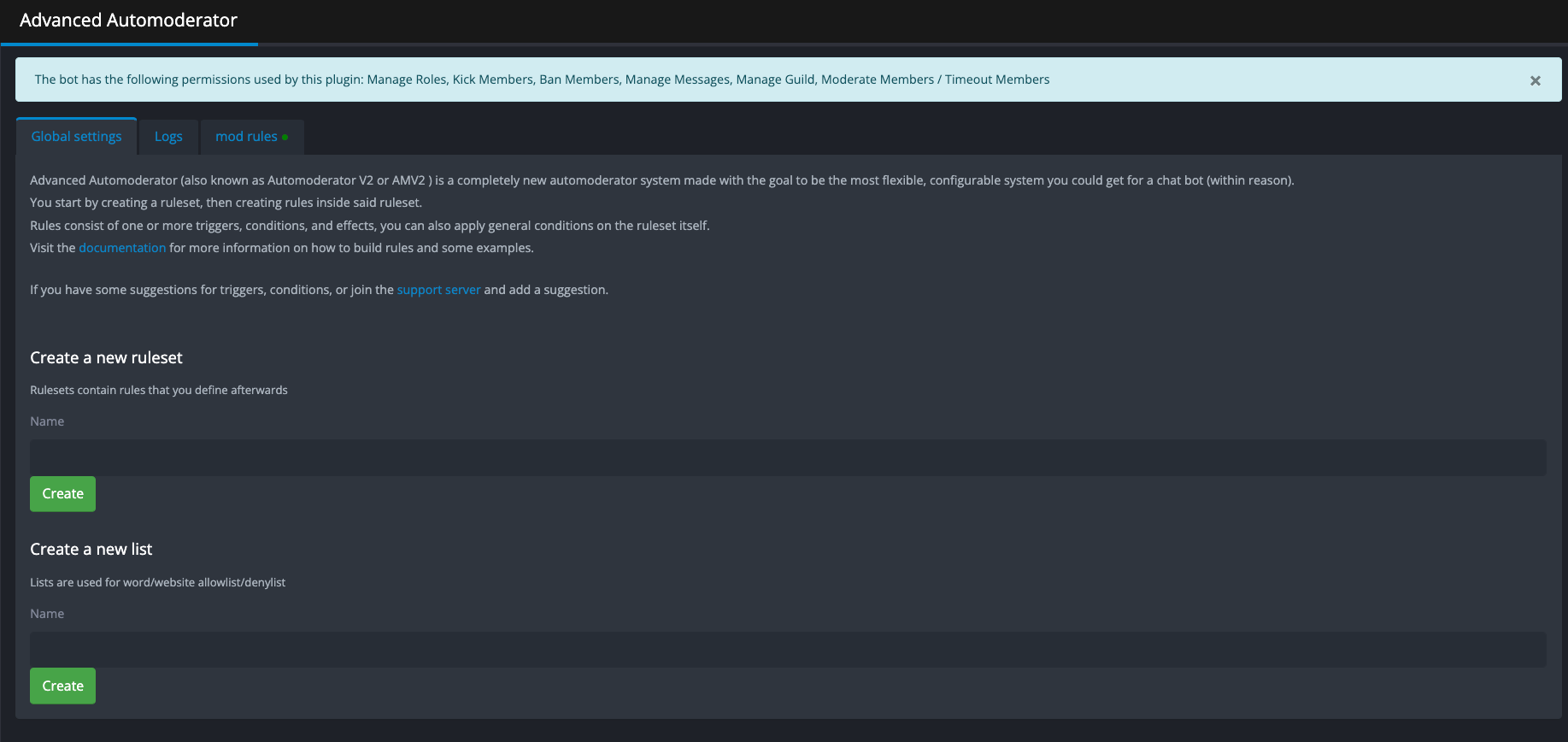
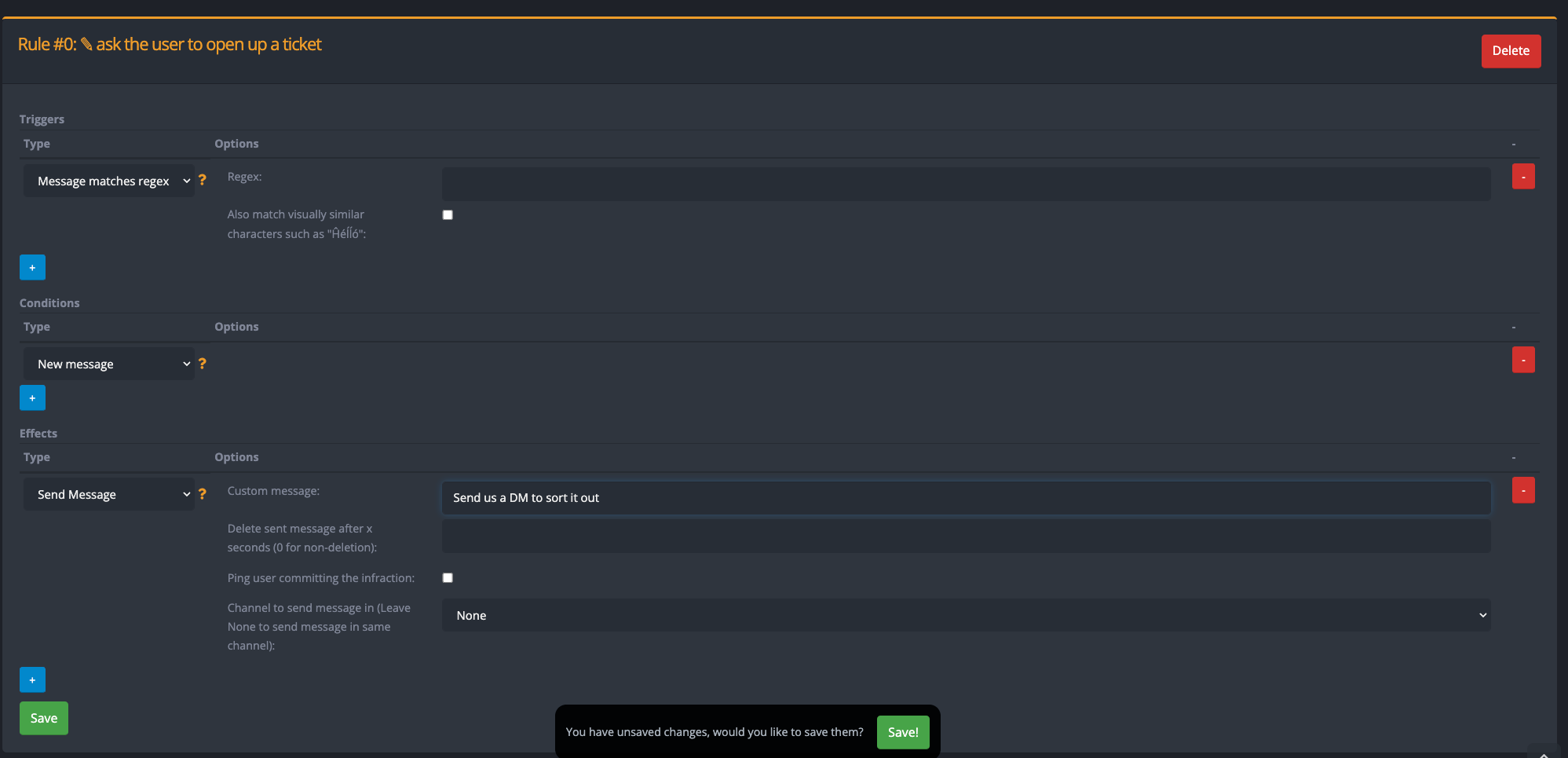
Besides automod, YAGPDB includes all the manual mod commands you’d expect (ban, unban, kick, etc.). It also supports mod-log channels to track those actions. While YAGPDB’s logging may not be as plug-and-play as Carl-bot’s, you can configure it to log various events.
Unique Features: YAGPDB can do custom command responses. So you can set up a keyword or command like -rule1 that automatically posts your rule #1 text. This is great for moderators to quickly remind someone of a rule without typing it out or searching for it. It’s about making moderation more efficient. Also, YAGPDB can do some light fun stuff (like it has a command to fetch a random cat fact or dog fact – not directly moderation, but it shows the bot can engage users too, meaning your moderators could use it to lighten the mood in a tense chat by calling a fun command, all with the same bot.
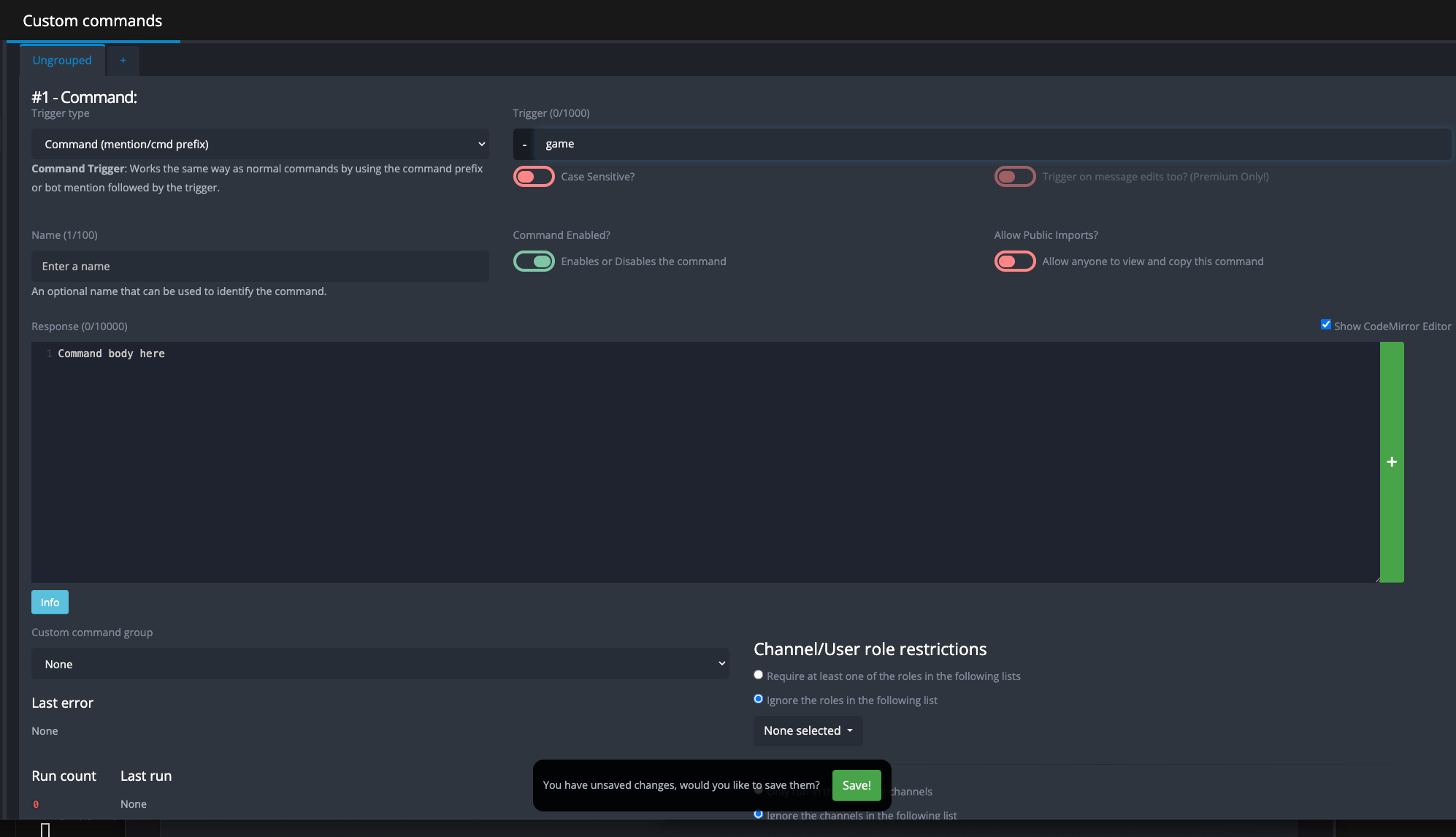
Complexity and Usage: Now, YAGPDB is powerful, but that comes with a bit of complexity. Its web dashboard is not as glossy as MEE6’s; it’s more utilitarian. Setting up advanced automod rules might require reading the documentation or looking at examples. If you’re not tech-savvy, the initial setup can feel daunting. However, once it’s configured, YAGPDB is extremely self-sufficient. It’s the kind of bot that, with the right rules, can run for months catching bad stuff with minimal intervention. This makes it a favorite in large servers or servers where moderation staff might not be around 24/7. It’s like having a very strict but fair robot mod who never sleeps.
Use Case Example: Let’s say your server has a problem with people coming in and posting ASCII art or zalgo text that’s disruptive. Many bots might not catch that specifically. With YAGPDB, you could create a regex rule to detect weird unicode patterns or large texts and have it automatically delete those and warn the user. Or consider an example: you want to discourage posting of personal info – you could have YAGPDB watch for patterns like potential phone numbers or email addresses and then delete and alert mods if found. The flexibility here is enormous. Essentially, if you can think of a pattern of bad behavior, YAGPDB can probably be configured to handle it.
Integration: YAGPDB can overlap in features with others (it does some music, some roles, etc.), but you can disable parts you don’t need. If using alongside other bots, typically you’d use YAGPDB mainly for automod and maybe roles, while perhaps using another bot for music or economy features. YAGPDB’s prefix is - by default, which is uncommon, so it rarely conflicts with the usual ! or ? prefixes of other bots.
In summary, YAGPDB is the go-to bot for those who want absolute control and power in moderation. It might call itself “yet another” bot, but in practice it’s a standout for what it does. This bot is ideal for large, busy servers (like those with thousands of members) or any server that has highly specific moderation needs. If you’re willing to invest a bit of time setting it up, YAGPDB will reward you with one of the most effective automated moderation experiences available on Discord.
Specialized Moderation Bots
Now that we’ve covered the heavyweight all-in-one bots, let’s look at some specialized moderation bots. These are bots that may not do everything under the sun, but they excel at a particular aspect of moderation or server management. Often, server owners will use one of the above general bots in tandem with one or more of these specialized bots to cover specific needs. For example, you might use Dyno for general moderation and add a dedicated ticket bot for support requests. By combining tools, you can create a comprehensive moderation system tailored to your community.
Each of the bots below targets a unique niche in moderation: automated content filtering, reaction roles management, advanced welcoming and anti-raid, server backups, and support ticket handling. Let’s explore how each specialized bot can enhance your server’s moderation strategy.
Xenon
Switching gears from chat and roles, let’s talk about Xenon – a specialized bot that deals with something many people don’t consider until it’s too late: server backups and templates. You might wonder, “How is a backup bot related to moderation?” Think of moderation in broader terms: it’s not just handling people, but also maintaining the integrity and continuity of your server. If your server gets nuked (channels deleted, roles wiped, etc.) by a malicious actor, or if an accident happens, having a backup is a lifesaver. Xenon provides that safety net.

What Xenon Does: Xenon can backup your entire Discord server’s configuration – channels, channel settings, roles, role permissions, and more – and then restore it whenever you need. Essentially, it takes a snapshot of your server’s structure. With premium, it can even backup message history, member roles assignments, and bans, but even without premium, saving the core structure is a big deal.
Xenon lets you create these backups manually and, importantly, can automatically create backups at regular intervals (e.g., every few hours or daily). Automatic backups are great because you don’t have to remember to do it – the bot will ensure your data is up to date.
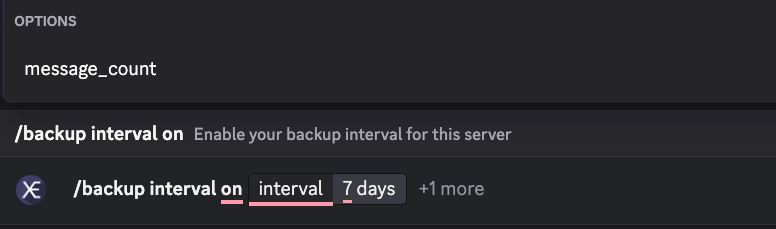
Why Moderators Care: Imagine a scenario where a moderator (or an admin’s compromised account) goes rogue and deletes a bunch of channels or messes up roles. This is unfortunately not unheard of. Or consider a large-scale server hack or Discord glitch that wipes things. Rebuilding manually would be a nightmare. But with Xenon, a moderator or admin can use a backup to quickly restore the server to a previous state, possibly saving your community from falling apart. It’s like an “undo” button for server damage. Moderation isn’t just punishing bad users; it’s also disaster recovery when the environment is disrupted. Xenon gives your mod team the ability to recover from disasters smoothly, which is a critical aspect of maintaining a stable community.
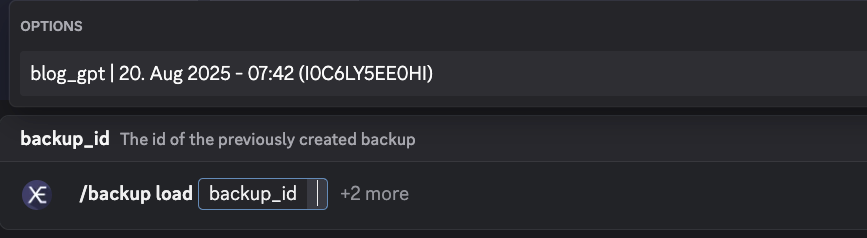
Another moderation angle: If you detect your server is under a severe raid or threat, some admins preemptively take a backup and then temporarily lock down or change the server, knowing they can revert after the threat is over. Xenon helps facilitate that too.
Additionally, Xenon is well known for server templates. It was one of the first bots to allow sharing and using community-made server templates. While it is not hard to make a Discord server youself, it does take a lot of efforts to make your server look professional.
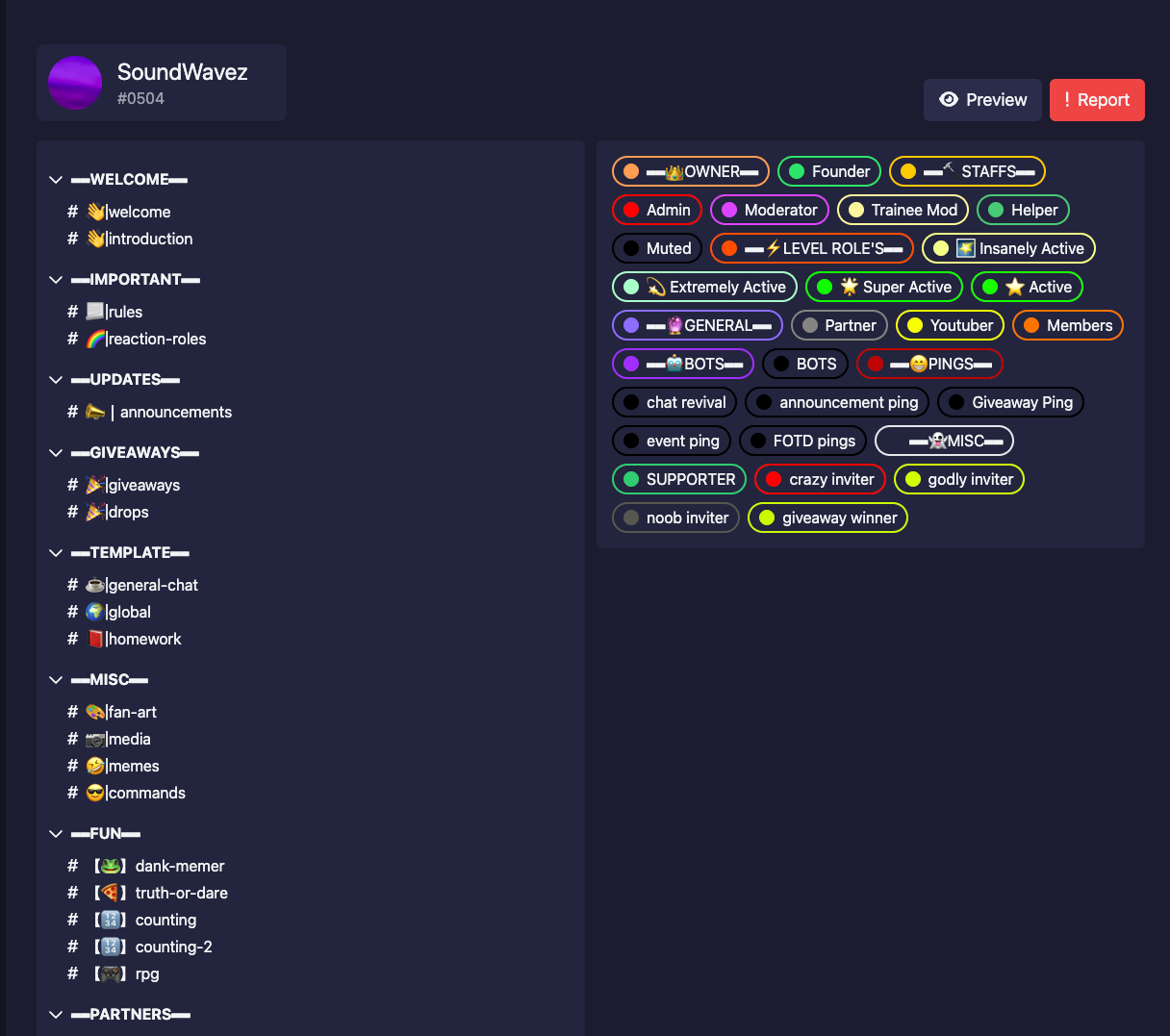
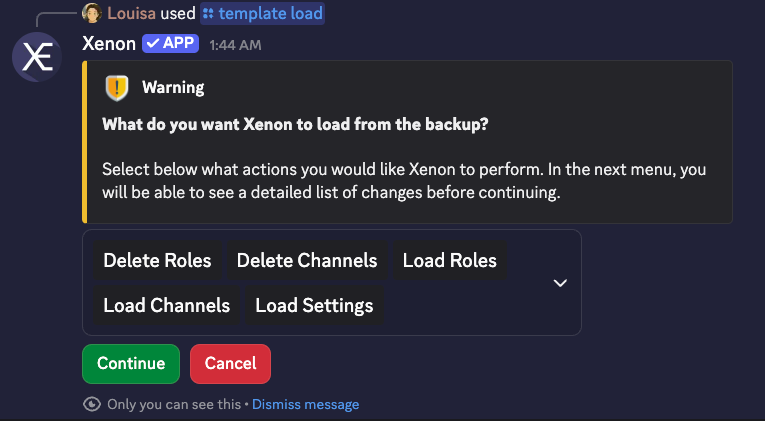
If your mods want to set up a new section of the server or experiment with a new layout, they can use templates or backups without risk. E.g., they could clone the server to a test server using Xenon, play around with changes there, and then apply them to the main server if it works out. This is a more advanced moderation/team tool, but very useful for planning server improvements safely.
Ease of Use: Xenon’s commands are fairly straightforward (e.g., /backup create, /backup load, ). It also has a web dashboard/wizard on its site that walks through the backup & restore process, making it user-friendly.
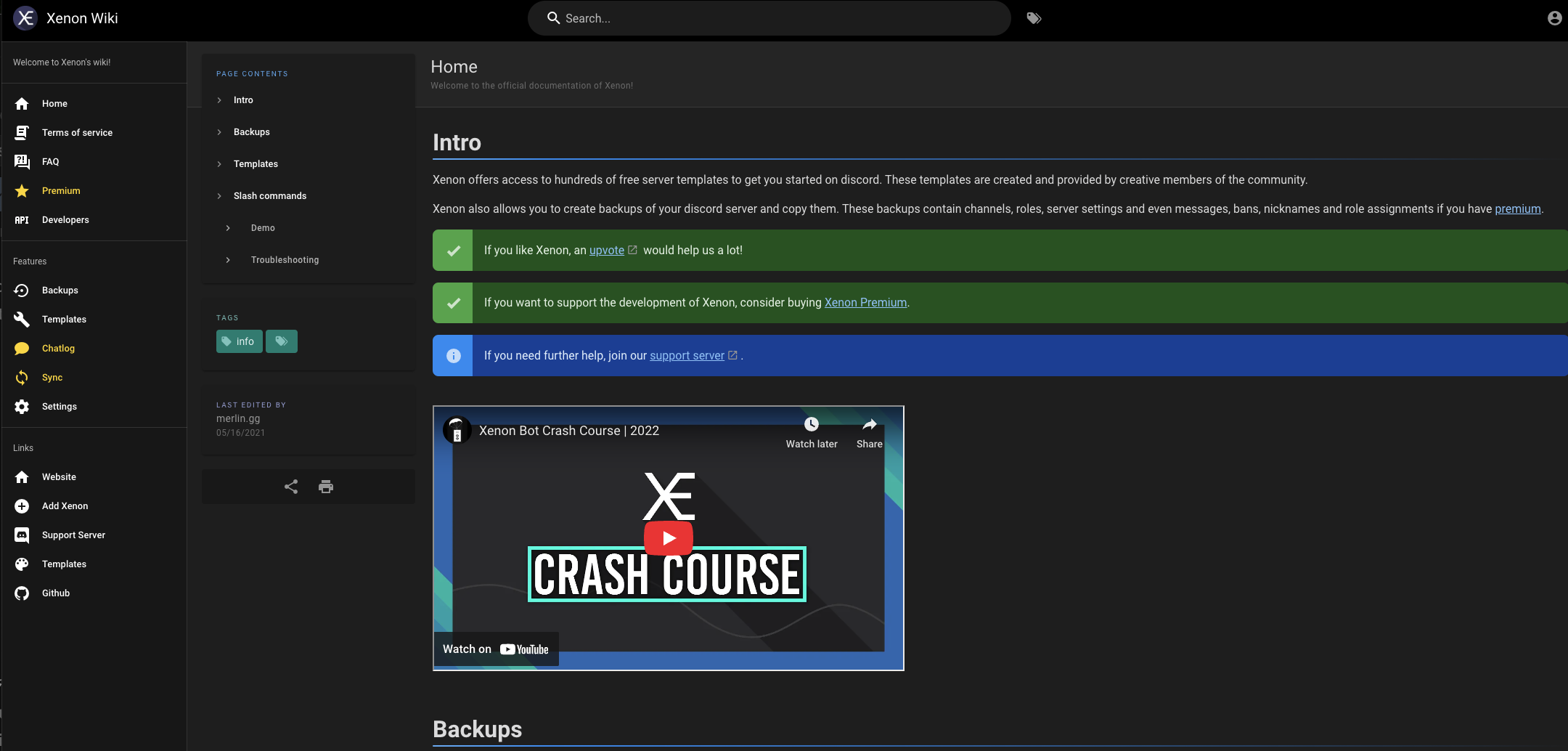
Typically, you’d need the Administrator permission to use these, which your head moderators or admins would have. And obviously, one should restrict who has access to Xenon’s restore command – because you wouldn’t want a malicious mod loading an old backup at the wrong time. But that’s just a matter of trust and perms.
Use Case – Real Example: Let’s say a disgruntled moderator manages to ban all members and delete channels before you can stop them (an extreme case, but has happened in some servers). Without a backup, your community is effectively gone or severely crippled. With Xenon, you could remove the rogue mod, then run restore from last night’s backup. Within minutes, all your channels and roles reappear exactly as they were. You might need to re-invite some members, and they might have lost chat history, but the structure is back, which is a considerable recovery. Your community can continue with minimal downtime.
Integration: Xenon doesn’t interfere with other bots at all, since it’s doing a very separate job. You can safely use Xenon alongside all the aforementioned bots. Just note, when restoring backups, other bots might need re-inviting or re-setting up in the restored server (depending on what exactly is being done – if you nuke and restore the same server, the bots are still there; if you clone to a new server, you’d invite your bots to the new one). Xenon itself doesn’t back up bot settings, just the Discord server structure.
Ticket King
Moderation isn’t only about dealing with bad behavior; it’s also about helping users with their issues and keeping communication channels open for concerns. That’s where Ticket King comes into play. Ticket King is a specialized bot focused on support ticket management in Discord servers. Think of it as a system to handle one-on-one or private conversations between members and the staff (moderators/admins) efficiently. If you’ve seen servers with a “open a ticket if you need help” system, Ticket King is likely one of the bots they might be using.
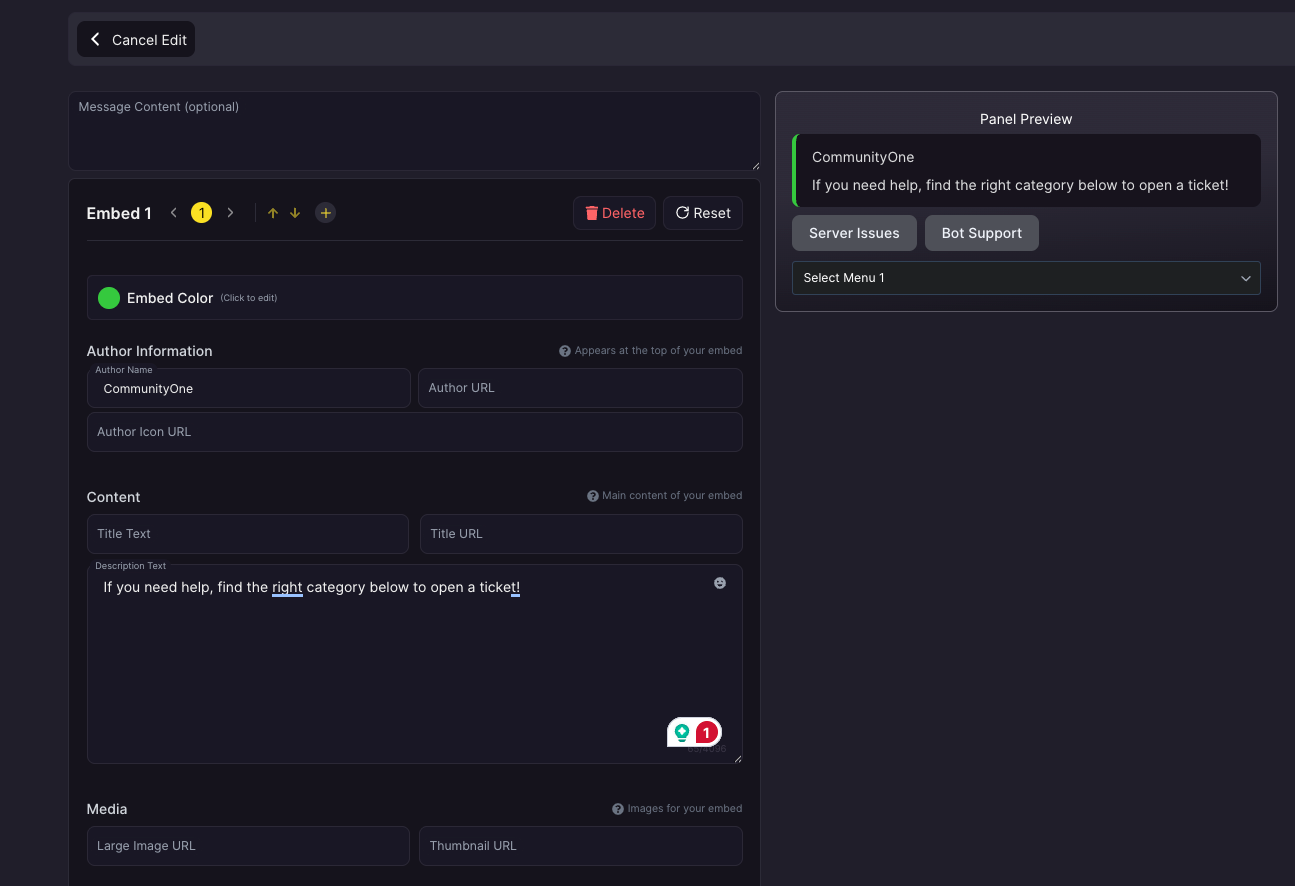
What Ticket King Offers: Ticket King positions itself as “the most powerful ticket bot for Discord”, aiming to streamline your server’s support system. It allows you to set up customizable ticket panels – typically a message in a channel where users can react with an emoji or click a button to create a “ticket”. When they create a ticket, the bot opens a dedicated channel (or thread) visible only to the user and the staff. This isolates the conversation so it can be focused and private. The bot can create as many panels as you want for different categories of issues (which is why it is our favorite free ticket support tool), and doesn’t limit the number of tickets.
For moderation purposes, this is huge. It means if someone has a problem – say they want to report harassment, appeal a mute/ban, or ask a question about the rules – they don’t need to DM a random mod or post it publicly. They use the ticket bot, and a mod team member will respond in that private thread. It’s organized and nothing falls through the cracks because all tickets are tracked.
Custom Forms and Panels: Ticket King supports custom forms for tickets. That means when a user opens a ticket, you can prompt them to fill out specific questions, although this is a premium feature. For example, for a ban appeal ticket, you could ask: “What is your Discord username? Why were you banned? Why do you believe we should unban you?” The user fills that in, and then the staff have all the info structured at the top of the ticket. This saves a lot of back-and-forth. Likewise, for a “report a user” ticket, you could ask them to provide the username of whom they’re reporting and a description, etc.
Detailed Logging and Analytics: Ticket King doesn’t just create and close tickets; it keeps detailed transcripts of all support interactions. After a ticket is closed, the bot can provide a transcript (often a text file or an upload of the conversation). This means if later someone claims “The mod was rude in my ticket” or “I already told you guys about this issue last month”, you have records to refer to. It’s accountability for mods and a knowledge base for recurring issues. Additionally, Ticket King provides analytics on support, including the number of tickets, average response time, and more, through a dashboard. This is more on the management side, but if you have a big moderation team, these stats help you ensure user issues are being handled in a timely manner.
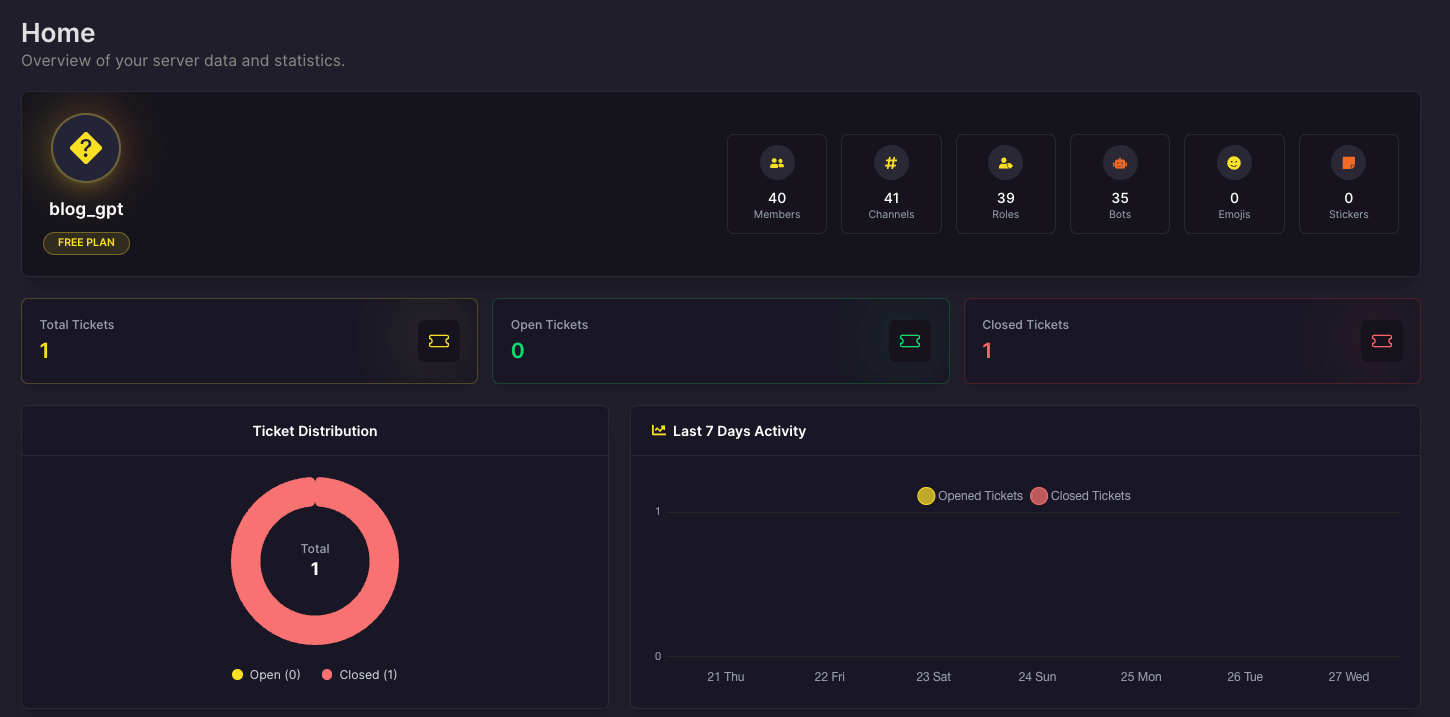
The bot also features up to 10 Ticket Panels (so you can have “Support”, “Moderation”, and “Partnerships” – each as separate panels, for free) and supports multiple languages, allowing users to interact in their preferred language for the UI, which may be helpfuland the bot opens a channel named “ticket-username”, posting if your community is international.
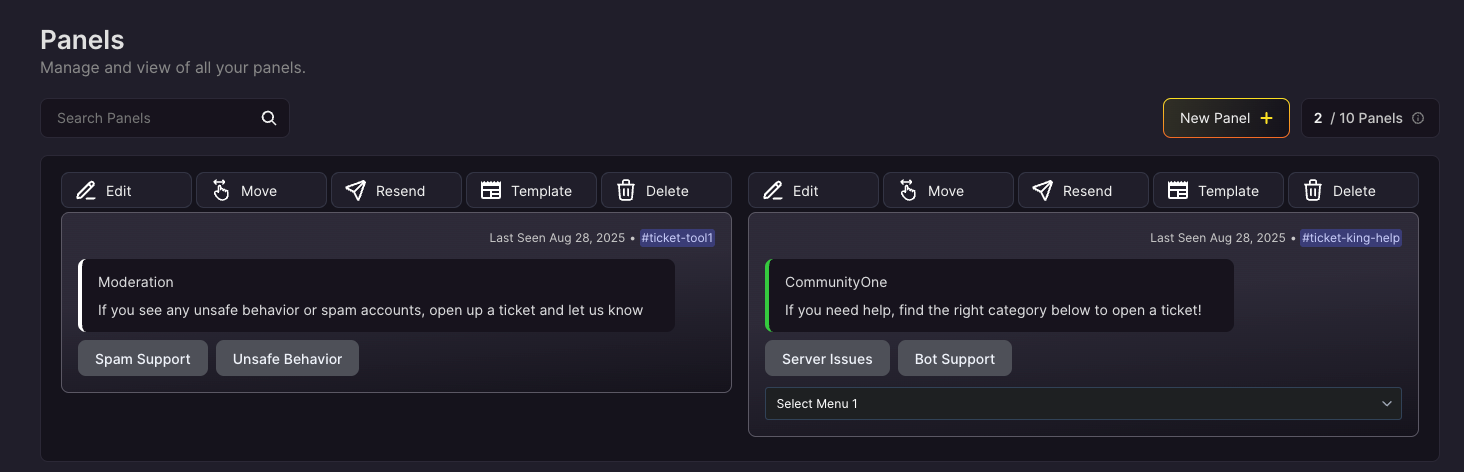
User Experience: From the user side, it’s very friendly. Typically, they click a button like “Open Ticket”, and the bot opens a channel named “ticket-username”, posting a greeting (“Please describe your issue, our team will be with you shortly.”). The user types their concern, and soon a moderator joins the channel to help. This is much better than a user having to ping @mod or send DMs (which can get lost or overwhelm individual mods). It also means mods can handle multiple tickets concurrently in a structured way.
Moderation Benefits: For moderation, Ticket King provides a centralized, transparent, and efficient way to handle member issues:
- Reporting Rule-Breakers: Users can open a ticket to report another user’s misconduct, providing evidence. Mods receive it privately and can discuss internally in that ticket channel to decide on an action, then close it once the issue is resolved.
- Appeals: If someone is banned or muted, they can still use Ticket King (maybe via a web portal or if not, at least a mutual server or alt account can open one) to appeal. This formalizes the appeal process rather than chaotic DMs or public drama.
- Support Questions: Often moderators also play the role of general support (like “How do I get this role?” or “I need help with the game server”). Tickets allow those questions to be answered without cluttering main channels, and if it’s a common question, transcripts can be used to create FAQ answers later.
- Moderator Coordination: Ticket channels can be visible to all mods, so they can collaborate. Some bots even allow notes or internal responses in tickets only mods can see (not sure if Ticket King specifically does, but many ticket systems do). This way, mods can hand off tickets or consult each other.
Why Ticket King: There are multiple ticket bots out there, but Ticket King is marketed as #1 free ticket bot with full customization. While there are a lot of other great Discord ticket tools out there, Ticket King is mostly free, easy to set up and highly reliable even in large servers. If you want to pay for the premium version, it costs less than $ 3 per month.
Integration: Ticket King doesn’t conflict with other bots. It’s a specific tool. Just ensure you have a category for tickets and that the bot has permission to manage channels etc. Many servers use e.g. Dyno + Ticket King, or MEE6 + Ticket Tool, etc. It complements general mod bots by covering the structured support system they typically lack.
Conclusion: Ticket King fills a crucial gap in moderation by enabling organized support and communication between staff and members. It’s essentially like a helpdesk system inside Discord. For any server of decent size, having a ticket system elevates your moderation quality enormously – users feel heard and issues are handled systematically. If you want to maintain a good relationship with your community and solve problems discreetly and efficiently, a bot like Ticket King is invaluable. It takes the chaos out of handling individual issues and makes moderation work more like a service desk – which in a thriving community, it truly is. Overall, Ticket King helps your mod team stay responsive, professional, and on top of user needs, which in turn keeps the community happier and healthier.
Subo
Moderation isn’t always about enforcing rules—it’s also about listening and understanding your community’s needs. That’s where Subo.ai shines. It’s a Discord-native survey and poll bot designed to help moderators and community managers gather structured feedback without ever leaving the server. Think of it as an in‑chat feedback assistant that asks the right questions—and keeps responses private and tidy.
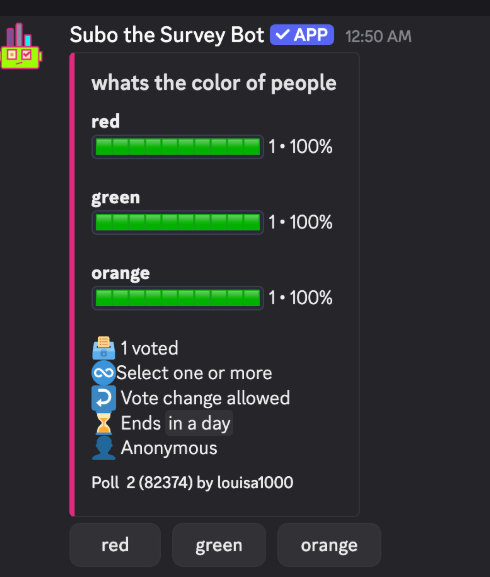
What Subo.ai Offers: Subo.ai excels at doing one thing incredibly well: surveys and polls that feel native to Discord. Whether it’s a quick “Which feature next?” poll or a full multi-question form, Subo has you covered. You can build unlimited question types—multiple choice, checkboxes, open-ended text—and even leverage conditional branching to create smart, dynamic surveys. And it all lives in Discord embeds with “Answer” buttons to participate.
Privacy-First by Design: One of the standout features is privacy. When a user responds, their answers are sent in a private thread only visible to them, the bot, and optionally the staff. No public responses, no awkwardness—and more honesty in feedback.
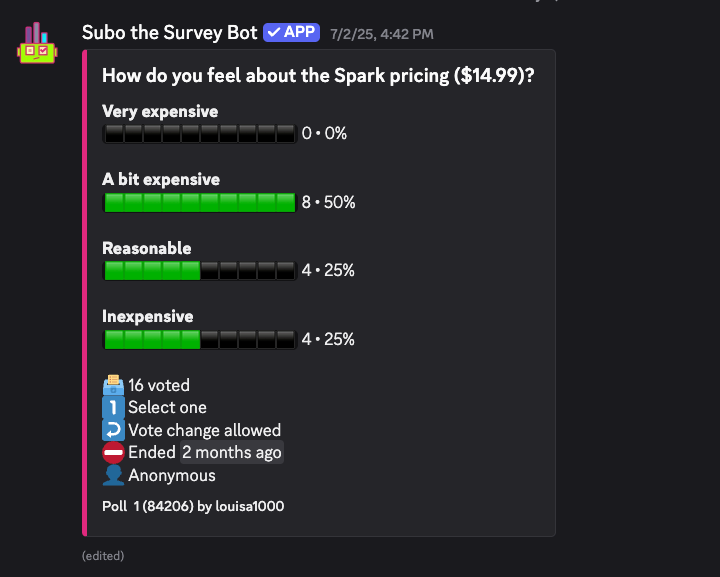
Simple to Start, Powerful to Scale: Subo.ai follows the principle: “Keep it simple upfront, but pack in the features for power users.” You can get started with something as simple as one command—or let AI draft your survey for you. But if you want to dive deep, there’s rich customization waiting.
Smart, Helpful AI—not a Takeover: AI isn’t the focus—it’s the helper. Need help drafting questions or summarizing responses? Subo.ai provides AI-assisted options without being intrusive. It’s there to make your job easier—not to replace your judgment.
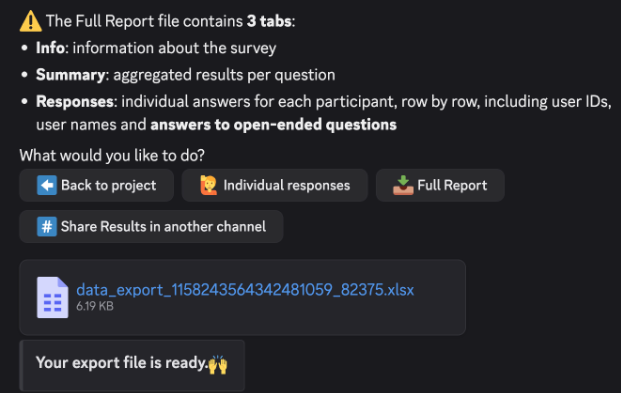
Built for Engagement and Insight: Subo.ai wasn’t just built for moderators. It’s designed for anyone wanting feedback from their community—be it a gaming guild choosing new features, a creator polling fans, or a UX team running insight communities. Since its launch in 2022, it’s been adopted by over 13,000 Discord communities.
Why Subo.ai Matters for Moderation:
- Gather Feedback Effortlessly: Whether it’s reactions to changes or suggestions for improvement, Subo.ai centralizes input without external tools.
- Drive Honest Participation: Private threads lower the barrier for candid feedback.
- Prebuilt Analytics: Instantly see aggregated results—or export them for deeper insights later.
- Low Staff Burnout: By letting the bot collect and even summarize feedback, your moderators focus on meaningful conversations.
Conclusion: Subo.ai isn’t a moderation bot—it’s a feedback bot. It strengthens the bridge between your mods and community by making it easy, private, and scalable to ask questions and hear answers. If keeping a pulse on your community matters, Subo.ai brings modern feedback tooling directly where your members already are.
Moderation Best Practices with Bots
Having great bots at your disposal is half the battle – the other half is using them effectively and humanely. Here are some best practices for Discord moderation using bots, to help your team maintain a safe and thriving community:
- Set Clear Server Rules & Communicate Them: Before expecting bots to enforce rules, make sure your server rules are clearly written and accessible (usually in a #rules channel). Use your bots to help with this – for instance, set up a rule reaction agreement (with a bot like Carl-bot) so every member explicitly consents to the rules. Many bots can also automatically post a rules reminder or DM new users the rules upon joining. Clear rules provide a foundation so users can’t claim ignorance when a bot warns or mutes them.
- Customize Auto-Moderation to Your Community: Bots like MEE6, Dyno, and YAGPDB come with default filters, but those might be too strict or too lenient for your specific community. Spend time tweaking the automod settings. For example, if your server is about competitive gaming, mild trash-talk might be acceptable – so you might loosen the profanity filter but keep a filter for slurs or extreme harassment. On the other hand, a professional work-oriented server might need a very strict filter. Also consider the cultural context for banned words and add custom words that bots might not catch by default. Regularly review what the bot is catching (check mod-log or bot reports) and adjust the filters or list of banned words/phrases to reduce false positives and false negatives.
- Use a Warning System with Escalation: Rather than outright banning people on first offense (unless it’s something egregious), use your bot’s warning and tempmute features to educate users. Many moderation bots allow you to configure auto-punishments after X warnings. For instance, you can set: 1st warning – bot sends a DM or public warning, 2nd – bot mutes for 1 hour, 3rd – bot mutes for 24 hours, 4th – bot bans. This way, users have a chance to correct their behavior. It’s fair and consistent, and since the bot applies it impartially, no one can accuse mods of playing favorites. Just be sure to inform users when they get warned – most bots do this by default – and maybe have a command like
!warnings @userthat mods can use to show the user their infraction history if needed. - Combine Human Judgment with Bot Efficiency: Bots are great at catching obvious rule breaks (spam, banned words) and repetitive tasks, but they aren’t great at understanding context or intent. Always allow room for human moderators to review and override bot actions if necessary. For example, if AutoModerator muted someone for posting a “NSFW link” but it turns out to be a false positive (maybe a link with unfortunate wording but actually innocent), a human should undo the punishment and perhaps whitelist that link or adjust settings. Encourage your mod team to treat bot actions as helpful suggestions, not absolute decisions, especially for edge cases. Many bots log why they took an action (e.g., “Muted for bad word: ****”). Moderators should review those logs regularly to ensure the bot’s doing the right thing. If you notice the bot is too harsh or too lax, tweak its settings.
- Keep Moderation Logs & Review Them: Enable logging features on your bots so that every time a user gets warned, kicked, muted, or banned, it’s recorded in a private mod-log channel. This creates an audit trail. Moderators should periodically review these logs. Look for patterns, such as a certain user skirting close to trouble often, or certain times of day there’s more spam (maybe when mods are less active, you could adjust bot settings to be stricter during those hours). Also, log reviews help in training new mods – you can discuss past incidents from the logs and explain what was done right or could be handled differently. If you’re using a bot like Ticket King for appeals, include those outcomes in your logs as well (or cross-reference ticket transcripts). Comprehensive logs are your best defense if someone challenges a moderation decision later – you can show the history and reasoning.
- Don’t Overwhelm Users with Bot Messages: While it’s important for bots to enforce rules, be mindful of the user experience. If your automod is too sensitive, users might get frustrated with constant message deletions or warnings for minor things. Try to find a balance. Also, configure whether bot warnings are public or private wisely: sometimes a gentle DM from the bot is better than publicly calling someone out (which can cause embarrassment or defensiveness). On the flip side, public warnings can signal to others “hey, this behavior is not allowed,” but use them selectively. Many bots allow you to toggle this. Perhaps use public warnings for common small infractions (to educate the room) and private warnings for more serious or sensitive ones.
- Train and Empower Your Moderators: Bots are tools, and your human moderators should know how to use them effectively. Provide your mods with a cheatsheet of bot commands (like how to issue a warn, how to mute someone manually, how to add or remove roles via the bot, etc.). Encourage mods to use bot features like timed mutes instead of manual mutes, so things don’t get forgotten. For example, if someone needs a 1-day mute, using
?mute @user 24h(Dyno) or similar ensures the bot will unmute them automatically; if a mod just removes their speak permission manually, they might forget to add it back. Bots can handle that scheduling perfectly. Also, set up a private test server for mods to practice bot commands without affecting real users. This reduces the chance of mistakes in the live server (like accidentally banning the wrong person with a typo). - Utilize Role Hierarchies and Bot Roles for Safety: As part of best practices, secure your bot roles. Ensure bot roles have exactly the permissions they need and nothing more. For instance, a bot that only needs to manage messages shouldn’t have ban permissions, unless that’s intended. Discord’s built-in “bot” permission (application commands) and verification system helps ensure bots are safe, but a compromised mod account could try to misuse a bot with high permissions. So limit who can use bot moderator commands via the bot’s own permission system (many bots allow you to restrict commands to certain roles). Also, place the bot’s role appropriately in the role list – for example, keep the bot’s role above roles it needs to manage (like for role assignment bots) but perhaps below the admin role if you want to ensure an admin can always override the bot if something goes awry.
- Integrate Bots with Discord’s Native Features: Discord is continually adding its own moderation tools (like the new AutoMod, membership screening, slow mode, etc.). Use these in conjunction with bots. For example, Discord’s AutoMod can handle certain common filters at the API level (before the message even posts), which is great, but your bot might handle the nuanced stuff. If you have Discord’s Community server features, enable the auto verification or welcome screen (if you are a big server) to funnel people to reading rules – this works hand-in-hand with your bot that might then take over once they start chatting. Also, use channel permission settings like slowmode in high-traffic channels to reduce spam, so your bot doesn’t have to work as hard. The idea is to create layers of defense: Discord’s native tools, then bot automod, then human mods for what slips through.
- Regularly Update and Monitor Bots: Keep an eye on the development updates of your bots. If a bot introduces a new moderation feature, consider enabling it. Conversely, if a bot becomes unmaintained or starts malfunctioning, you might need to switch to another or update it. Always have at least one other staff member besides the owner who knows how to manage the bots (in case the owner is away). And ensure that bot accounts themselves are secure – use strong passwords and 2FA for any bot dashboards if applicable. In a worst-case scenario, if a bot is compromised or misbehaving (e.g. going rogue due to a bug), be ready to kick/ban the bot or remove its role permissions as an emergency stop.
By following these best practices, you leverage bots as true extensions of your moderation team. The goal is to create a safe environment while still feeling human and community-driven. Bots handle the drudgery and immediate enforcement, while your human moderators handle judgment calls, empathy, and community relations. Together, this hybrid approach is the most effective way to keep a Discord server both welcoming and well-regulated.
How to Choose the Right Moderation Bot
With so many options available, you might be wondering, “Which moderation bot is best for my server?” The answer depends on your server’s specific needs, size, and the experience of your mod team. Here are some factors and tips to help you decide:
- Identify Your Moderation Needs: Start by listing what you need help with. Is spam your biggest headache? Then a bot with strong anti-spam (like Dyno) is key. Do you run a large community with complex rules? A highly configurable bot (YAGPDB) might serve you better. If you have a small casual server, you might not need an extremely advanced bot – something like MEE6 or ProBot for basic automations and some fun features might suffice. On the other hand, if you manage a massive public server, investing time in an advanced bot or multiple specialized bots (like a combo of Dyno + Ticket King + Xenon, for example) will pay off. Match the bot’s strength to your primary moderation pain point.
- Ease of Use vs. Power: There’s often a trade-off between a bot’s power and how easy it is to set up. MEE6 and ProBot are very user-friendly with their dashboards – you can get basic moderation going in minutes. YAGPDB offer more power and fine-tuning, but require more learning. If you’re not very tech-savvy or just prefer simplicity, lean towards a bot with a good interface and community support (Dyno, Carl-bot, etc., all have dashboards and documentation). If you or someone on your team loves to tinker and script, YAGPDB’s flexibility might excite you. Also consider that sometimes it’s okay to use two bots to cover complexity: e.g., use a simple bot for main duties and a specialized one for an advanced task, instead of forcing one bot to do everything if it’s too complex to configure fully.
- Server Size and Scalability: Some bots handle large communities better than others. Check bot statistics or anecdotes: Carl-bot, Dyno, and MEE6 are known to be in millions of servers – they have infrastructure for big communities. If you run a huge server (tens of thousands of members), ensure the bot you choose doesn’t have issues with rate limits or slow response under load. YAGPDB, for example, is known to work in very large servers with heavy activity due to its efficient design. Conversely, if your server is small (<100 members), you might not need a super heavy-duty bot – a simpler one will do and be easier for your members to interface with. Pick a bot that not only fits your current size but can handle growth if you expect it.
- Bot Trust and Community Feedback: Choose bots that are reputable and have active development. Bots like Dyno, MEE6, and Carl-bot have been around and are verified by Discord (they have the app badge, meaning they’re in 100+ servers and are approved for mass use). You can often find user reviews on bot listing sites. If a bot has a support server, maybe join it to see the level of activity and support – are the devs responsive to issues? A moderation bot is critical infrastructure for your server; you want one that won’t vanish or break unexpectedly. Also, avoid super niche or new bots for primary moderation unless you have a backup plan, since if they go down, your server could suffer. Stick to bots with a track record unless you have a specific reason to trust a newer one.
- Compatibility with Other Bots: Audit what other bots you’re running (especially if you already have some for music, games, etc.). Ensure the moderation bot’s prefix or commands won’t clash. Most modern bots now use slash commands, which mitigate conflicts, but some still rely on prefixes. You can typically change a bot’s prefix if needed. Also think about feature overlap: If your existing “general” bot (say, Auttaja or GAwesomeBot or something) already has some automod, decide whether to replace it fully or disable parts to let the new bot handle it. Running two bots doing the same moderation task can be problematic (double punishments or confusion). Instead, allocate responsibilities: e.g., one bot does automod, another handles tickets. Many communities use a suite of bots that complement each other. For example:
- Option A: One big multipurpose bot (like ProBot or Dyno) that covers 80% of needs, and a couple specialized ones (Carl-bot for roles, Ticket King for tickets, Xenon for backup).
- Option B: Several specialized bots each best in class (Dyno for logging, Carl-bot for roles, Ticket Tool for support, etc.).
Both approaches work; just ensure that the bots you choose play nicely together, and clearly document for your mod team which bot is used for what.
- Consider Premium Features and Budget: Most moderation bots are free to use, but some have premium plans with extra features. For example, MEE6’s automod is more effective with premium, Carl-bot’s premium adds some quality-of-life improvements, Ticket King has a premium for more panel customizations and transcripts, etc. Evaluate if those premium features are necessary. If your server is an official or monetized community, investing in a premium bot might be worth it for features like better automod, custom branding, higher limits (like more reaction role slots or saved backups). If you have no budget, no worries – there are always free alternatives. But it’s something to consider: sometimes a $5-$10 a month subscription to a bot can dramatically reduce moderation workload (for instance, MEE6 premium unlocking advanced automations). Just make sure you’re actually going to use those features if you pay. Also, if you’re security-conscious, self-hosting an open-source bot like Red or YAGPDB is an option, but that requires technical skill – that’s a more extreme choice if you want total control (and you’d know if you want to go that route).
- Test in a Private Environment: Once you’ve shortlisted 2-3 bots, try them out in a small test server (or in your server during a low-activity period). See how the command syntax feels, how the dashboard looks, and how reliable the bot responds. For instance, set up an automod rule and then post a bad word to see what the warning looks like. Try a ticket creation and resolution. If possible, invite a few trusted members or fellow mods to the test server to simulate real interactions. This “test drive” will quickly show you if the bot meets your expectations and if it’s something your team can work with. Better to discover limitations or quirks in a test than in the middle of a moderation crisis.
- Plan the Transition: If adding a new bot to replace or supplement an old one, plan it carefully. For a while, you might run both until the new one is fully configured and proven. Communicate to your community if any front-end changes occur (like “we have a new bot, use /report to open tickets now” or “you’ll see a different warning message format”). Update any documentation or channels (like #rules or #info) that mention bot commands. Also, remove or disable any overlapping functions in old bots to avoid confusion (for instance, turn off MEE6’s moderator module if Dyno is taking over that duty, etc.).
In a nutshell, the right moderation bot is the one that best fits your community’s needs and that your team can comfortably use. For many, a combination of bots might be the answer. And remember, you can always adjust over time – many servers evolve their moderation tools as they grow, starting simple and adding specialized bots as needed.
Finally, don’t hesitate to ask for advice from other server admins (there are admin communities on Discord, and often the bot’s support server can give insight if you describe your use case). With the above points and a bit of experimentation, you’ll be equipped to choose the perfect bot setup for your server.
Setup and Configuration Guide
Once you’ve decided on a moderation bot (or bots) to use, the next step is getting it configured properly on your server. This section will walk you through general steps to set up a Discord moderation bot, with some examples using common bots. Even though each bot has its nuances, the setup process tends to follow a similar pattern:
1. Invite the Bot to Your Server: Go to the bot’s official website or a bot listing site like top.gg and invite the bot. You’ll need the “Manage Server” permission on the Discord server to do this. When inviting, the bot will ask for certain permissions – it’s usually best to give the recommended permissions (which typically include Manage Messages, Kick/Ban Members, Manage Roles, etc., depending on what the bot does). For example, inviting Dyno will ask for permissions to manage roles, manage messages, kick, ban, etc., since it needs those for moderation tasks. If you’re using a highly specialized bot, double-check it doesn’t ask for more than it needs (but verified bots are generally safe). Once authorized, the bot will join your server.
2. Create a Bot Role (if not auto-created) & Adjust Hierarchy: Most bots will automatically create their own role when they join your server. If not, create a role named after the bot and assign it to the bot user. Place the bot’s role appropriately in your role hierarchy. Remember, for any bot that manages roles or reacts to give roles (like Zira or Carl-bot), the bot’s highest role must be above the roles it will manage. For instance, if Carl-bot is giving out a role called “Gamer”, drag Carl-bot’s role above “Gamer” in the Roles list. Similarly, if a bot is muting people by assigning a “Muted” role, ensure the bot’s role is above “Muted”. This hierarchy is crucial for the bot’s commands to work.
Also, ensure the bot’s role has the necessary permissions toggled on (most will be enabled by default when you invited it with permissions). If your server has channel-specific overrides, you might need to update those: e.g., allow the bot’s role to see and post in mod channels if it needs to send mod-logs there, or allow it to manage messages in channels where it should delete rule-breaking posts.
3. Configure Mod-Log and System Channels: Decide on which channels will be used for moderation logs and bot outputs. Common practice:
- Create a private channel called #mod-log (visible to mods/admins only). In your bot’s settings, set this channel as the destination for logs (most moderation bots have a command or dashboard setting for this, like
?set modlog #mod-logfor Dyno, or in MEE6’s dashboard selecting the Mod log channel). This is where the bot will post things like “X was banned by Y” or “AutoMod deleted a message by Z”. - If using a ticket bot, it might create its own category for tickets; ensure your staff know where to find those and that the permissions on those categories allow staff access.
- If the bot has a welcome/leave or a public warning feature, configure those channels too (e.g., set a #welcome channel for welcome messages, or a #rules channel if the bot should reference it).
- Some bots have alert channels for specific events. Set those up as needed.
4. Set Up Auto-Moderation Rules: This step varies by bot, but generally:
- If using a dashboard (like MEE6, Dyno, ProBot, Carl-bot), log in and locate the Moderation or Automoderation section. Enable the filters you want: e.g., bad words, links, caps, spam. Adjust thresholds (how many caps trigger a warning? how many messages in 5 seconds count as spam?). For instance, in MEE6’s dashboard, under Moderator plugin, you might enable “Block bad words” and provide a list of words, or under Automod set it to “strict” or “lenient” according to your preference.
- If using commands, you might use something like
!automod badwords onor!addbadword <word>(specific to bot syntax). YAGPDB, for example, uses a web interface for automod v2 or commands to add rules – you’d go to yagpdb.xyz, select your server, then Automoderator, and set up rules (like “if message contains invite, delete and warn” via a form). - Set punishment actions. Many bots allow you to configure what happens when a rule triggers. E.g., Dyno can do “delete message and warn”, or “delete and mute for X minutes”. Decide on these actions and set them. A common approach: first offense delete & warn, second offense temp-mute, third offense kick/ban. Implement those via the bot’s automod settings if possible. Dyno calls these Automod “Auto Punishment” levels which you configure in its dashboard.
- Customize banned words list: Most have a default, but add any specific to your community. Likewise, whitelist things that are false positives (if “hell” is banned but you’re a server about Diablo (a game set in hell), you might remove that word).
5. Configure Commands and Permissions: You likely want only certain roles (mods) to use moderation commands. Many bots by default limit dangerous commands (ban, etc.) to users with Ban Members permission, which your mods have. Make sure to train your mods properly before granting them the power! Some bots have their own permission system. Check the documentation: for example, Carl-bot has a dashboard section where you can restrict or allow commands per role. Make sure regular members can’t abuse any commands. Usually, this isn’t an issue for moderation bots (they default to mod-only), but double-check commands like !report or fun commands if the bot has any, to make sure they’re available as intended.
Also, set the bot’s prefix or ensure it’s what you expect (some bots default to !, ?, -, etc.). If that prefix conflicts with another bot, change one. E.g., if you add Dyno (prefix ?) and already have a trivia bot with ?, you can do ?prefix dyno! to change Dyno’s prefix to dyno! or something unique.
6. Test Basic Functions: Before unleashing the bot fully, test it with your mod team (in a mods-only channel or a test channel):
- Warn command: Try
!warn @TestUser spamming(adjust for your bot’s syntax). See if the bot logs it and perhaps DM’s the user. Ensure it only works when a mod does it and not for normal members. - Auto-delete: Post something you know should trigger automod (like a banned word, or lots of caps). Does the bot delete it and give the configured response? Tweak if it’s too sensitive or not sensitive enough.
- Ban/Kick command: Maybe create a dummy account to test or have a mod volunteer to be kicked. Use the bot to kick them (
!kick @TestUser testing). They should get removed and a log should appear. Reinstate them afterward of course. - Mute command: If your bot uses a mute role, try muting someone via command (
!mute @TestUser 1m test). Ensure the bot applied a Muted role and removed the role after 1 minute. Also check that the Muted role’s permissions are set properly (Muted role should typically have Send Messages = denied in general channels). Some bots auto-create the Muted role and set perms for you; others will instruct you to make one. Follow your bot’s instructions on setting up a Muted role, if any. - Ticket creation (if using Ticket King): Try clicking the ticket panel as a normal user and go through the flow. As a mod, respond and close the ticket. See if transcripts are output or if the panel works as expected.
- Reaction roles (if using Carl): Set up a test message with a reaction role assignment. React and see if the role is granted, unreact to see if it’s removed (depending on the mode). Ensure the bot has permission to add that role to you (role hierarchy again).
In all these tests, watch the mod-log to verify the bot is logging actions correctly.
7. Introduce the Bot to Your Community: Once tests are good, inform your members about any new capabilities:
- If relevant, let them know about new commands they can use, like how to open a ticket (
!ticketor clicking a panel), or a report command (/report @user reasonif you set one up with a bot). - Remind them of the rules, maybe highlighting that certain behaviors will now be automatically handled by the bot. For example: “Please note, we’ve enabled a bot to help with moderation. It will automatically delete messages with banned language or spam. If you get a warning from the bot, take it seriously as repeat infractions could lead to a mute or ban.”
- If the bot has fun or utility functions (like
!rankfor levels or!stats), you can also mention those to create a positive impression (the bot isn’t just a police; it can have community uses too).
8. Ongoing Tuning: After setup, moderation bots aren’t “set and forget”. Keep an eye on how things go in the first days/weeks:
- Address any false positives the bot might catch (adjust filters).
- If users figure out clever ways around filters (they always try), consider adding variations (e.g., people adding dots in bad words to evade filter – some bots auto-cover this, others you need to account for).
- Use moderation logs to fine-tune. If you see, for example, a lot of spam at midnight when no mods are on, maybe tighten automod at that time or schedule mods.
- Make sure your moderators all know how to use the bot’s commands (maybe pin a cheat-sheet in your mod channel, like common command usage).
Example Step-by-Step with Code Formatting: Let’s illustrate a specific example – Setting up a simple warning and mute using Dyno:
1. **Invite Dyno:** Use the invite link from dyno.gg, authorize with necessary permissions.2. **Configure Mod Module:** On the Dyno dashboard, enable "Moderation" module and set `#mod-log` as the log channel.3. **Set Automod Filters:** Under Automod settings, enable "Anti-Spam" and "Bad Word Filter". Add any custom banned words.4. **Create Muted Role:** Dyno can auto-create this. Ensure "Muted" role is denied Send Messages in all channels.5. **Test Warnings:** Use the command `?warn @SomeUser Test warning` in any channel (mods only). Dyno should log it in #mod-log and DM the user a warning.6. **Test Automod:** Have a user send "This is spam!!!!" repeatedly. Dyno should delete or warn according to settings.7. **Test Mute:** Use `?mute @SomeUser 10m Spamming` to issue a 10-minute mute. Dyno will apply Muted role and log it. After 10 minutes, check that the role is removed automatically.
In the above example, the code block isn't actually code but formatted for clarity in documentation – it steps through what a mod would do and expect with Dyno configured.
Similarly, if explaining Ticket King:
- Use `t!setup` command (or the dashboard) to create a ticket panel in #support channel.- Customize the ticket embed message and reaction button as prompted.- When a user clicks 📨 on the panel, Ticket King will create a channel like "ticket-001". The user and staff can see it.- Moderators should greet the user in the ticket channel and address the issue. - Use `t!close` to close the ticket once resolved. Ticket King will log the transcript in the mod-log (or a transcript channel if configured).
This shows how to set up and utilize the ticket workflow.
Final Tip: Always keep the bot’s documentation handy. Every good bot has a help command or website. For instance, typing !help or /help might list common commands, or visiting the bot’s wiki (like docs.carl.gg for Carl-bot or help.mee6.xyz for MEE6) will guide you on finer points. When in doubt, use those resources.
By following these setup steps carefully, you’ll ensure your moderation bot is properly integrated and ready to assist your team. A well-configured bot can be like a trusty sidekick, handling the mundane tasks flawlessly and giving your human moderators superpowers to manage the server more effectively.
Troubleshooting Common Issues
Even with the best setup, you might encounter some hiccups or confusing situations when using moderation bots. Don’t worry – most issues have straightforward solutions. Here are some common problems and how to troubleshoot them:
1. Bot Not Responding to Commands: You try a command and nothing happens.
- Check the Prefix or Command Format: Make sure you’re using the correct prefix or slash command. If your bot uses
?and you’re using!, it won’t work. Some bots require mentioning them for certain commands if prefix is unclear. For example, if Dyno’s prefix was changed to-,?banwon’t work but-banwill. If using slash commands, ensure the bot has the “Use Application Commands” permission and that you’re typing the command correctly (Discord might auto-complete it). - Permissions and Role Order: The bot might not have permission to execute the action. For instance, if you try
!mute @userand nothing happens, does the bot have the Manage Roles permission? Is the role it’s trying to give (Muted) above the user’s top role? If the target user has a higher role than the bot, the bot can’t act on them due to Discord’s hierarchy. For example, if an admin tries to ban another admin via the bot, it won’t do it if the bot’s role is lower. Solution: raise the bot’s role higher or ensure mods use their own power in those cases. - Bot Status: Check if the bot is online. If it’s offline or has a gray status, the issue is on the bot’s end (outage or maintenance). In that case, visit the bot’s support server or status page to see if it’s a known downtime. You might just have to wait or, if it’s frequent, consider a more stable bot.
- Command Disabled or Restricted: Some bots allow disabling certain commands. Perhaps an admin turned off a command not realizing it. Use the bot’s help command to see if the command exists or if an error message is given (some bots say “You do not have permission to use this”). Adjust permissions accordingly. For instance, in Carl-bot, if
!bandoesn’t respond, check the dashboard -> Commands -> make sure “ban” isn’t toggled off and that your role is allowed.
2. Bot Responds But Actions Fail: The bot tries to act but nothing changes.
- Missing Permissions: The bot may post “I can’t do that” or simply not delete a message it says it would. Common culprit is missing Manage Messages (for deleting) or Manage Roles (for muting or assigning roles). Double-check the bot’s role has these perms and that no channel-specific override is preventing it. E.g., if #general channel denies “Manage Messages” for @everyone, it might inadvertently affect the bot if its role isn’t explicitly allowed. Easiest fix: in channel permissions, add the bot’s role with allow on necessary perms, or set it as Admin if you trust it fully (Admin permission bypasses those restrictions, but only do that for trusted bots).
- Hierarchy Issues: As mentioned, if the bot can’t mute or kick someone, it could be hierarchy. The bot can only manage roles/users below its highest role. So if a troublesome user somehow has a role above the bot, the bot can’t touch them. Adjust roles accordingly: it’s wise to keep the bot role near the top, just under the top admin role.
- Bot DM Disabled: Some bots DM users for warns or such. If users have DMs off, the bot might throw an error in log or just not deliver the DM. That’s not a huge issue (the warn still counts), but something to be aware of. You can’t force DMs if a user disabled them, but at least the mod-log will show the warn. Perhaps have the bot also send a public warning in chat in those cases.
- External Factors: If using features like Anti-raid that involve external checks (maybe checking an API or database of malicious accounts), issues could arise from there. Not much you can do on your end besides toggling that feature off if it’s causing lags.
3. Auto-Moderation Overfire (False Positives): The bot is deleting or warning for things it shouldn’t.
- Review Trigger Words: Maybe the default bad word list is too broad. For example, “grape” contains a four-letter slur, causing unintended deletions. Solution: whitelist such words or remove that substring from the filter (if culturally acceptable in your context). Most bots let you manage the bad word list – go in and edit it.
- Adjust Spam Settings: If normal excited chatting (“HELLO EVERYONE!”) is getting flagged for caps, consider raising the caps threshold or disabling the caps filter if it’s not crucial. Same with repeated characters or links – allow certain links (whitelist common links like your own Discord invite, or harmless sites). For example, Dyno lets you set allowed links or domains. If the bot times out people for “spam” when they only sent 3 messages, maybe increase the message count or window in the anti-spam settings.
- Use Role or Channel Exceptions: Many bots allow you to exclude certain roles or channels from automod. If you have a channel meant for nonsense (like a meme or spam channel), you could disable automod there so people can be silly without the bot interfering. Or perhaps don’t have automod target your regulars or VIP role if you trust them (though use caution – anyone can slip up).
- Communicate with Users: If a user triggers a false positive, apologize for the inconvenience and explain the bot’s just trying to keep things clean. Use it as feedback to refine the bot. Most members will understand a one-off mistake by a bot if moderators are transparent about fixing it.
4. Auto-Moderation Underfire (False Negatives / Missed Issues): The bot isn’t catching things it should.
- Add Variations of Bad Words: Trolls often evade filters by using leetspeak or spacing. If someone got around the filter by saying “b @ dword”, consider tightening the filter pattern (some bots have options to ignore spaces/symbols in words when filtering). Add common leet variants manually if needed (like “b4d” for “bad”). YAGPDB’s regex-based filters are great here – you can create a regex to catch variations.
- Increase Sensitivity: If spam filter didn’t catch a fast spammer, maybe your rate thresholds are too high. Tune them down a bit (like 5 messages in 5 seconds triggers instead of 8 in 5). But be careful not to cause false positives – find a balance.
- Enable Missing Filters: Double-check you enabled all relevant filters. Perhaps you thought link scanning was on but it wasn’t toggled. Or Discord’s own AutoMod might catch certain content before your bot sees it – which could be good or confusing. If you rely solely on the bot, maybe you didn’t know Discord AutoMod is off by default in a non-Community server. Consider turning on Discord’s basic AutoMod as an extra layer (like keyword rules for the most egregious stuff) to complement the bot.
- Time of Day / Lag: If the bot missed things during a raid, could it be rate-limited or lagging? Some massive raids can outpace bots. In those scenarios, you might need to put the server in lockdown mode manually (stop all messaging, or turn on invite-only) until the bot catches up or the attack subsides. Afterwards, maybe consider a dedicated anti-raid bot or ask if the bot you have has specific anti-raid mode settings you can tweak.
5. Conflicts Between Bots: Two bots are doing the same thing or stepping on each other’s toes.
- Double Warnings/Punishments: If you have two automod bots active (say MEE6 and Dyno both filtering links), a user posting a bad link might get two messages deleted and two warnings. This looks messy. The solution is to use one bot per function whenever possible. Decide which bot does automod and disable those features on the other. Many mod bots let you disable modules you don’t use. For example, if Dyno is main automod, turn off automod in MEE6’s settings.
- Prefix Confusion: If two bots share a prefix, e.g., both respond to
!kick, they might both attempt it. Change one bot’s prefix to avoid this (!vs?etc.), or rely on slash commands for one to differentiate. - Welcome Messages from Multiple Bots: Maybe MEE6 and ProBot both sent welcome messages. Unless intentional (some servers do multiple with different info), switch off one to not spam new users.
- Resolution: List out all bots and what tasks they handle. Streamline that list. It’s perfectly fine to have multiple bots, just clearly delineate roles: e.g., “Carl-bot does logging and reaction roles, Dyno does automod and mod commands, Ticket King handles tickets, Xenon does backups.” That clarity will also help mods know which bot to use for what.
6. Ticket Bot Issues: If using Ticket King or similar:
- If users can’t create tickets, check that the panel message exists and the bot has permissions to manage channels. If nothing happens on reaction, maybe the bot’s role can’t Create Channels (it needs that). Or the emoji might not be correctly set – ensure the panel is set up (perhaps delete and remake the panel).
- If tickets are created but staff can’t see them, check the permission settings for ticket channels. Typically, the bot should auto-add a support role to the channel. Make sure your staff have that role. Or configure in the bot that who should have access.
- If tickets aren’t closing or no transcript, ensure the bot has permission to delete channels and attach files. Also check if a transcript channel is set for logs, or if it DMs transcripts.
- If Ticket King commands like
t!closearen’t working for mods, maybe only admins can close by default. Adjust the bot’s settings to allow moderators to use those commands (support server or docs will have specifics). Possibly assign a “Support Team” role that the bot recognizes.
7. Bot Security Worries: If you suspect a bot did something, it shouldn’t (like seemingly banning without reason):
- Check the logs to see who invoked it or what triggered it. It might be an automod rule you forgot about.
- Ensure the bot’s invite link is legit and not a compromised clone. Only use official links.
- If truly suspicious (in case of smaller or self-hosted bots), disable it (remove its permissions or kick it) and investigate. But mainstream bots are rarely compromised. More often, it’s misconfiguration or a mod triggered a command without realizing (like someone testing
!banbut it actually banned a user). - Keep bot tokens (for self-hosted) safe. Use 2FA on any web dashboard accounts.
In all cases, a good approach is to utilize the bot’s support resources. If something isn’t working and you can’t figure out why, join the bot’s support Discord server. Often there’s a channel to ask for help, and either the devs or experienced users will guide you (“oh, you need to enable Developer Mode to get the channel ID for that command” or “that bug was fixed in the latest update, update your bot” etc.).
Finally, maintain a calm attitude toward issues. When bots misfire, communicate transparently with your community – e.g., “Sorry about the overzealous bot warning earlier – we’ve adjusted its settings. Thanks for your patience!” Most people are understanding if they know you’re actively improving things. With careful troubleshooting, you’ll iron out the kinks and have a smoothly functioning moderation system.
Discord Moderation Bot FAQ
Here are answers to some frequently asked questions you might have about Discord moderation bots:
Q: Can I use more than one moderation bot in my server?
A: Yes, you can use multiple bots, and many servers do. It’s common to combine bots to cover different features (for example, using Dyno for automoderation, Carl-bot for roles, and Ticket King for support tickets). Just be careful to avoid overlapping functionalities that could conflict. Assign each bot a set of duties. For instance, if two bots both have an automod spam filter, pick one to handle spam and disable that module on the other to prevent double actions. When configured properly, multiple bots can complement each other and give you a very powerful moderation toolkit.
Q: Are Discord moderation bots allowed by Discord?
A: Absolutely. Discord not only allows bots but encourages their development – bots must follow Discord’s API terms, but all popular moderation bots are in line with those. Using bots to assist with moderation does not violate any Discord rules. In fact, many large official Discord servers rely on bots like MEE6, Dyno, and Carl-bot for day-to-day operations. Just make sure any bot you add is a trusted, verified bot (check for the blue checkmark or use known sources) to ensure it’s safe. Also, bots can’t do anything a user with permissions couldn’t – for example, a bot can’t see into private channels unless you give it access. So you remain in control of what the bot can and can’t do on your server.
Q: Do moderation bots work with Discord’s new features (like slash commands and AutoMod)?
A: Yes, most active moderation bots have adapted to support slash commands, which are the modern, user-friendly commands you type with a /. This is great because it means less worrying about prefix conflicts and easier discovery of commands (typing / will show commands from your bots). As for Discord’s built-in AutoMod (released in 2022), it operates separately from bots. You can use Discord AutoMod alongside your bot – for example, set AutoMod to catch the most obvious bad words at the highest level, then let your bot’s automod handle more nuanced or additional rules. Some moderation bots might integrate or overlap with AutoMod. The key is to tune them so they’re not both acting on the exact same trigger in undesirable ways. In general, Discord’s native AutoMod is simpler than what bots like YAGPDB or Dyno can do, so bots are still very relevant for advanced moderation logic.
Q: How do I prevent bots from moderating other bots’ messages or commands?
A: Good question – sometimes bots post things (like a welcome message or a game result) that might accidentally trigger automod. Most moderation bots by default ignore messages from other bots. Discord bots have a flag in their message data that indicates a bot sent it, and well-coded automod bots skip those. However, if you encounter a bot war where one bot deletes another’s output, you can usually configure exceptions. For instance, you might whitelist the role “Bots” or a specific bot user in the automod settings. In YAGPDB, you can set a rule condition like “if author is bot, ignore.” In Dyno’s Automod, bot messages are ignored by default for spam/mentions etc. But if needed, you can explicitly exclude channels used by bots or give the bots a role that’s exempt from filtering. Also, ensure you don’t give normal members the ability to use bot commands in inappropriate places – you can restrict bot commands to certain channels to avoid weird interactions (like someone trying to use a music bot command in a channel where another bot might attempt to moderate that message).
Q: A user was banned by the bot – how can they appeal or rejoin?
A: If a bot bans someone due to automod (say for spam or hitting a violation limit), it should show up in your mod-log with the reason. As moderators, you have the power to unban that user manually via Discord’s server settings or with a bot command (!unban). If you determine the ban was deserved, then an appeal might not be granted. But if it was a mistake or the user seems genuinely remorseful, you can unban them. It’s good to have a ban appeal process: for example, instruct banned users to contact the mods through a form or via a ticket (Ticket King can allow users to create tickets even if they’re not in the server, by keeping a modmail channel open or via an external link). Some servers set up a small separate “Appeals” server where banned folks can join to plead their case. If your moderation bot has a ban list command, you could also use that to see all active bans and reasons, which helps in case-by-case decisions. Ultimately, bots enforce rules, but humans should review permanent punishments.
Q: Do these bots cost money?
A: The core functionality of moderation bots is usually free. All the bots we discussed (Dyno, Carl-bot, etc.) can perform essential moderation tasks without payment. They may have premium tiers that unlock extra features or remove certain limits. For example, MEE6 premium gives you longer automod word lists and more filters, Carl-bot premium adds more reaction role slots and extended logging, Ticket King premium might allow more customization and unlimited panels, etc. But you can run a perfectly effective moderation system with the free versions. Evaluate if premium perks are worth it for you – for a small community, probably not necessary. For a large community or one that needs a specific feature, you might consider it. Also, consider supporting the developers if you love the bot – many run on donations or premium as their funding to keep the bot running for everyone.
Q: Which is the “best” moderation bot?
A: “Best” is subjective – it depends on your needs as we covered. MEE6 is best for ease of use and multi-purpose community features (but a lot is behind the paygate, Dyno is best for reliability and well-rounded free features, Carl-bot is best for reaction roles combo, YAGPDB is best for advanced automod and customization, ProBot is great for a professional feel with welcomes and anti-raid, etc. If we talk sheer numbers, MEE6 is one of the most widely used, but some people don’t like its paywalls. Dyno and Carl-bot are extremely popular and free. YAGPDB is loved by those who need power and is free but requires config effort. In the end, the best bot is the one that you and your mod team find comfortable and that addresses your server’s problems. You might have to try a couple to see which clicks. The good news is, they’re mostly all free to test and you can always switch if one doesn’t meet expectations.
Q: How do I safely give a bot Administrator without risking issues?
A: Generally, you don’t need to give a bot the full Administrator permission unless a feature explicitly requires it (Admin bypasses all channel overrides, so some bots use it to ensure they can moderate everywhere). If you do give Admin, make sure it’s a bot you completely trust (verified, from a known developer) – all the major ones in this article are trustworthy. Bots won’t use permissions they don’t need; giving Admin just simplifies permission management. If you prefer a principle of least privilege, give it only the needed perms and manage channel permissions manually as discussed. Many server owners do give their main moderation bot Admin permission because it’s easier than chasing every permission issue – and they trust the bot to behave. That’s fine if you’re confident in the bot. Administrator permission effectively is like giving the bot the same power as a server owner (except deleting the server), so consider it carefully and avoid doing so for multiple bots if not needed. One strong bot with Admin can usually handle anything.
Q: A user says they were warned/muted by the bot but claim innocence – what do I do?
A: Always check the logs and context. The bot’s log entry and perhaps saved message (some bots log the content that triggered automod) will tell the story. If a user says, “I didn’t spam, why did I get muted?”, look at the logs: maybe they did send 10 messages in 5 seconds even if they think it wasn’t “spammy”. Explain to them: “Our bot muted you because you sent a lot of rapid messages, which looked like spam. In the future, try to consolidate your thoughts or use the edit function. We’ve adjusted the filter a bit to avoid borderline cases, but please also be mindful.” If it was indeed a false positive (say they posted an art link and got flagged for “invite” because the URL had “discord” in it erroneously), apologize and remove any lingering punishment. Users usually accept an explanation that the bot was doing its job according to the settings, and if you show you’re willing to fix the settings if it was wrong, that builds trust. It helps to have a #appeals or #feedback channel where users can voice concerns about mod actions (including bot actions), so you can address them openly. Moderation bots enforce impartially, but they can’t reason – that’s where you as a human mod come in to review cases that aren’t black-and-white.
Hopefully, these FAQs clarify some concerns. Moderation bots, when properly set up, become a backbone of your Discord server’s management. They handle the grunt work and provide consistency, while your human moderators handle judgement calls and community interaction. With both working in tandem, you get the best of both worlds – efficiency and empathy – in moderating your server.
Final Verdict
Moderation bots have become indispensable tools for running a healthy Discord community. From automatically zapping spammers the moment they join, to logging every warning and ban for accountability, to streamlining how users can get help or assign themselves roles – these bots take a huge load off the shoulders of human moderators. By now, we’ve explored a wide range of options, from all-in-one bots like MEE6, Dyno, Carl-bot, and ProBot to specialized bots like Xenon (backups), and Ticket King (support tickets). Each has its strengths, and often the best approach is a combination tailored to your server’s needs.
If you’re looking for a quick recommendation:
- For most servers (small to mid-sized community): Dyno or Carl-bot are excellent starting points – they are free, reliable, and cover all basic moderation features (with Carl-bot adding that superb reaction role system). Pair it with Ticket King for a professional support system. This setup will handle pretty much everything with minimal fuss.
- For large or specialized servers: YAGPDB (for advanced automod) could be the game-changers, provided you have the savvy to configure them. They will give you granular control and scalable performance for a big community. Add Xenon to safeguard your server’s structure – a must for large servers to recover from any catastrophes. And a ticket bot like Ticket King or a modmail bot will be crucial to manage all the private inquiries at scale.
In choosing any bot, keep in mind the principles we discussed: align the bot to your server’s needs, ensure your mod team is comfortable with it, and keep iterating on the configuration. A moderation bot isn’t a “set and forget” plug-in; it’s more like a team member you train and tune. Spend a little time upfront to get it right, and it will pay off immensely by handling thousands of routine actions flawlessly.
Also, remember that bots, no matter how good, don’t replace human judgment. They’re there to enforce the clear-cut rules and do the heavy lifting. Your moderators are still essential for the human touch – understanding context, showing empathy, resolving conflicts, and adjusting the rules or bot settings as the community evolves. The best outcomes happen when bots and humans work together: the bot catches the obvious issues, and the mods handle the nuances.