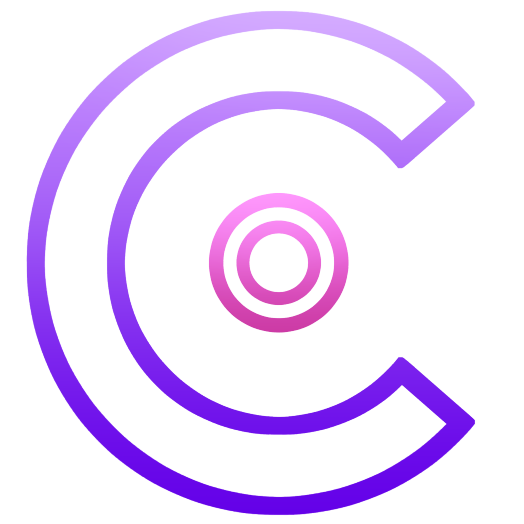Ultimate Guide to Discord Verification Bots: Secure Your Server in 2025
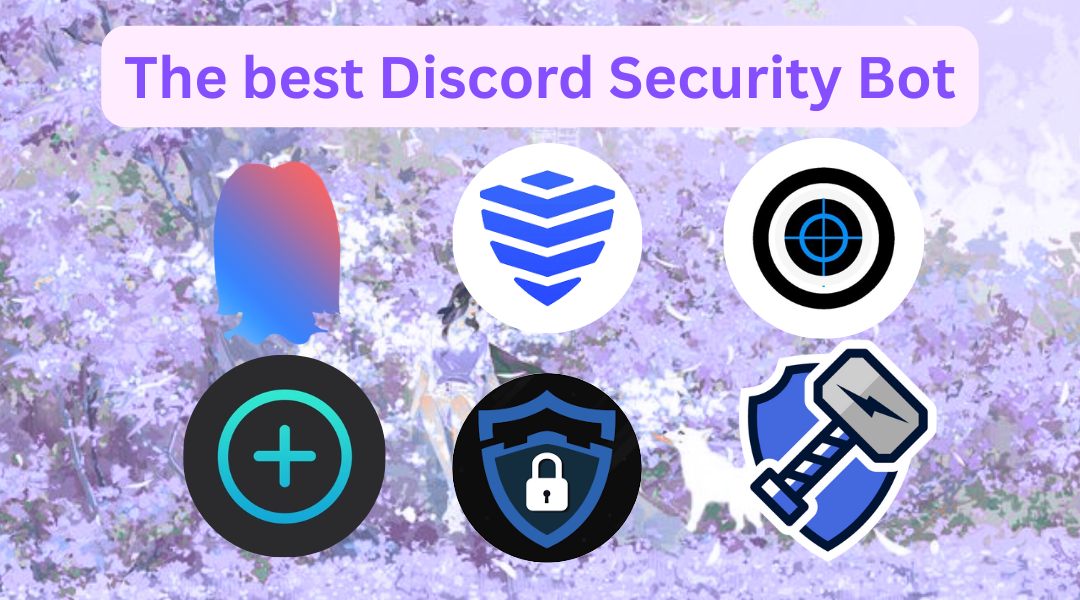
PS: For a comprehensive overview of all Discord bot categories, check out our complete Discord bots guide.
Discord servers are lively community spaces. However, as they grow, it becomes harder to keep out bots, spammers, and underage users. Discord verification bots are now essential tools for server admins in 2025. They help ensure that new members are genuine humans who follow the rules. In this guide, we will explain what verification bots are. We will also discuss why your server needs one. You will learn how they work. Finally, we will review the 5 best verification bots that you can use today, most of which are free! We will also discuss special features, such as age verification and security best practices. We will answer FAQs to help you secure your Discord server.
Want to 4x your Discord engagement and get free nitros & steams every week✌?
What Are Discord Verification Bots?
Discord verification bots are automated tools that screen new members before granting them full access to your server. When a user joins, a verification bot can require them to perform a task or check, such as solving a CAPTCHA, clicking a button, or proving their age, to confirm they’re not a spam bot or troll. Only after passing this “test” will the bot assign them a role (often referred to as a Verified role) that unlocks the rest of the server.
Why do servers need verification?
In short: to boost security and prevent spam. Public Discords often face automated “raids” where many bot accounts join and flood chat with ads or malicious links. Verification bots stop these by catching bots at the gate – a bot can’t easily solve a CAPTCHA or click a verification link. Verification also helps with moderation. By controlling entry, you make sure new members see the rules. They must prove themselves first, which reduces future work. Another reason is age-restriction – communities with 18+ content may need to verify a member’s age before allowing access. Instead of banning all new accounts, a verification bot helps real users join. This way, it keeps out bad actors.
Types of verification methods:
Modern verification bots use a few different approaches to validate new users:
- Web verification links: The safest method is when the bot provides a link. This link opens a web page for the user to complete verification. This often involves logging in with Discord or solving a more complex CAPTCHA. This can employ advanced checks that are harder for bots to bypass. For instance, the bot may use Discord’s OAuth login to confirm the account or use an invisible reCAPTCHA.

- Button or reaction clicks: Users can click a “Verify” button or use an emoji in a specific channel. This confirms the user is present and can follow basic instructions (catching very rudimentary bots). It’s user-friendly but slightly less secure than a full CAPTCHA.
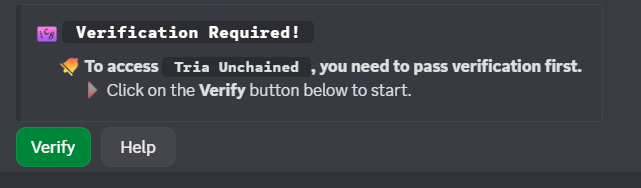
CAPTCHA puzzles: The bot sends a challenge (often an image with letters or a simple puzzle) that the user must solve to prove they’re human. For example, a bot might DM a new member a code image and require them to type it back. Automated bots fail this test and get kicked.
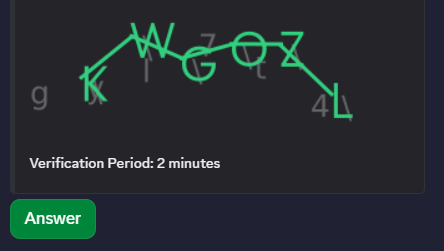
- Role-based or Q&A verification: Some servers use a manual approach – e.g. new members land in a read-only channel and must read rules and click a reaction to get the Verified role. Others might have the bot ask a question (“What’s the server password from rules?”) for the user to answer. These are custom processes that certain bots or custom code can handle. They add a personal touch but require more setup and aren’t foolproof against determined trolls.
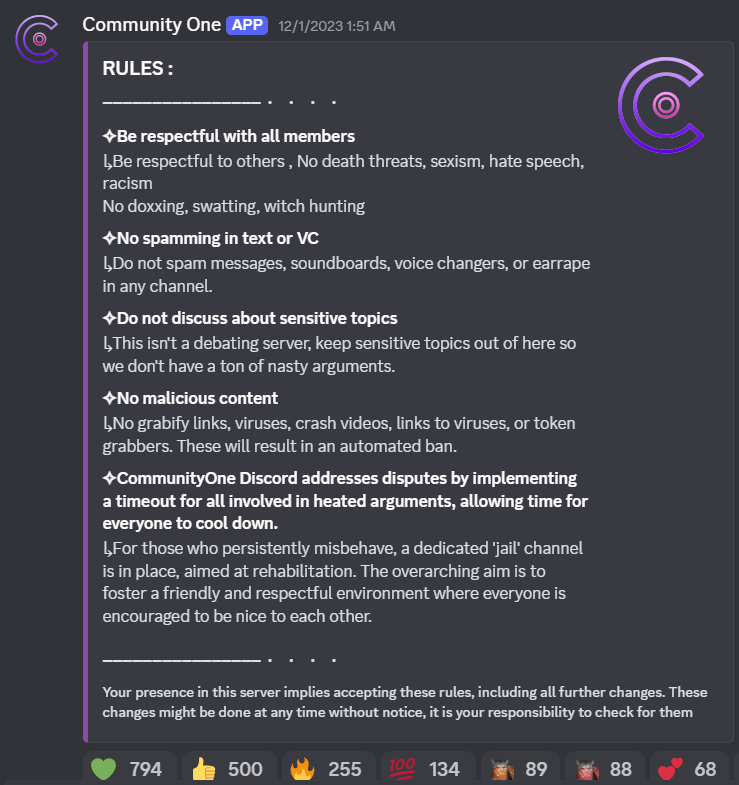
- Age verification: A special case where the goal is to confirm a member’s age (usually 18+). This can't be done using Discord alone. Discord does not share users' birth dates. So, some verification bots work with third-party ID verification services. For example, the Svipe bot can link a Discord account to a verified ID document to confirm age without sharing personal details. We’ll discuss this more in Section 6.
In essence, a verification bot acts as a bouncer at your Discord’s door. Until newcomers “prove” themselves through one of the above methods, the bot keeps them in a lobby or with restricted permissions. This first layer of defense dramatically cuts down on spam, self-bots, and underage users slipping through.
Top Benefits of Using Verification Bots on Discord
Utilizing a verification bot offers numerous benefits for community management. Here are the top advantages, especially relevant to community managers in 2025:
- Enhanced server security against raids and spam: A good verification bot can block automated joiners, alt accounts, and VPN users within seconds of them joining. By forcing every new member through a check, you’ll stop the vast majority of spambots and scripted raids at the gate. For example, Double Counter uses over 20 data points (IP address, device fingerprints, etc.) to identify and auto-block suspicious alts or bots instantly. This means fewer nasty surprises like mass-mention spam or malicious link drops, as the bot eliminates alt accounts and automated raids before they can do harm.
- Age verification for mature content: If your server hosts NSFW channels or is meant for a 18+ community, verification bots can help ensure members are of appropriate age. Some bots allow an age check step – for instance, verifying via an official ID app – so that users prove they are adults. This protects your community and complies with Discord’s policies for adult content. Many servers use bots to control NSFW sections. The bot can give an “18+” role to members who click an “I am over 18” button. While not foolproof, it creates a clear barrier and deterrent. Proper age verification features keep minors out and give adults peace of mind that the people they’re interacting with are of age.
- Automated member management: Verification bots drastically reduce manual work for mods by automating the onboarding process. The bot will handle giving out the verified role, sending intro or rule reminder messages, and even removing/kicking users who don’t verify in time. For example, Invite Tracker’s verification system can auto-kick new users who fail to verify within a set timeout (e.g. 3 minutes). This means your moderators don’t have to police the arrival of each new member – the bot does it for you, promoting or removing users based on the outcome of verification. Many bots also log verification events, so you can see who passed or failed in a log channel, providing a clear paper trail
- Custom verification processes: Verification bots in 2025 are quite flexible. You can often tailor the verification flow to your community’s needs. For instance, most bots let you choose the method (button vs. captcha vs. website) and level of strictness. Some advanced bots, like Wick, let you verify only suspicious accounts. This includes very new Discord accounts. They also auto-allow long-standing users. Many bots have settings you can change. You can adjust the captcha difficulty, like its length and case sensitivity. You can also change the branding or wording of verification messages. Lastly, you can choose which role to grant. This customization lets you create a smooth join experience for genuine users (minimizing friction) while still stopping bad actors. You can also integrate verification with other server processes: e.g., require users to read rules first or collect additional info via a bot form. A good verification bot provides a framework you can adjust. You can choose between strict security or a more friendly, relaxed verification.
5 Best Verification Bots for Discord Servers in 2025
There are many verification bots available. However, a few stand out for their features, reliability, and community trust. Below, we review five of the best verification bots as of 2025. Each of these bots offers a free tier (sufficient for most servers) with optional premium upgrades. We will give an overview of each bot. We will discuss the types of servers with which they work best. We will also cover basic setup steps. Lastly, we will mention any limitations or downsides to be aware of.
(The bots are listed in no particular order – the “best” choice depends on your server’s needs. All of these are excellent and battle-tested.)
1. Wick Bot
Overview: Wick is a powerful security and moderation bot that includes an advanced verification system among its many features. It can verify new members and automatically moderate chat. It also logs server events and prevents raids and "nukes," which are mass deletions by rogue admins. Over 837,000 servers use Wick, a testament to its effectiveness and trust in the community.
For verification specifically, Wick offers a highly configurable system. It supports multiple verification modes: you can use a CAPTCHA challenge, a web-based verification, or even an instant verification mode. Wick lets you target verification for specific users. For example, you can set it so that only suspicious accounts (like brand new ones or those without avatars) need to verify. Older or established accounts can skip verification. This flexibility means you can reduce hassle for most users but still catch likely trolls.
Wick’s verification process usually happens through direct messages or a special channel. A new user is asked to verify. Until they do, Wick can keep them separate as Quarantine. If they fail, Wick can automatically punish them (kick/ban). The bot prides itself on being “always one step ahead” in security, so it’s continuously updated to handle new spam tactics.
While the core Wick bot is free, they do have a premium version that unlocks some advanced capabilities and faster response times. Free users still get the verification, anti-raid, and basic moderation features, just with some limits on customization or rate. The bot has a setup wizard to help you with configuration. This is very useful because it has many features. Wick is essentially a security guard, bouncer, and cleaning crew all in one package.
Discord Servers Best For Wick:
Wick is best suited for servers that need comprehensive security – if you want not just verification at the door, but also ongoing protection inside (anti-spam, anti-link, anti-raid), Wick is a fantastic choice. Large public servers with thousands of members will benefit from Wick’s multi-layered defense. This is especially true for servers that have faced targeted attacks or vandalism. For example, gaming communities that faced hate raids or crypto servers that get bot spam can use Wick. Wick helps verify new members and automatically bans those who try to raid. It's also great for servers where admins want control over who can join and how. The ability to adjust verification triggers and other filters is a big plus.
That said, for a small casual community, Wick might be overkill; its myriad settings are geared towards servers that really need the protection. Also, because Wick does so much, it can have a bit of a learning curve to configure optimally. Server admins who are willing to invest time in setup (or follow the wizard carefully) will get the most out of it.
How to set up Wick:
Wick’s setup can be done via a step-by-step wizard or manually through commands. Here’s the general process:
- Invite Wick Bot: Use the official invite link. Give it Administrator permissions so that all its security functions work properly (it will manage roles, channels, etc., in response to threats).
- Initial setup wizard: When you set up Wick Bot, it is best to use the Setup Wizard. This is better than configuring everything by hand. The wizard guides you step-by-step through the most important protection layers—such as automod, antinuke, join gate, and verification—ensuring your server receives maximum security from the start.
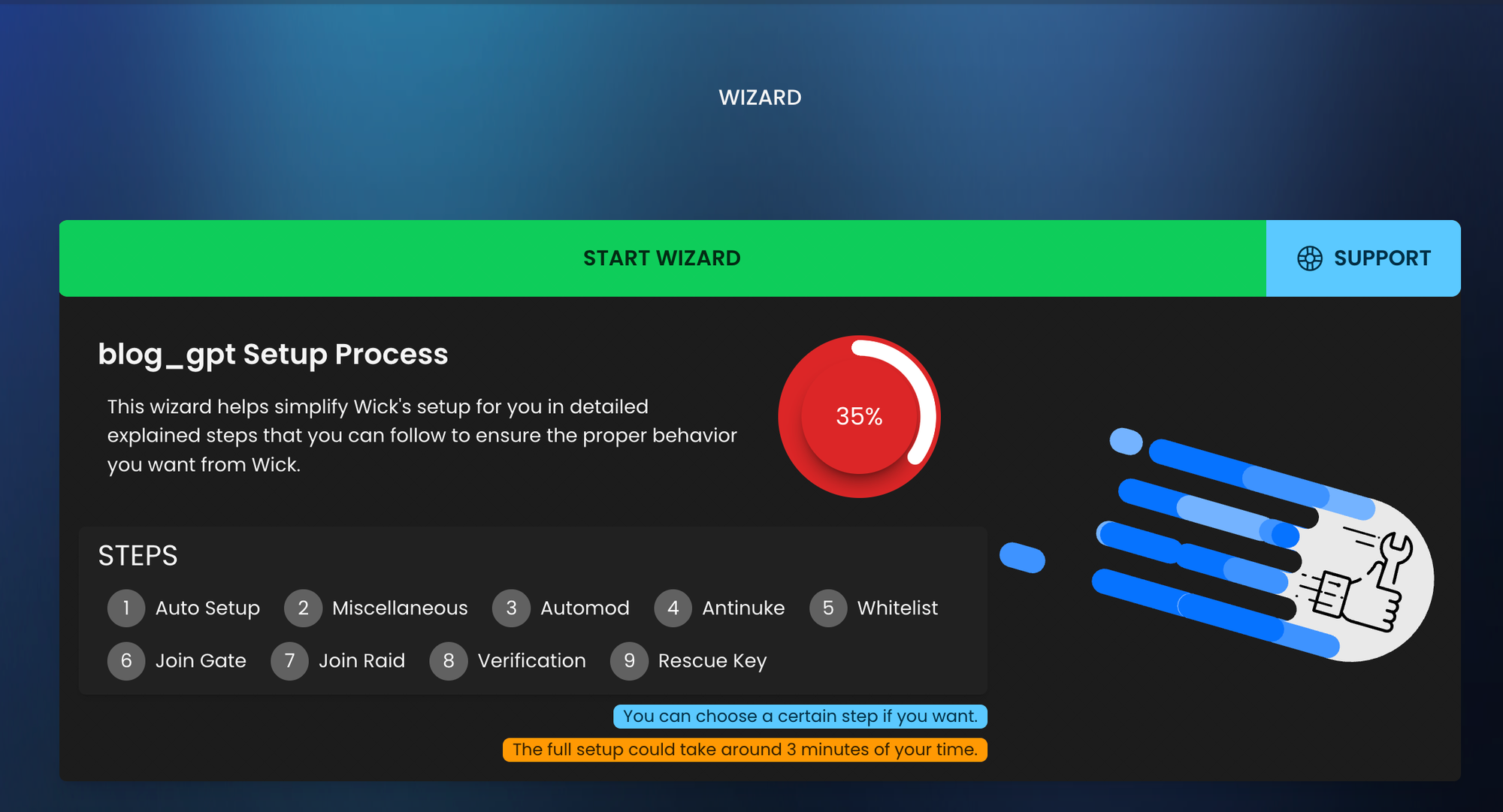
The interface is beginner-friendly yet detailed, guiding you through nine key setup phases:
- Auto Setup
- Miscellaneous
- Automod
- Antinuke
- Whitelist
- Join Gate
- Join Raid
- Verification
Each section is explained clearly so you can fine-tune Wick’s behavior for your community. The entire process only takes about 3 minutes, but it saves hours of troubleshooting later.
- Setting Verification Mode: The wizard will ask how you want to verify new members. You can choose Captcha, Web, or Instant. For most, choose Captcha or Web for security. Instant verification essentially auto-verifies everyone (not recommended unless you’re targeting only specific users to verify separately). You can always use CommunityOne Analytics to track the percentage of verification. You should always aim for a 75%+ verification rate.
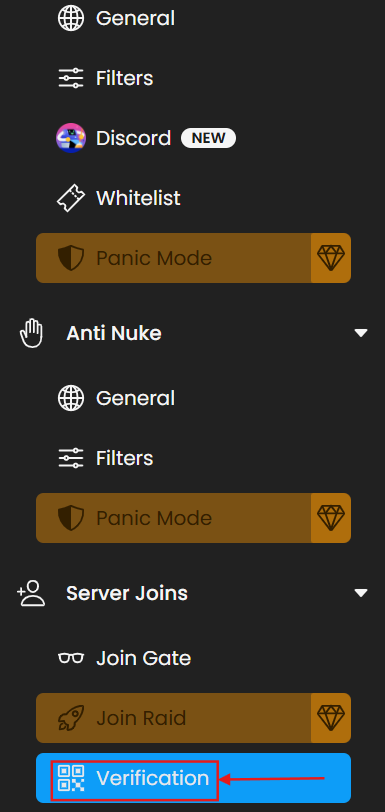
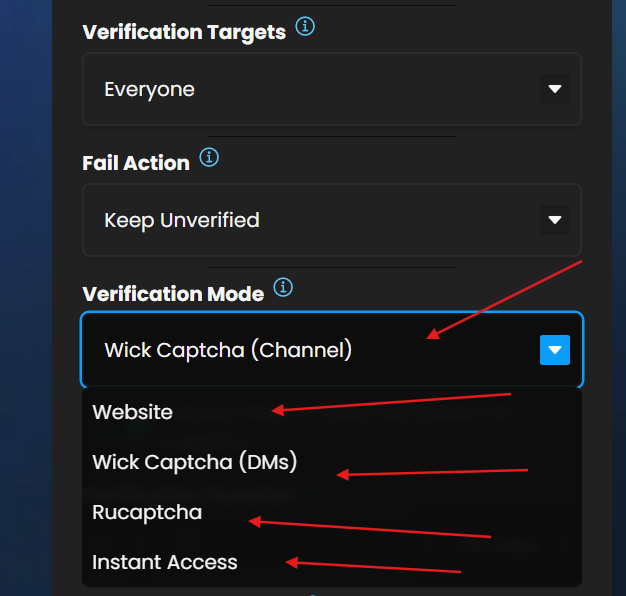
- Verification Targeting: You can specify if everyone must verify or only certain accounts. Wick might ask if you want to verify accounts under X days old, without profile pictures, etc. For example, you might choose: “Verify accounts less than 1 week old or those without an avatar.” This leverages Wick’s Join Gate filters like checking for no avatar or new account age.
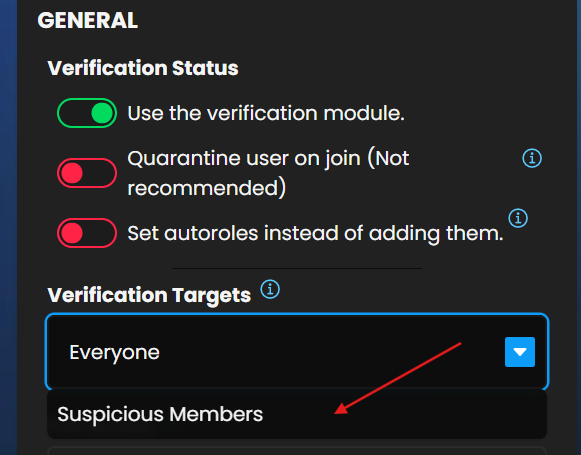
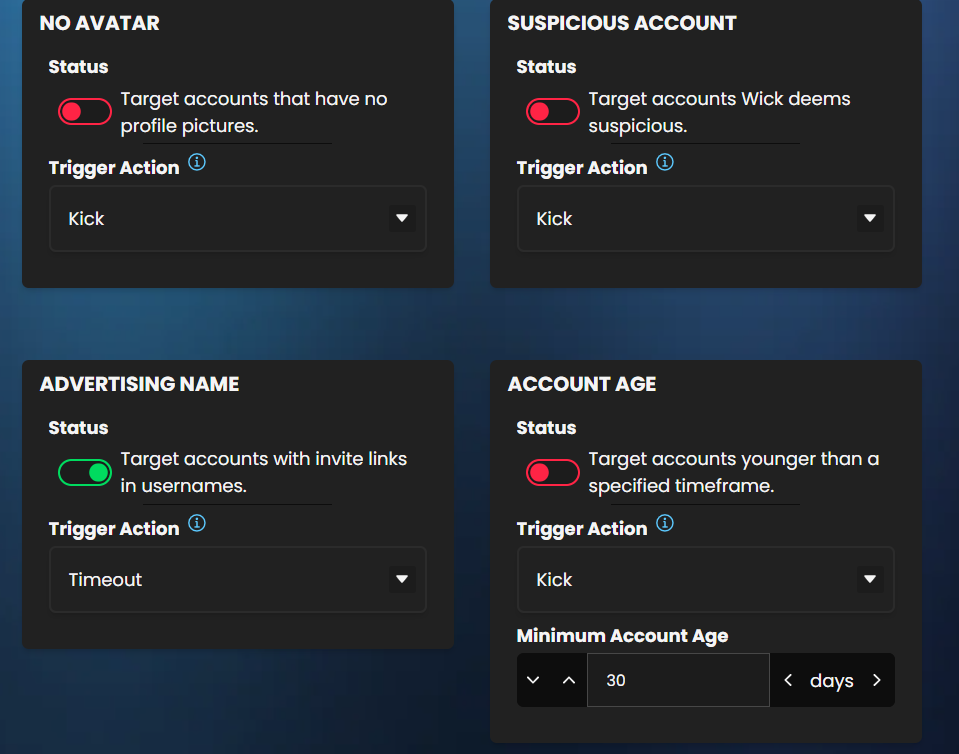
- Roles: Indicate which role should be given when verified (your Verified role). Wick can auto-create one for you if you haven’t made it. It may also create an Unverified role to assign to new joins temporarily. Ensure Wick’s own role is above these roles in the hierarchy.
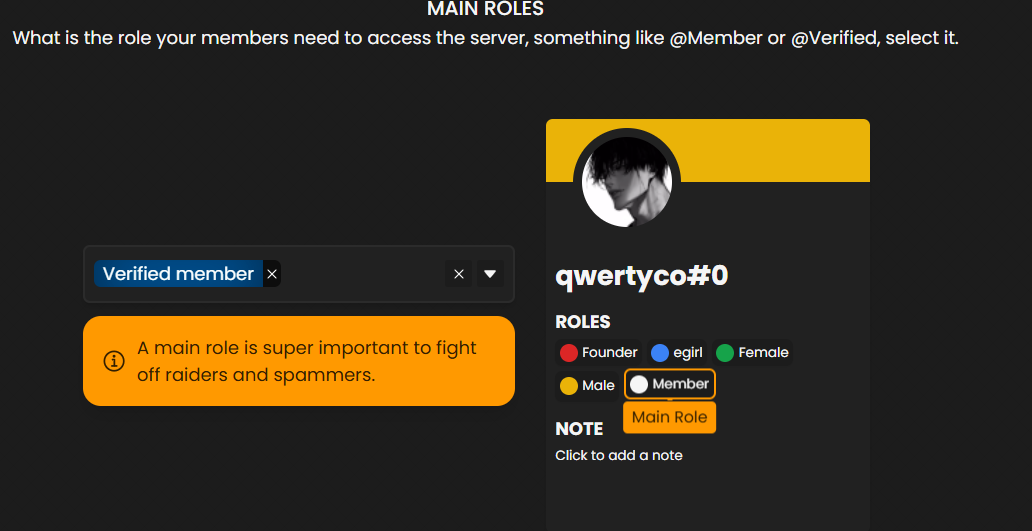
- Channel for verification: Choose the channel where verification takes place (if using a button or if DM fails). Wick can send verification prompts in a specific channel or handle everything via DM, depending on mode.
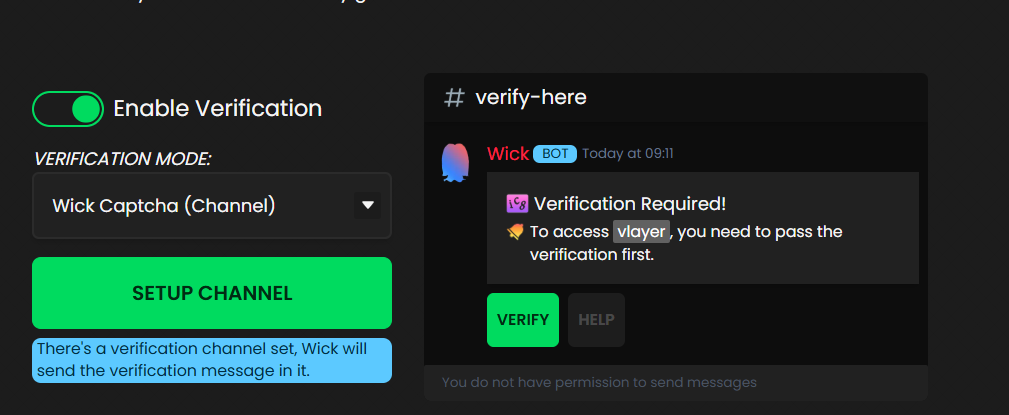
- Timeout and Actions: Configure how long to wait for a verification attempt and what to do if it fails. For instance, “Kick users who don’t verify within 5 minutes.”
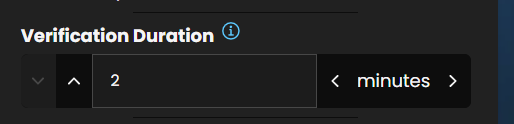
- Anti-Raid settings ( premium feature ): The wizard likely goes beyond just verification – you’ll also set up things like raid detection. Wick’s anti-raid uses a scoring system. This system checks join speed, message spam, and more to stop raids automatically. The default settings are usually fine if you’re unsure; you can always adjust them later.
- Anti-Nuke settings: You can set limits for admin actions. For example, if someone deletes 10 channels in one minute, Wick will think it is a nuke attempt. Wick will then remove their permissions or ban them. This is part of Wick’s arsenal but not directly about verification – however, the wizard may cover it.
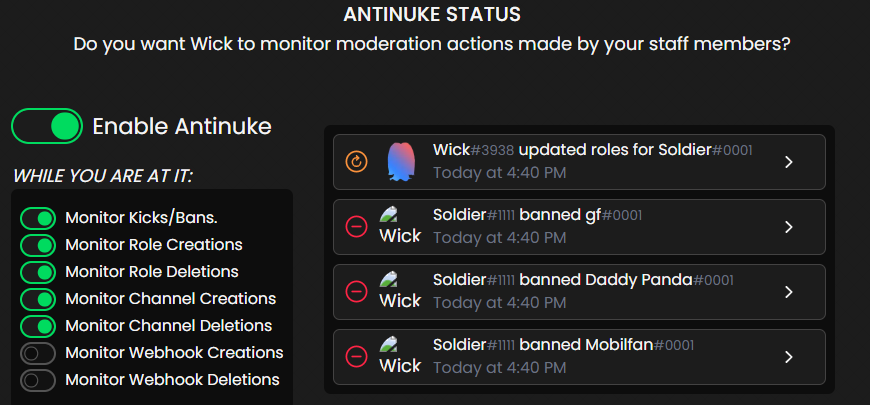
- Moderator role whitelisting: You might be asked to specify roles or users that Wick should not act against. For example, you should whitelist your admin and mod roles. Wick won't accidentally ask your staff to check or punish them. This is important because they might delete many messages while cleaning up.
- Finish and save: Complete the wizard. Wick will output a summary of settings. It typically saves automatically once the wizard is done.
- Review and test: It’s a good idea to test the verification: have a new member join (or simulate it by temporarily removing your role and rejoining if possible via alt). See if Wick sends a DM or message with the verification challenge. Test a failure scenario too (e.g., deliberately not verifying within the time limit) to ensure Wick does remove or kick the user.
Set channel permissions: Ensure that new users (without Verified role or with an Unverified role) cannot see your main channels. Wick might handle this by itself (via the Unverified role which has no perms). Just double-check that your Verified role has the needed perms and Unverified (or @everyone) is restricted accordingly.
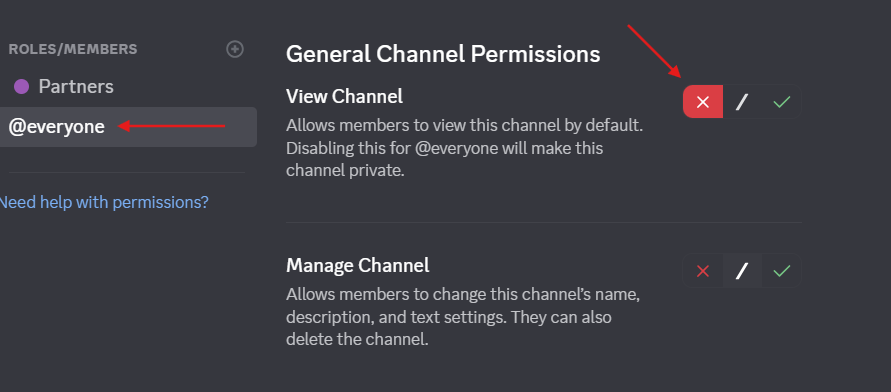
Wick Limitations:
Given Wick’s broad scope, consider these points:
- Complexity: Wick offers a vast array of settings that can be daunting for novice admins. Misconfiguration can lead to unintended actions, like kicking legitimate users.
- False positives: If not tuned properly, Wick’s filters can accidentally target legitimate members. It's crucial to configure thresholds wisely and monitor its actions to ensure it behaves as expected.
- Resource usage: Wick is always active, which can cause functional overlap and confusion if you're running multiple moderation bots that perform similar tasks.
- Premium features lock: Some of Wick’s most powerful capabilities, like detailed logs and deeper customization, are locked behind a premium subscription. The free version is still very capable, but may require supplementation with other bots for full functionality.
- User experience: The verification process can be intimidating or confusing for some users. Your moderation team should be ready to assist newcomers who have trouble.
- No age verification by ID: Wick is designed to filter out bots and raiders, not to verify a user's age or real-world identity.
In summary, Wick is a powerhouse and can be your one-stop security solution. It requires a bit more effort to configure than single-purpose bots, but many admins swear by its protection. Using Wick, you can implement multi-layered verification (targeting only risky users with CAPTCHA, etc.) and be confident that both new and existing members are being monitored for bad behavior.
Tip: Use Wick alongside CommunityOne Analytics to visualize join trends and detect suspicious activity patterns that bypass basic verification.
2. Security Bot
Overview: Security Bot is a newer entrant in the Discord bot arena, branding itself as a comprehensive Discord server protection solution. It’s similar in concept to Wick – offering moderation, anti-nuke, anti-raid, anti-spam, and of course verification features. Despite being relatively new, Security Bot has grown rapidly and is already protecting over 1,000,000 servers, indicating that many admins trust it for instant security.
One of its selling points is an emphasis on ease of use and customization. For verification, Security Bot supports multiple methods: you can choose a customizable CAPTCHA (you can tweak the captcha’s length, colors, difficulty) or a one-click button verification for simpler needs. This is great because you can calibrate the verification strictness to your community’s risk level – e.g., use a hard captcha if you’re getting a lot of bot attacks, or a simple button if you just want basic confirmation from users.
Security Bot’s dashboard (on their website) makes it point-and-click to enable these options. Additionally, Security Bot has some intelligent features like score-based raid detection (it assigns joining users a risk score based on factors like no avatar, young account, rapid joins, etc., and triggers anti-raid mode if a threshold is met). This can work hand-in-hand with verification – for instance, the bot can automatically enforce verification or even temporarily lock the server if a potential raid is detected (they mention a “Beast Mode” that locks down during critical threats). In terms of user verification experience, if using the captcha mode, Security Bot will either DM or prompt the user similarly to other bots, and the one-click mode is likely via a button in a channel.
Security Bot is free to use for standard protection, with a premium subscription around $3.50/month that unlocks advanced features and customization (like changing the bot’s identity and maybe more detailed analytics). So compared to others, its premium is quite affordable and optional. In addition, the security bot is offering a lot of features for free that are premium in wick.
Discord Servers Best For Security Bot:
Security Bot is ideal for servers wanting strong security without the complexity or cost of other solutions. It's a direct competitor to Wick—servers serious about stopping raids, spam, and exploits will appreciate it. If you found Wick too complicated or don't need its legacy features, Security Bot offers a more streamlined alternative. It's perfect for moderately large servers (hundreds to thousands of members) that have outgrown basic bots and need dedicated security. The flexible verification options (CAPTCHA vs button) work for various server types.
If your server faces sophisticated attacks (coordinated raids, insider threats), Security Bot's comprehensive features have you covered—it's a full security suite that can replace multiple bots (verification, anti-spam, mod logging, etc.). For new server creators wanting a "plug-and-play" security solution with minimal setup, Security Bot is very appealing.
How to setup Security Bot:
Setup is done via the Security Bot website and possibly some slash commands. Here’s how:
- Invite Security Bot: Add it to your server with the provided link. Give it Administrator permissions to function fully (it needs to manage roles, channels, etc., for anti-nuke and such).
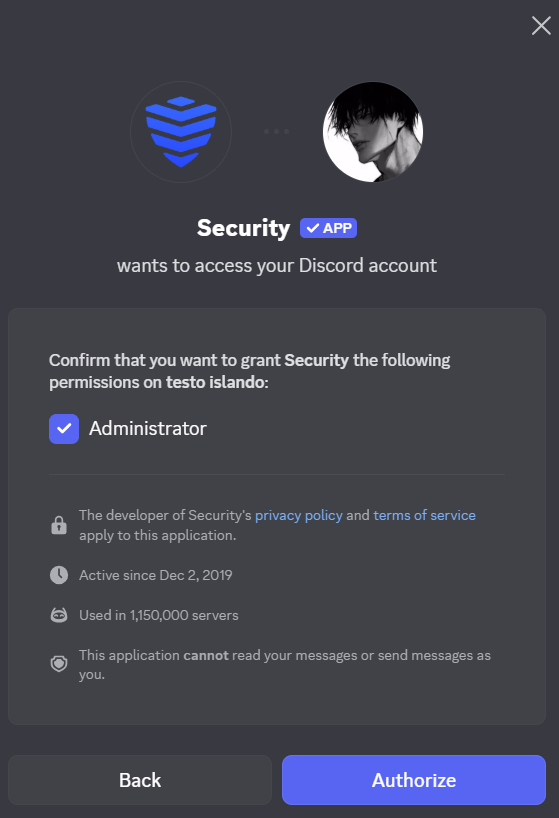
- Enable Verification Module: In the dashboard, look for the Verification section. Security Bot likely has toggles for its various modules (Moderation, Anti-Nuke, Verification, etc.). Turn on the Verification feature if it’s not on by default.
- Open the Security Bot Dashboard: Go to securitybot.gg or the provided dashboard link and log in with Discord to manage your server settings.
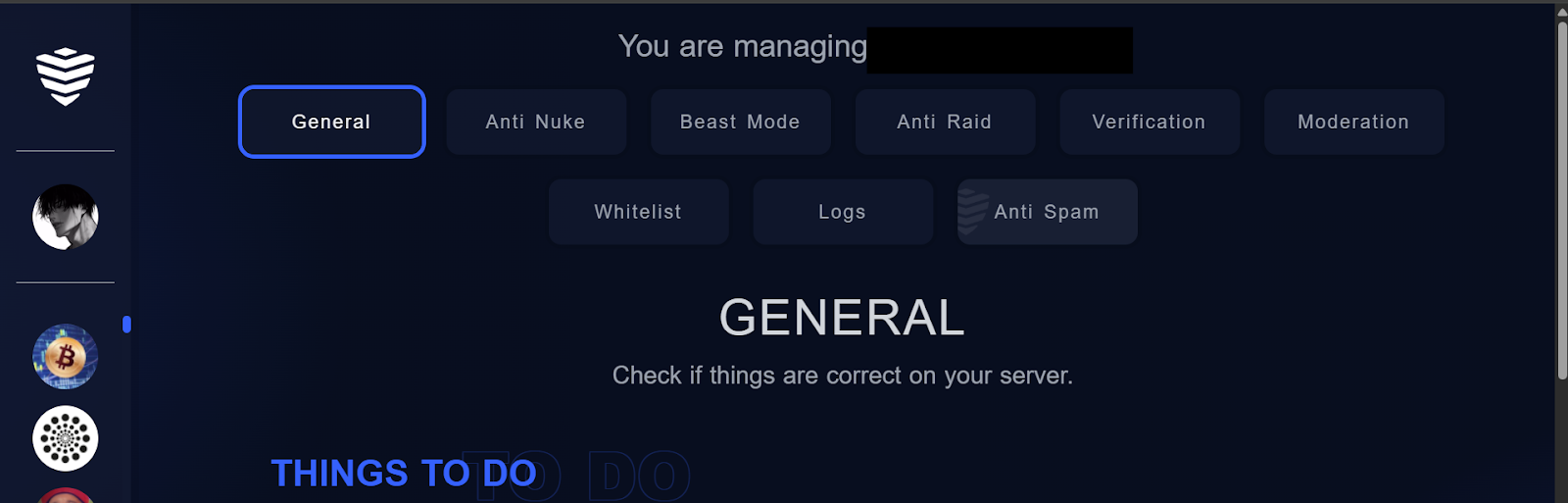
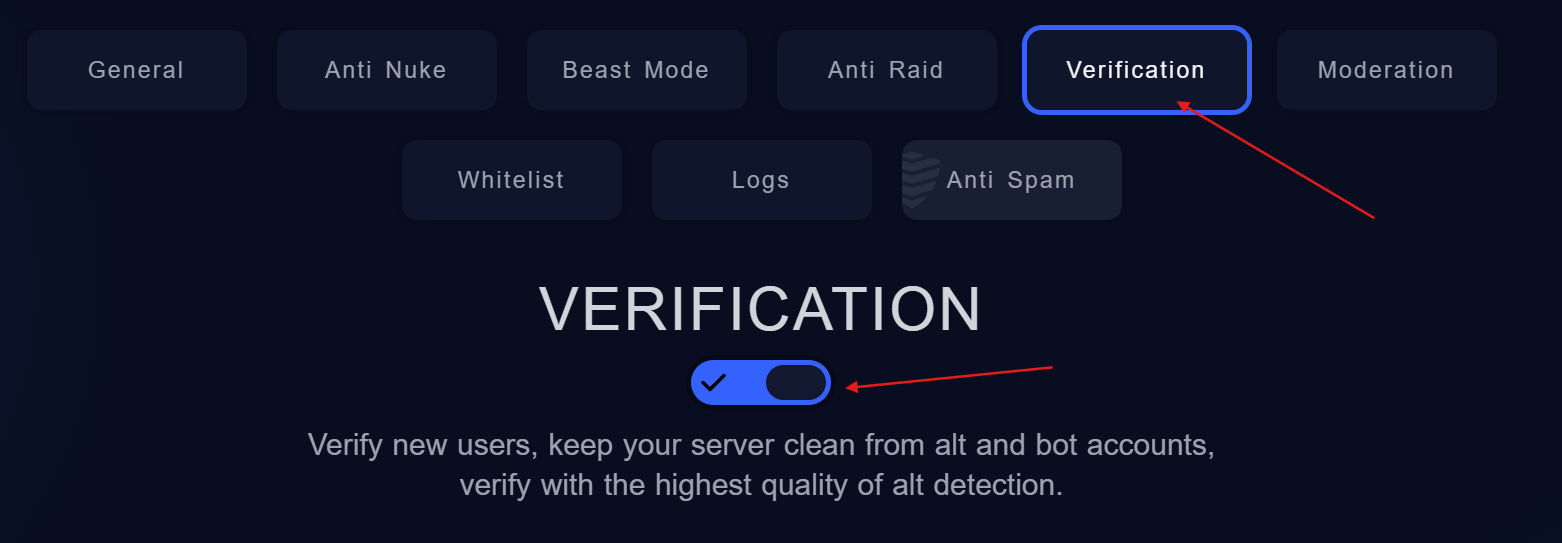
- Choose Verification Method: Select which verification method to use – CAPTCHA or One-Click. If you choose Captcha, additional settings should appear:
- Customize the Captcha Code settings: length of code, characters, color, and difficulty (the bot advertises adjustable difficulty). Set these as desired or leave the default. A longer or more complex CAPTCHA is more secure but harder for users. Default is usually 6 random letters/numbers.
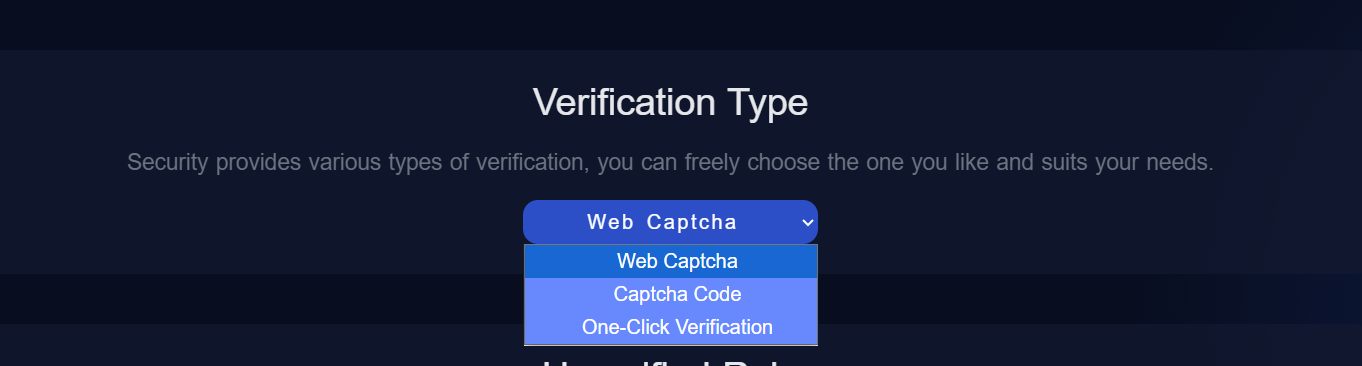
- Alternatively, if One-Click is chosen, it might ask you to set up a verification button panel in a channel. The interface might provide an easy way to post the verify button message (like a “Post Panel” button or a command).
- Unverified Role : New members who haven’t completed verification will automatically receive an Unverified Role. This role restricts their ability to send messages or view channels until they finish the verification process. For best results, place the Unverified Role above normal and non-moderation roles in your server hierarchy. This guarantees that its restrictions are properly enforced.
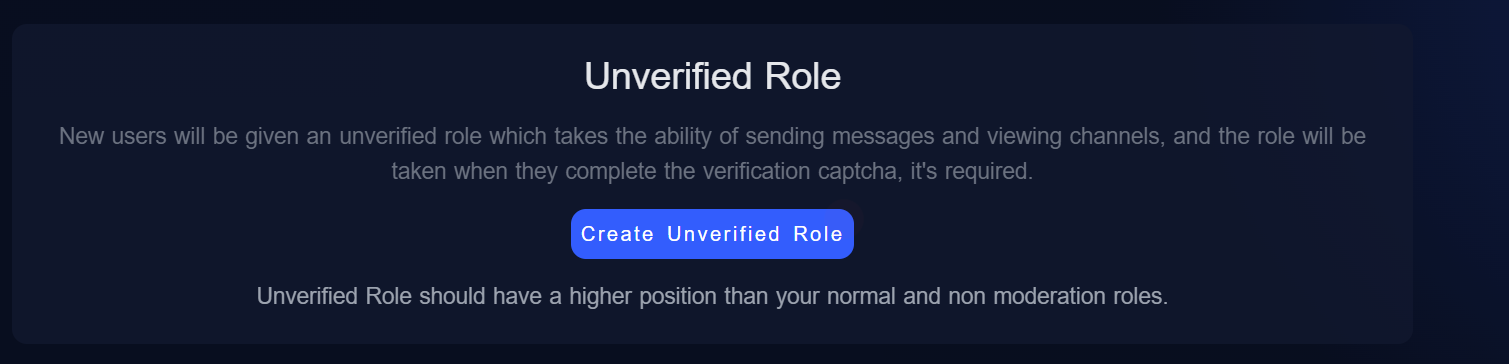
- Set Verified Role: Indicate which role should be given upon verification. If not existing, create a Verified role. Put the Security Bot’s role above it in hierarchy so it can grant it.

- Review Other Settings: Security Bot’s strength is its integration. Check the Anti-Raid settings – it might allow you to set an “Age Bypass” (e.g., don’t count accounts older than 6 months as raid risks), and what action to take when a raid is detected (e.g., lock server, as they mention “Lock server for 2 hours” on trigger). Configure those to your comfort. Also, in Anti-Raid, set the thresholds that feed into the score (like how many joins per minute triggers it, etc.). The defaults are usually fine, but if your server tends to get bursts of legit joins (maybe after an event), ensure you don’t inadvertently trigger a lockdown on real users.
- Save settings on dashboard: Apply or save the configuration once done.
Configure timeouts and retries: Look for settings that specify the verification time and the number of attempts allowed. If someone fails the captcha, can they try again? Many bots will enable a couple of tries. Set a reasonable limit (maybe 2 attempts and then kick, or 5 minutes then kick).
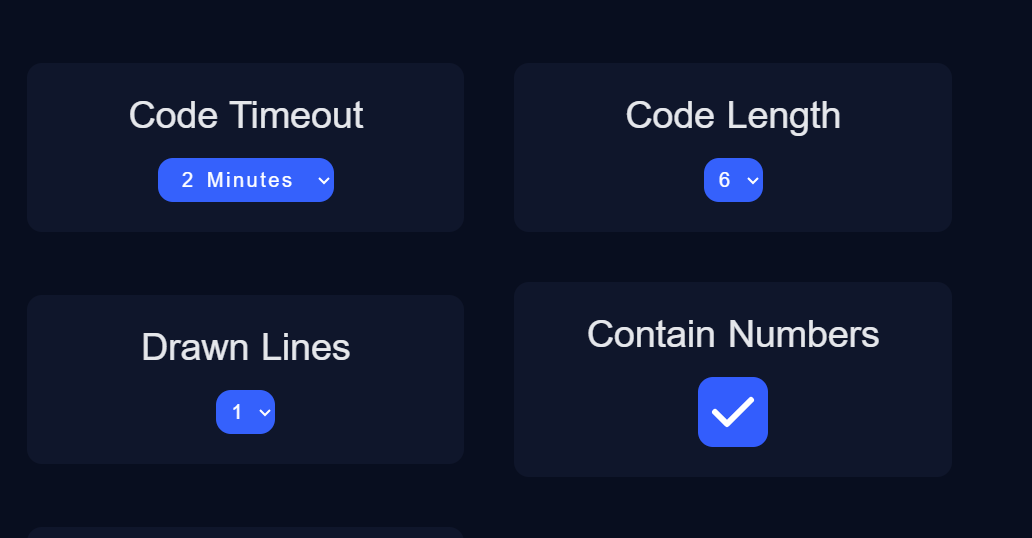
Set Verification Channel: If using the one-click method or needing a place for backup captcha, specify a channel for verification. Security Bot can send a message like “Click the button to verify” or “Complete captcha here” in that channel if needed. Make sure new users have access to that channel.

Security Bot Limitations
- Less Track Record: Being newer than competitors like Wick, it has a shorter performance history. Stay informed about updates and potential bugs.
- Bot Overlap: It can conflict with other bots on your server that perform similar tasks (e.g., auto-assigning roles). To avoid issues, disable redundant functions in your other bots.
- Feature Maturity: Advanced features may require monitoring. Be prepared to manually override automated actions, like anti-raid lockdowns, if they trigger unexpectedly.
- No ID/Age Verification: Its verification confirms a user is human, but does not verify real-world age or identity.
- Weak One-Click Verification: The simple button verification is convenient but offers minimal security against determined bots. Use it for low-threat servers only.
- Premium Upsell: Core security features are free. Premium unlocks mostly cosmetic perks and analytics, with costs to consider if you manage multiple servers.
In summary, Security Bot is a powerful, flexible guard for your server. It excels at stopping bots and raids but should be paired with other tools for deeper analytics or age verification.
3 Double Counter
Double Counter is often hailed as Discord’s #1 verification bot for blocking alt accounts and VPN abusers. It was launched in 2020 and by now protects over 500,000 Discord communities. Double Counter is known for its data-driven alt detection. When a user joins, it quickly checks their IP address, browser cookies, and other details. This helps to see if they have been seen before on an alt. It also checks if they’re coming from known VPNs or Tor nodes and can automatically deny entry to those.
Verification with Double Counter is very fast and easy to use. The bot sends a new member a verification link in a direct message. As soon as they click it, they get the verified role without needing to do anything else. There’s no need to log into a website or fill out a form – one click and done. This means verification usually takes only ~3 seconds, so it won’t scare away legitimate new members. Double Counter is known for its reliability. It has 99.9% uptime and quick support. The best part is that the main features are completely free – “Double Counter is Free.” Only 3 minor settings are part of the paid plan” as the website states. (They do offer a Pro subscription with a few advanced settings and priority support, but most servers won’t need it.)
Double Counter emerged as the leader in alt-blocking partly by absorbing an older bot called AltDentifier in 2024. This consolidation means all the focus is on Double Counter as a one-stop solution for verification and alt detection. It’s used by some of the largest Discord servers, including official communities (even PewDiePie’s). In short, Double Counter is fast, effective, and trusted for keeping out ban evaders and spambots.
Discord Servers Best For Double Counter:
Double Counter is best for medium to large servers, or any server that has had issues with alt accounts and raids. If you run a community that attracts trolls or evaders, Double Counter can help. It offers peace of mind, especially if your community is publicly listed and gets random joins. Its data-fingerprint approach catches more alts than any other bot, so it’s ideal for servers where repeat offenders have been a problem.
Gaming communities, tech forums, crypto projects, and large fan servers would all benefit from Double Counter’s robust security. Smaller servers can use it too – it’s easy enough – but very small private servers might find it overkill. Also, because it doesn’t do any community-specific quiz or rules confirmation, it’s focused purely on security. That makes it great for servers that already have a welcome/rules screen (or other onboarding) and just need an invisible security net to stop bad actors. If you want maximum protection with minimal friction for users, Double Counter is a top choice. It is very helpful for servers with a strict no-alt account policy. This helps make sure one person has one account on the server.
Privacy caution:
Double Counter has top-notch alt/detection features. However, it has faced recent criticism for how it collects and links user data. This includes IP addresses and device fingerprints, which it makes searchable across servers. Some community posts describe it as effectively acting as a “data broker” for Discord IDs. If you use Double Counter, ensure that your server’s privacy policy clearly states this. Inform your members and provide real appeal options for anyone flagged
How to setup Double Counter:
Setting up Double Counter is straightforward:
- Configure on the dashboard: Double Counter’s configuration is done through its web dashboard for ease. Log in at the Double Counter dashboard, select your server, and you’ll find an initial setup wizard. In this dashboard:
- Adjust any alt-detection settings. By default, Double Counter auto-blocks obvious alts. You can fine-tune things like minimum account age, whether to auto-ban detected alts or just flag them, etc. There are different “modes” you can use (for example, a stricter mode during a raid, and a relaxed mode normally).
- Role hierarchy check: In your Discord server settings, place the Double Counter bot’s role higher than the Verified role it will be assigning. If the bot’s role is below, it won’t have permission to give the verified role to users.
Choose a logging channel where the bot will post verification logs (failed attempts, alt alerts, etc.). It’s good to use a private mod-only channel for this.
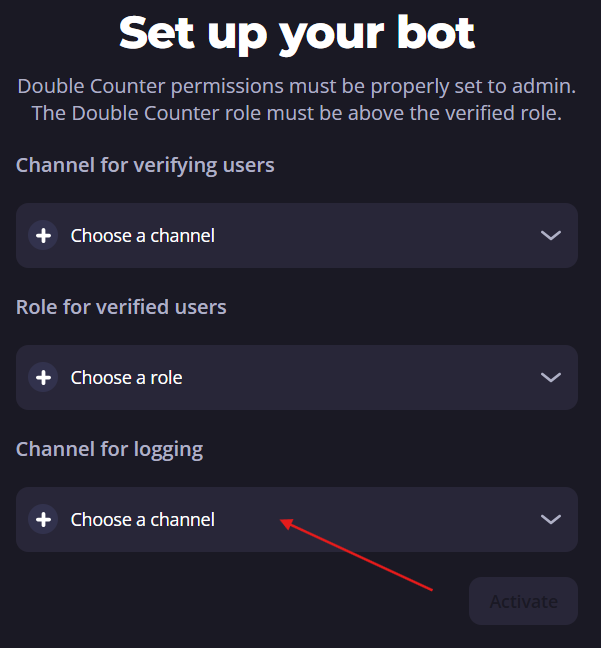
Set which role is the “verified” role (the role to give to users who verify), and the Channel for verifying users . Often you’ll call it “Member” or “Verified”. Ensure this role has access to your standard channels.
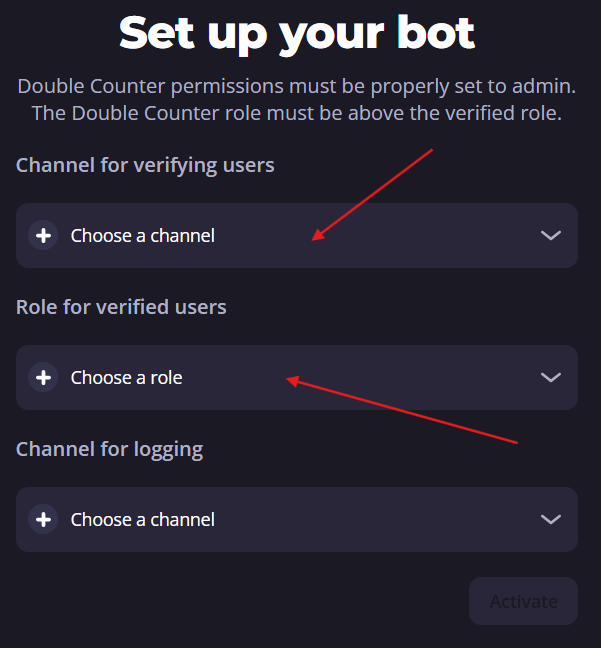
Invite the bot: You can invite Double Counter via its official website or bot listing. It requires Admin privileges (or at least the ability to manage roles, kick members, and send DMs). During invite, create or choose a role to designate as the Verified role – this is the role users will get upon passing verification.
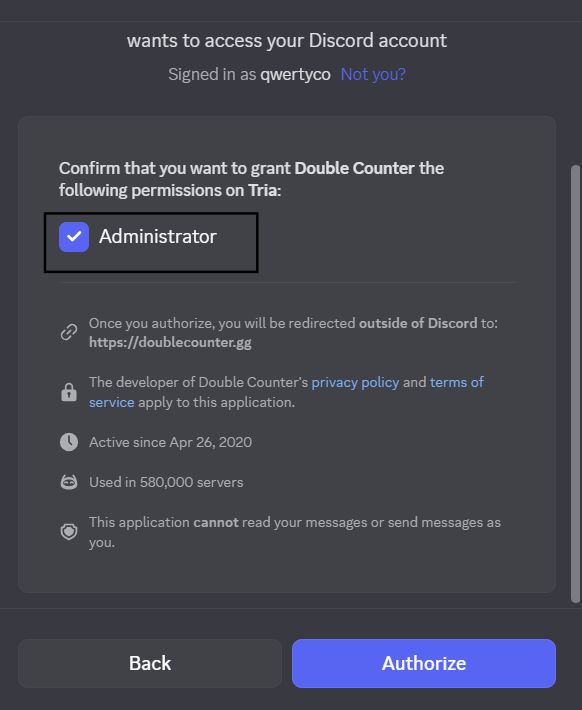

Double Counter’s setup is mostly “set-and-forget.” Once configured, it will continuously monitor joins. The bot logs are very helpful. For example, if it blocks someone, the log might show that the account was marked as an alternate for a specific user. It could also indicate that the account was found using a VPN. Keep an eye on those logs initially to ensure everything is working as intended.
Double Counter Limitations:
While Double Counter is powerful, be aware of a few limitations/trade-offs:
- Privacy and data concerns: Double Counter’s alt detection works by collecting data like IP addresses and device info. Some privacy-conscious users may be wary of clicking a link that tracks their activity. Reassure your members that this is a trusted bot. Data is handled securely (Tellter, the company behind it, has a privacy policy). However, if a portion of your community is very privacy-focused and uses VPNs or alternate accounts for legitimate reasons, Double Counter could pose a hurdle to them (it might block their VPN, for instance). You can whitelist certain VPNs or disable VPN-blocking if needed, but that reduces security.
- No content or rules verification: Double Counter doesn’t make users read rules or answer questions – it’s purely an automated check. If you want new members to agree to rules or take a quiz, use Discord’s Community Rules Screening or another bot. Double Counter’s focus is narrow: keep out alts and bots.
- DM reliance: The primary verification method is via DM link. If a user has DMs turned off or doesn’t notice the DM, they might not verify in time. The bot can use a verification channel as a backup if it is set up. However, not all server admins know they need to do this. So, a few real users could slip through the cracks or get auto-kicked simply because they missed the DM. A tip: In your server’s welcome message, tell new members to check their DMs. Also, explain what to do if they didn’t get the link (ping a mod).
- Handling of edge cases: While Double Counter catches most alts, no system is 100%. Very sophisticated ban evaders using fresh devices or certain proxy networks might slip by once in a while. Also, if you have multiple people in the same household joining (e.g., siblings on the same IP), Double Counter could mistakenly flag the later join as an “alt”. The bot is generally quite good at minimizing false positives, but it can happen. In such cases, you’d need to manually verify those users (perhaps temporarily disable the bot to let them in, or ask for some other proof) and possibly contact Double Counter support to improve their detection.
- Minor premium features: As noted, 99% of Double Counter’s functionality is free. The paid plan offers a few extra settings – for example, more granular control over alt thresholds, an emergency phone support line (for huge servers), etc., and removes the small footer ad. Most communities won’t find the free version lacking. But if you run a massive server (hundreds of thousands of members), you might consider the Pro plan for priority help in a crisis.
Overall, the limitations are modest compared to the huge security boost Double Counter provides. It’s a highly effective “shield” for your server, requiring minimal intervention once set up.
4. Captcha.bot
Captcha.bot is a popular verification bot that specializes in using CAPTCHA challenges to verify users. Running since 2018, it is one of the largest and most trusted verification bots on Discord. It has been used in over 556,000 communities and has completed more than 100 million verifications. As the name suggests, Captcha.bot ensures “verification done right” by making new members prove they’re human and not a scripted bot. It’s widely trusted, especially in crypto, NFT, and web3 circles, where Discord scams and bot raids are common.
Captcha.bot offers two verification methods: a web verification and an image-based CAPTCHA. In web mode, the user gets a link to a secure portal to complete a CAPTCHA (often involving Discord OAuth login plus a puzzle) – this method is extremely effective against automated bots. In image mode, the bot simply DM’s an image with letters/numbers and the user types a code back to the bot. The developers note that the web method is “much harder for bots to bypass”, so many servers opt for that as the default.
Beyond verification, Captcha.bot provides additional security features: it can perform alt-account detection and anti-raid measures, and even scan for known phishing links if configured. Essentially, it’s both a gatekeeper and a mini anti-spam filter. The user experience is kept front-of-mind – Captcha.bot is designed to be “easy for users”, meaning the instructions are clear and the process is as quick as possible.
Captcha.bot has a web dashboard for configuration and supports multiple languages, making it adaptable to international communities. It operates on a freemium model: the free tier allows core verification for any server (with support for one verified role, basic logs, and the web captcha). Premium (paid) tier unlocks things like multiple verification roles, the ability to use image CAPTCHAs with higher complexity, longer verification time windows, and some advanced analytics. However, most communities will find the free version sufficient to secure their server.
Discord Servers Best For Captcha.bot:
Captcha.bot is an excellent choice for servers of all sizes that want a classic CAPTCHA verification. It’s particularly popular in tech-savvy and high-target communities – such as cryptocurrency project servers, NFT marketplaces, coding communities, etc., where automated bot attacks are prevalent. These communities value strong anti-bot protection and have users who are generally willing to complete a quick CAPTCHA.
That said, Captcha.bot is also great for gaming servers, fan clubs, or personal servers that are open to the public and getting random joins. If you’ve had issues with spam bots joining and posting garbage, this bot will almost certainly stop that. It’s a good all-around solution if you don’t specifically need the heavy alt-account fingerprinting that something like Double Counter provides.
In fact, some servers use Captcha.bot alongside another bot (e.g. using Captcha.bot for the front-end verification and Double Counter in the background for alt detection). But on its own, Captcha.bot already covers alt detection to a degree and is a comprehensive security gate for most needs.
Choose Captcha.bot if you want a highly trusted, proven solution that focuses on user-challenge verification. It’s also worth considering for communities that might be wary of giving a bot too much personal data – Captcha.bot’s method is more about making the user solve a puzzle than analyzing their devices. (Users only log into Discord via the OAuth for web verification, which is safe and standard practice.) Additionally, if your server’s theme revolves around crypto/Web3, utilizing a bot that’s recognized in that space (even endorsed by some major projects) can lend credibility to your onboarding process.
How to setup Captcha.bot:
Setting up Captcha.bot requires a few steps but is relatively easy:
- Choose verification settings: On the dashboard, set up the following:
- Verification Channel: Decide where the verification will take place. Captcha.bot lets you choose between DM verification or a server channel. You should “setup a verification channel” on the dashboard if you want the bot to post the verification prompt inside your server (useful as a backup if DMs fail). Many admins create a channel called #verify for this purpose.
Access the Dashboard: Captcha.bot is primarily configured through its dashboard. Go to the link provided (on their site or documentation) and sign in with your Discord account to manage your server’s settings.
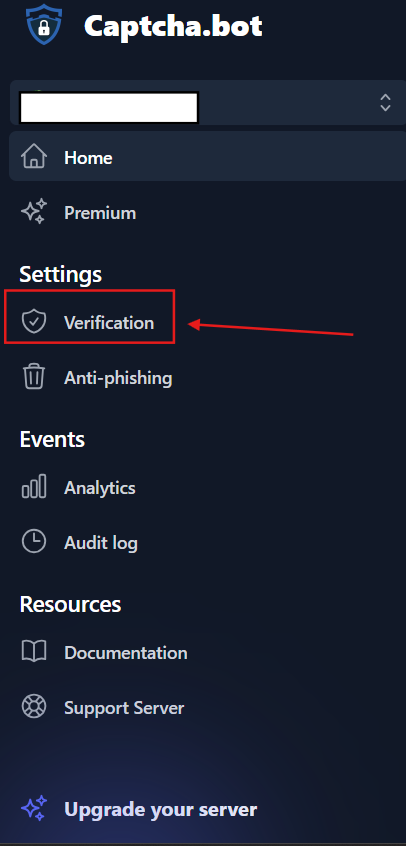
Invite Captcha.bot to your server: Use the official invite link from the Captcha.bot website or a bot list. Grant it the requested permissions. It will need permissions to send DMs, manage roles, and kick/ban members (for unverified removals).

- Verified Role: Create a role (if you haven’t already) that you want to give to users after they verify (e.g., a role named “Verified” or “Member”). In the dashboard, set this as the verified role so the bot knows which role to grant. Ensure this role has access to the channels you want verified members to see.
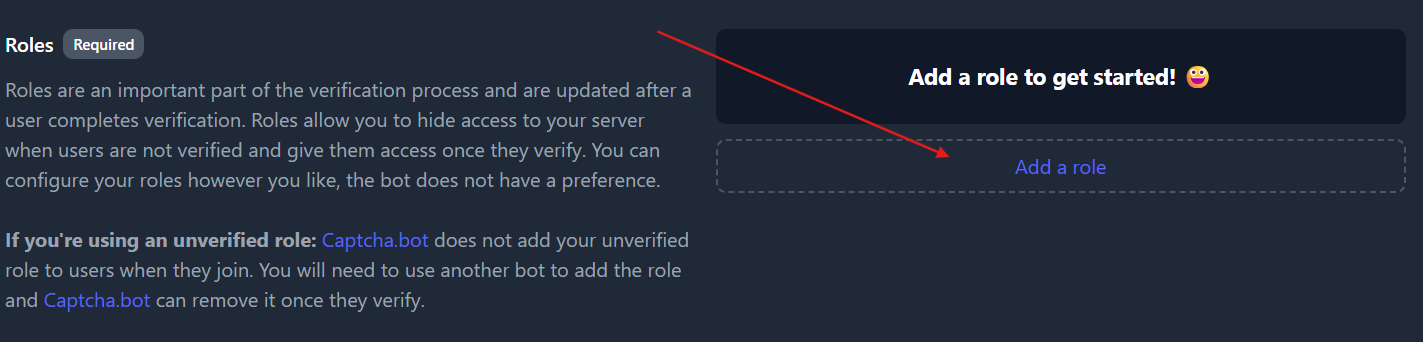
- Verification Method: Choose between Web or Image verification as your primary method. Web is recommended for stronger security (and might be the only option in the free tier). If you have a premium plan and prefer to use image CAPTCHA inside Discord, you can select that.

- Time Limit: Configure the amount of time a user has to verify before the bot takes action. For example, you might give new members 10 minutes to complete the verification. Premium users can set higher time limits if needed. Make sure to strike a balance – enough time for a person to see and solve the captcha, but not so much that a bot could linger and cause mischief.
- Action on Fail: Decide what happens if someone fails or doesn’t verify in time. Usually the options are kick or ban. Kicking is softer (the user could technically try to rejoin and attempt again), banning is stricter. By default, kicking is a common choice to keep your member list tidy.

- Logging: Set a log channel for Captcha.bot to post events, such as “User X verified successfully” or “User Y failed verification and was kicked.” This is useful for moderators to monitor. Select a channel (perhaps an admin channel) and enable logging in the settings.
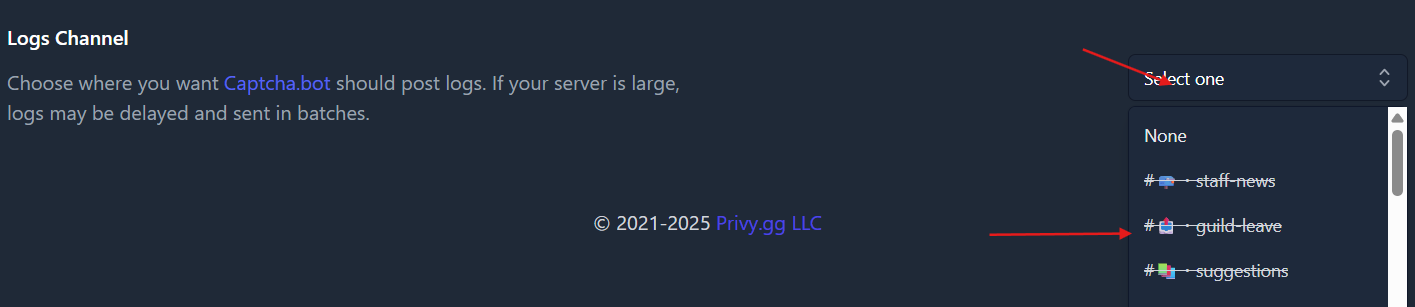
- Anti-Phishing & Alt-Detection: Captcha.bot can also scan new users for known scam links (in their username or if they attempt to post) and detect obvious alts. These may be toggles that you can enable in the dashboard (check under settings or specific features, such as “Anti-Phishing”). Enable what you need.
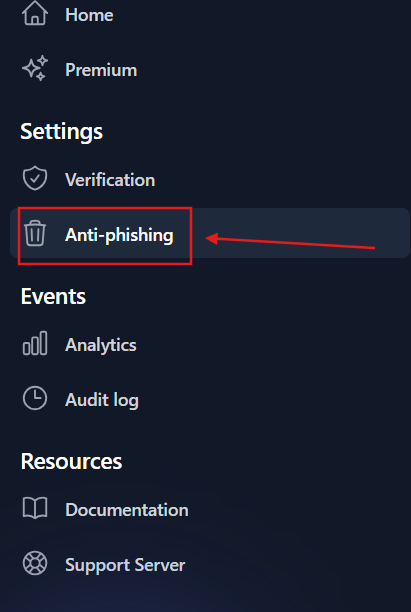
- Adjust Discord role settings: Like with any verification bot, ensure the bot’s highest role is above the verified role in the hierarchy, so it can assign that role. Also, edit your channel permissions: most channels should be hidden for @everyone (unverified users) and open to the Verified role. Your verification channel (if using one) should be visible to unverified users so they can see the verification prompt, but you may keep it so they can only read the bot’s messages (to prevent typing before they verify, in case of an image captcha).

Captcha.bot also has documentation and a support server if you get stuck– don’t hesitate to consult those, as they often have FAQs for common setup hiccups.
Captcha.bot Limitations:
While Captcha.bot is a solid all-around solution, keep in mind:
- User inconvenience: Any CAPTCHA adds friction for new users. Most are used to it, but some may drop off if they find it annoying or have trouble (e.g., visually impaired users with image captchas). You could switch to "button" verification for better accessibility, but it's less secure. Captcha.bot's web verification is quick and mobile-friendly, so issues are rare.
- Image CAPTCHA loading issues: If using image verification via DMs, Discord may show "Click to see attachment" instead of displaying the image directly, confusing some users. Using the web method avoids this entirely since it opens in a browser with a clearly visible challenge.
- No guarantee against human raiders: Captcha.bot stops automated bots nearly 100% of the time, but won't stop determined humans. Real people can solve the captcha and still spam. It's not a replacement for moderation – you still need active mods or other bots to handle human trolls once they're inside.
- Premium features: Multiple verified roles or complex setups may require premium. Image CAPTCHA might also be premium-only (web verification is free and more secure anyway). Premium is inexpensive, but most small to mid communities won't need it.
- Integration with other systems: Captcha.bot focuses on entry verification only – it doesn't handle custom questions or data collection. You can pair it with Discord's Membership Screening for a two-step process (rules agreement + captcha), but watch your member funnel to ensure the process isn't too complicated.
Overall, Captcha.bot strikes a great balance between security and usability. It's a top pick for a reliable, set-and-forget verification gate.
5. Invite Tracker
Invite Tracker is a well-known Discord bot primarily used to track invites and run giveaways, but it also includes an advanced verification system as part of its feature set. In fact, many server admins add Invite Tracker for its invite leaderboard and referral tracking, and end up using its verification tools to gate the server. The bot is extremely popular – used in 1.85 million servers according to its top.gg stats. With Invite Tracker, you get a multi-purpose bot that can handle welcome messages, message counting, giveaways, and more in addition to verifying users. Its verification module offers three methods out of the box: button, captcha, or website verification. These are similar to the dedicated verification bots we discussed:
- Button: The bot posts a button that users must click to verify (simple and one-click).
- Captcha: The bot sends a CAPTCHA image that the user must solve.
- Website: The user is directed to a web verification (often more secure, using reCAPTCHA or similar).
All of these can be configured via Invite Tracker’s dashboard. An advantage of Invite Tracker is that it integrates verification with other bot functions – for example, you can require someone to verify before counting their invites, or use invite requirements in giveaways, plus verification to ensure those aren’t botted. It’s a holistic approach.
Invite Tracker is free for its core features, including the entire verification system (and even the invite tracking and giveaway features). It also has a premium tier (~€9.99/mo) with enhancements like higher limits, more customization, and perhaps faster support. But most servers get by with the free version easily. This bot is known for its easy-to-use web dashboard for settings.
Discord Servers Best For Invite Tracker:
This bot is ideal for communities wanting both invite management and verification in one package. If you track who invited each member (for moderation or detecting invite spam) or run referral programs and giveaways, Invite Tracker is a natural choice. Fewer bots means less complexity, and you can ensure new members are real humans, not alt accounts farming invites.
Even if you don't care about invite tracking, Invite Tracker works well as a standalone verification bot. The button verification is user-friendly (just click to unlock the server) and great for casual communities, though it won't stop advanced bots. For stricter security, combine it with the website captcha option for more protection.
In short, choose Invite Tracker if you want a multi-functional bot. It shines when community engagement (invites, giveaways) is as critical as security.
How to setup Invite Tracker:
Assuming you’ve invited the bot to your server and perhaps used its invite tracking, enabling verification works like this:
- Invite the Bot & Dashboard Login: If you are not already in your server, invite Invite Tracker and grant it the required permissions (manage roles, send messages, etc.). Then go to the Invite Tracker dashboard by logging in on their website.
- Navigate to Verification Settings: On the dashboard, select your server, then find the section for Verification (as per the docs, it’s under the Administration menu).
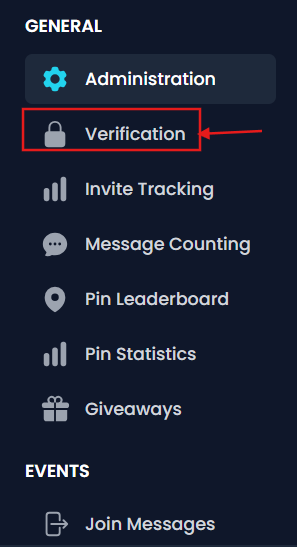
- Enable verification and choose level: Set the Verification Level for your server. Invite Tracker defines four levels:
- Disabled (turns off verification)
- Button: (Click a button to verify)
- Captcha: (Solve an image captcha via DM)
- Website: (Solve a captcha on a web page – the highest security)
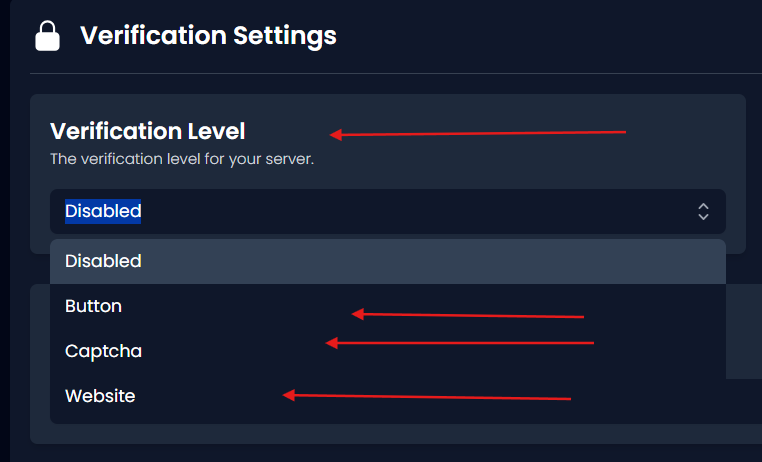
- Choose the one that suits your needs. The documentation recommends Website as the most secure. If your priority is user convenience and you trust Discord’s own protections to some extent, Button might suffice.
- Set the Verification Channel: Specify the channel where verification prompts will be sent if using Button or if the bot needs to send a panel. When you select “Button” mode, the dashboard will show a blue bar or button to “Send Verification Panel” to your chosen channel. Make sure to pick a channel (like #verify) that @everyone can see on join. If using Captcha mode, the bot will DM the captcha by default, but you should still set a channel where it can send a backup prompt or information for those with closed DMs.
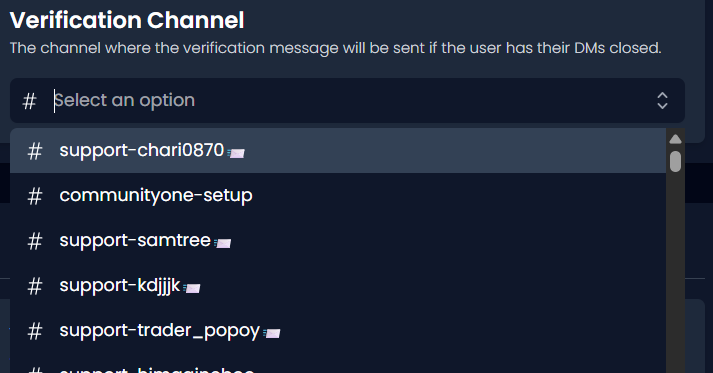
- Configure roles: Select the Verification Role – the role to give users once they verify. Ensure you’ve created a Verified role and set it here. The bot will automatically grant this role upon successful verification. Also, check that the bot’s role is above this role in the hierarchy so it can assign it.
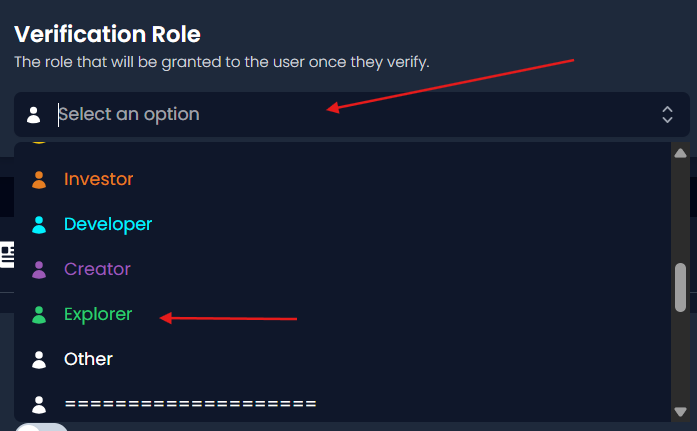
- Set Verification Timeout & Action: Determine how long a user has to verify and what action will be taken if they don’t. This is under Verification Timeout and Verification Action settings. For example, a timeout of 180 seconds (3 minutes) and an action of 'Kick' is a standard configuration. That means if a user hasn’t verified in 3 minutes, the bot will kick them out. Adjust the time according to how lenient you want to be; 3-5 minutes is usually sufficient. Keeping the action as “Kick” (instead of ban) is usually safer, in case it was a misunderstanding and the person wants to try again.
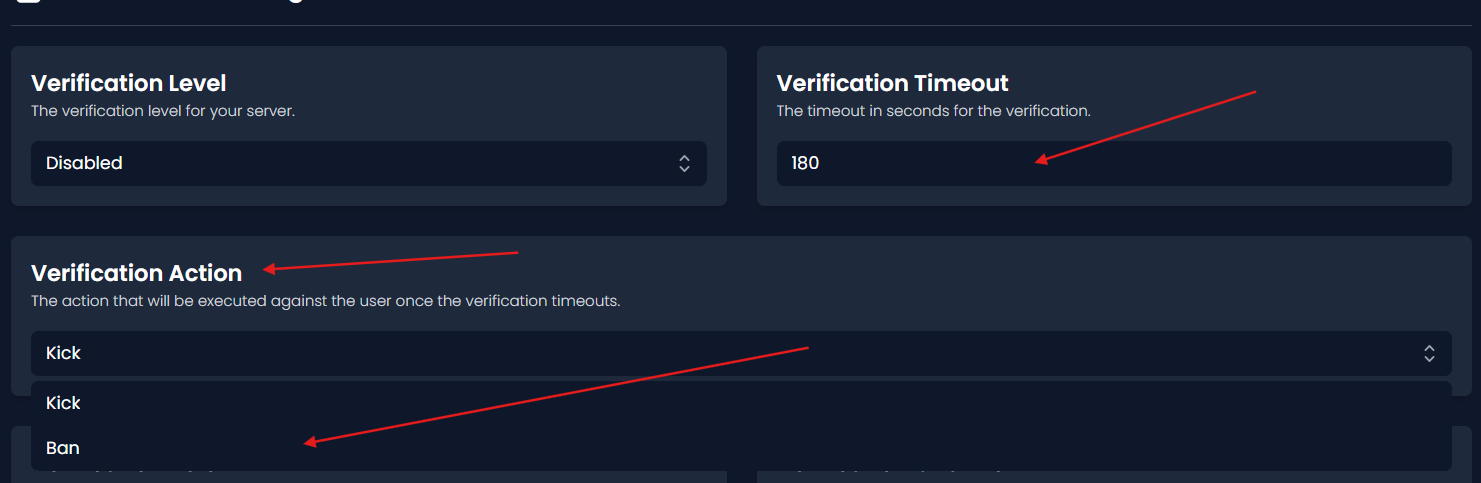
- Logs: Enable Verification Logs and choose a channel for them. This way, whenever someone verifies or fails, Invite Tracker will post a log entry (e.g., “User123 passed verification via website” or “User456 failed to verify (timeout)”).
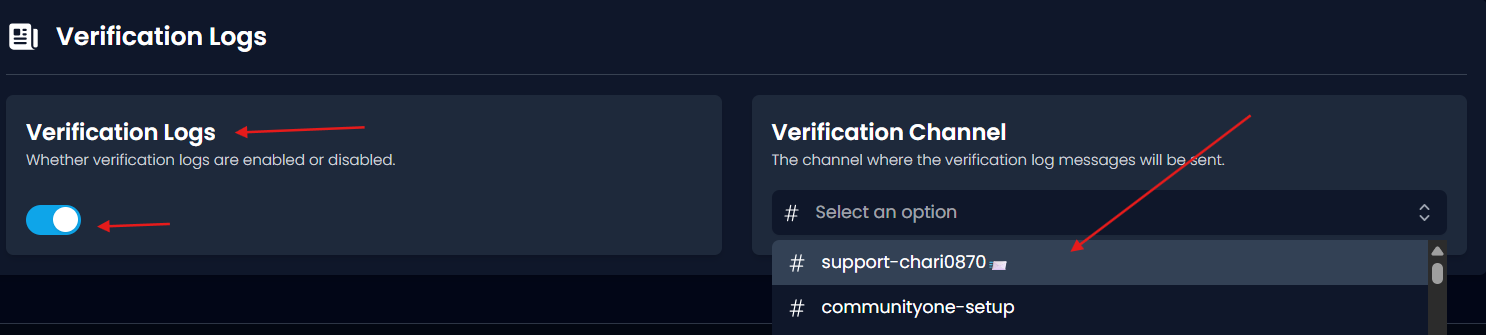
- Save settings: The dashboard should save your changes as you make them, but ensure that everything is toggled correctly and saved.

One nice feature: if DMs are closed, Invite Tracker will automatically post the verification in the channel, allowing the user to still verify. This ensures nobody gets stuck just because of a DM issue.
Invite Tracker Limitations:
Since Invite Tracker isn't purely focused on verification, consider these points:
- Not as specialized in alt detection: Verification is solid, but it lacks ultra-advanced alt identification like Double Counter. It uses captcha and basic Discord info (account age, etc.). Savvy spammers who solve captchas can still get through. For critical alt detection, use Discord's server settings (minimum account age, chat delays) or add a dedicated bot.
- Potential invite spam: People may create fake accounts to boost invite counts for rewards. Invite Tracker logs each verification, so you can spot patterns (like one person inviting multiple accounts that verify simultaneously). Tighten security with Website verification or manual review for suspicious accounts. Pair with CommunityOne Analytics to flag unusual invite spikes, fake referral loops, and spam farms during invite competitions.
- No direct age verification: Like most bots, it doesn't check birth dates. Combine it with Discord's NSFW gating or self-assigned age roles via another bot if needed.
- Combining with other bots: Avoid running multiple verification bots simultaneously to prevent user confusion. Pick one primary verification method and disable others.
- Premium limitations: Core verification features are free. Premium may unlock extras like advanced giveaway requirements, though most communities won't need these.
- User understanding: Button verification might not give obvious feedback. Add a confirmation message ("You are verified!") or explain in your welcome message that new channels will appear after verification.
Invite Tracker's verification is straightforward and user-friendly when set up correctly.
6. Sledgehammer
Sledgehammer is a rising security and verification bot built to keep bots, raiders, and fake accounts out of your community with minimal setup. It combines fast verification panels, automated pruning for inactive users, and unique anti-bot features like avatar filtering, global bans, and name-pattern blocking. When new members join, Sledgehammer holds them in a locked “unverified” state until they complete the verification panel, where the bot checks for suspicious traits (new account age, missing badges, etc.) before granting the Verified Human role.
Unlike some older bots that rely purely on DM CAPTCHAs, Sledgehammer runs entirely inside your server—no confusing DMs or external links—making the process smoother and safer for users.
Best For:
- Medium to large public servers needing simple, fast, and reliable verification
- Communities that want extra anti-bot layers without setting up complex systems like Double Counter
- Servers that value a visible verification panel in-server (great for mobile users and first-time Discord joiners)
Key Features:
- 🧩 Custom Verification Panels: Fully configurable using slash commands — choose your verified role, timeout, and auto-kick rules.
- 🛡️ Anti-Bot & Raid Filters: Detects known spam names, repeated avatar patterns, and suspicious join waves.
- 🔨 Auto-Prune & Auto-Kick: Instantly removes users who don’t verify in time.
- 🌍 Global Ban Integration: Shares data with other protected servers to stop known raiders early.
- 🧾 Detailed Logs: Keeps records of every verification and failed attempt, so mods can audit easily.
Setup Guide:
- Invite Sledgehamer and give it Manage Roles and Send Messages permissions.
- Create your verification panel with: /config panel create role:@VerifiedHuman auto_prune_time:5 auto_prune_action:Kick
- Send it to a verification channel: /config panel send send_channel:#verify
- Test the flow by joining through an alt to ensure the verification panel appears and kicks unverified users after timeout.
- Adjust your role hierarchy — Sledgehammer’s role must sit above VerifiedHuman so it can assign it properly.
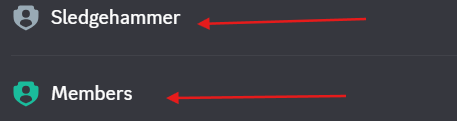
Sledgehammer Limitations:
- Doesn’t perform deep alt-account fingerprinting (like Double Counter).
- Occasionally flagged for QR-code verification confusion in unofficial setups—always verify you’re using the official Sledgehammer bot and documentation.
- Lacks advanced web integrations or analytics dashboards.
Sledgehammer is a lightweight but powerful “door guard” that keeps your entryway clean without overwhelming setup. If you want an in-server verification flow that’s quick, visually clear, and mobile-friendly, it’s one of the most practical verification bots for 2025.
Age Verification Features: Protecting Your Community
Age verification is one of the toughest challenges for Discord server admins. Discord requires users to be at least 13 and restricts NSFW servers to 18+, but it doesn’t verify ID. That responsibility falls to server owners who want to keep minors out and stay compliant with platform guidelines.
Why it matters: If your server hosts adult content or mature discussions, you’re responsible for ensuring that minors don’t gain access. Allowing underage users into 18+ areas can lead to Discord moderation or bans. Even in non-NSFW servers, age verification fosters trust—members know they’re engaging with peers in an appropriate space.
Common age verification methods:
- Self-attestation: The simplest route—users click “I’m 18+” or react with an emoji to receive a role. It’s fast and easy but entirely based on honesty.
- Bot confirmation or quizzes: Some bots prompt users to confirm their age or enter their birth year. Slightly better, but still bypassable.
- ID verification bots (e.g., Svipe): The most secure approach. Users scan government ID privately through an app that confirms their age to the bot, which then grants a “Verified 18+” role. These systems prevent reuse of the same ID and protect privacy with encryption.
- Manual checks: Moderators review a blurred ID photo or selfie, then assign the role. Feasible for small communities but risky for privacy—delete submissions immediately.
- Account-age gating: Requiring accounts to be a certain age (e.g., 1-year-old) helps reduce spam, though it doesn’t prove real-world age.
Bot Comparison:
Best practices: Make verification optional for general access but required for adult channels. Clearly explain your process and link to the verification bot’s privacy policy. Use roles (like “Verified 18+”) to gate NSFW areas, and regularly audit your setup to ensure no leaks.
Privacy first: If you handle personal data, treat it responsibly—limit access, delete promptly, and collect only what’s needed. Bots like Svipe are ideal because admins never see IDs themselves.
Select your method based on the sensitivity of your community. For light-hearted mature servers, self-attestation might suffice. For adult-only or regulated spaces, ID verification bots offer the gold standard for safety and compliance. Clear communication and transparency in privacy keep your community secure and trusted.
Security Best Practices With Verification Bots
Adding a verification bot greatly improves Discord security, but it works best as part of a multi-layered defense. Think of it as the first gate—you still need additional protection behind it.
For a comprehensive server security guide (including roles, permissions, anti-raid setup, and backups), refer to our detailed security guide here.
1. Layer your defenses
Use Discord's built-in verification levels (verified emails/phone numbers) alongside your bot to stop throwaway accounts. Add Auto-Moderation or moderation bots to catch spam, and maintain active moderators—bots can't replace human judgment.
2. Combine multiple tools
High-security servers use two-stage verification: Double Counter (silent alt detection) + Captcha.bot (visible CAPTCHA). It adds friction but offers strong protection. Alternatively, pair role channels with bot verification—members answer questions or prove they've read rules before gaining full access.
3. Manage roles and permissions carefully
Limit unverified user access. Keep @everyone or "Unverified" read-only in #rules or #verify channels. The bot grants "Verified" to unlock the rest. Hide sensitive channels from unverified users. Optionally, add a quarantine role for failed verifications instead of instant bans. Ensure the bot's role is above "Verified" in hierarchy.
4. Perform regular audits
Review verification logs—high failure rates may signal unclear instructions. Limit bot permissions (avoid "Administrator" unless necessary). Remove unused or suspicious bots. Stay updated via the bot's support server.
5. Control bot permissions
Restrict sensitive commands to trusted roles. Protect web dashboards with 2FA. Only trusted admins should modify verification settings.
6. Prepare for downtime
If the bot goes offline, temporarily raise Discord's verification level or enable a backup method. Have a plan to disable the bot quickly if bugs occur.
7. Educate moderators
Train your team to interpret bot logs, manually verify stuck users, and follow clear escalation procedures.
Together, these layers create a resilient security net. Verification bots are powerful, but consistent audits, strict permissions, and informed moderators keep your community safe.
Frequently Asked Questions About Discord Verification Bots
New members are not receiving the verification DM – what could be wrong?
This is one of the most common onboarding hiccups. Usually, the problem is on the user’s side, not the bot’s. When a user joins a server, Discord may block DMs from non-friends or new servers if they have “Allow direct messages from server members” disabled in Privacy Settings. Verification bots that rely on DM flows (like Captcha.bot or Double Counter) simply can’t reach them. To fix this, remind users to enable DMs temporarily or configure your bot to use a channel-based verification method (posting a verify button or link in #verify-here).
Also double-check the bot’s permissions: it needs Send Messages and Embed Links both in DMs and your verification channel. If the bot appears offline or non-responsive, check its status page or support server—many popular bots post downtime announcements there. Finally, test your setup with an alt or dummy account before launch. A single missing permission or category sync issue can break the flow for everyone.
Q: Can I use more than one verification bot at the same time?
Technically yes—but it’s a double-edged sword. Multiple verification bots can lead to user confusion or conflicting actions (e.g., one bot kicking while another is mid-verification). Most communities thrive with just one strong solution.
However, advanced admins sometimes layer bots for different functions. For example, pairing Double Counter for silent alt detection with Captcha.bot for a visible human challenge. In that combo, Double Counter quietly flags VPNs or duplicate accounts while Captcha.bot ensures human interaction. If you attempt this, document your flow clearly for members and staff:
- Adjust timeouts so one bot doesn’t auto-kick before the other finishes.
- Ensure only one bot grants the Verified role to prevent duplication.
- Test the entire process from join → verify → access with new users. This approach works best for high-risk servers (NFT, crypto, or large public hubs). For general communities, one well-tuned verification bot is usually simpler, cleaner, and safer.
Are verification bots safe to use?
Yes—if you use legitimate ones from official sources. Well-known verification bots like Double Counter, Captcha.bot, Wick, and Security Bot are used by thousands of verified Discord servers and maintain transparent privacy policies. To stay safe:
- Invite only from official websites or Discord’s verified bot list. Fake “verification bots” occasionally circulate in DMs to steal tokens—never trust links sent privately by strangers.
- Check permissions before authorizing. Reputable bots may need Manage Roles or Kick Members, but they should never request Administrator unless truly necessary (like Wick’s anti-nuke functions).
- Read privacy policies. Good bots disclose how they store user data (if at all). Double Counter, for example, anonymizes data; Svipe encrypts ID checks. Remember, Discord’s bot API is permission-based. A bot cannot spy on private messages or collect personal information unless users explicitly interact with it (e.g., via OAuth 2.0 login). If something feels off—such as strange links, sudden mass messages, or permissions far beyond what’s documented—remove the bot immediately.
Some real users are getting flagged or kicked as alts – how do I handle that?
False positives happen, especially when multiple people share the same IP or network (e.g., roommates, siblings). Here’s how to handle them professionally:
- Communicate openly. Let the affected user know it was an automated error and not a personal action.
- Whitelist trusted users. Most alt-detection bots like Double Counter allow manual whitelisting or bypass roles.
- Tune your sensitivity. If the issue recurs frequently, consider relaxing detection thresholds (such as disabling strict IP matching or lowering the risk score).
- Create an appeal channel. A #verify-help or #appeals channel lets users report false kicks quickly.
- Add a fallback layer. For flagged cases, assign a “Manual Verify” role and let moderators review ID or ask questions before granting full access.
- Stay updated. Bot developers continuously refine algorithms—keeping your bot current means fewer misfires. Balancing security vs. accessibility is key. It’s better to catch 99% of real alts and handle a few false flags manually than frustrate legitimate members en masse.
I have Membership Screening enabled. Do I still need a verification bot?
Yes, if you want real security. Membership Screening (the built-in “I agree to the rules” popup) simply requires a button click—it doesn’t prove a user isn’t a bot or alt. Automated bots can still bypass it instantly. A verification bot adds authentication, whether through a button, a captcha, or an ID check. The two systems complement each other beautifully:
- Member joins → accepts rules (Membership Screening).
- Bot triggers → verifies they’re human or not a duplicate. This double gate ensures both policy acknowledgment and technical validation. For private, invitation-only groups where you personally know each member, screening alone might suffice. But for public, topic-based, or fast-growing servers, a bot verification layer is essential to avoid raids and fake accounts.
Will using a verification bot slow down my server’s growth?
Maybe slightly—but that’s often a good trade-off. Verification adds friction, and a few people will leave rather than click “Verify.” But those users were unlikely to be genuine contributors anyway. A well-designed verification process actually improves retention quality. You filter out spambots and “drive-by” joiners, keeping only motivated, real participants. To minimize drop-off:
- Use the simplest possible method for your threat level (one-click or web captcha).
- Explain the reason clearly. A friendly message like “Please verify to help us keep the community safe 😊” works wonders.
- Track analytics: if <70% of Discord joiners complete verification, the process may be too confusing or broken.
- Test on mobile. Many drop-offs come from users who can’t find the button on smaller screens. Ultimately, quality beats quantity. A smaller, verified, respectful community is far more valuable than a bloated, spam-ridden one.
The bot gave the Verified role, but users still can’t see channels. What did I do wrong?
This is almost always a permissions or hierarchy issue.
- Ensure your Verified role has “View Channels” and “Send Messages” enabled across your main categories.
- Confirm @everyone does not have those same permissions—otherwise unverified users bypass the gate.
- Re-sync permissions at the category level so new channels inherit correct rules.
- Check the role order: the bot’s own role must be above Verified; otherwise it can’t assign it.
- If your bot claims success but users still can’t access channels, inspect its logs—it might have failed silently due to missing “Manage Roles” or a hierarchy mismatch. Also, remember overlapping roles can override settings. If a new user automatically receives another role that grants access, they might skip verification entirely. Clean, minimal role architecture prevents confusion. Always test after big changes.
Can verification bots integrate with other tools (like websites or databases)?
Absolutely—especially if you’re running a large or tech-driven community. Many modern bots expose APIs or webhooks for advanced automation. For instance:
- Double Counter provides webhook events so your website can log verified users in real-time.
- Custom OAuth2 flows let you build a web verification portal where users sign in with Discord; your site then assigns a role via API.
- Some open-source bots like Artemis or Gatekeeper let developers modify verification logic to sync with custom CRMs or course platforms. These setups require some coding knowledge but unlock deep integrations—great for DAO communities, subscription models, or membership-gated websites. For regular servers, the built-in dashboards and logs of popular bots are more than enough.
What if the verification bot itself gets compromised or turns malicious?
Extremely rare, but it’s wise to plan for it. If a high-permission bot were ever hijacked, it could delete channels, kick users, or spam links. To mitigate risk:
- Add only reputable bots from official sources.
- Limit permissions to what’s necessary—avoid giving Administrator unless mandatory.
- Monitor activity: if the bot starts acting oddly (mass pings, random deletions), immediately revoke its token by kicking it and re-inviting once confirmed safe.
- Back up your server. Use a bot like Xenon to back up to save channel structures and roles weekly.
- Separate critical functions: don’t let one bot handle verification, moderation, and backups simultaneously. If one fails, the others remain intact. The verification bot should be a guard, not a gatekeeper of everything. Treat it as one tool in your layered security strategy, not your entire defense.
Final Thoughts
Verification bots are the unsung heroes of healthy Discord communities. They don’t just stop spam—they set the tone for safety and professionalism. A well-configured verification system, combined with moderation, clear rules, and periodic audits, will help keep your community thriving with genuine members. In the end, security isn’t about making people jump through hoops—it’s about ensuring the right people are inside the gates so conversations stay meaningful, respectful, and troll-free.